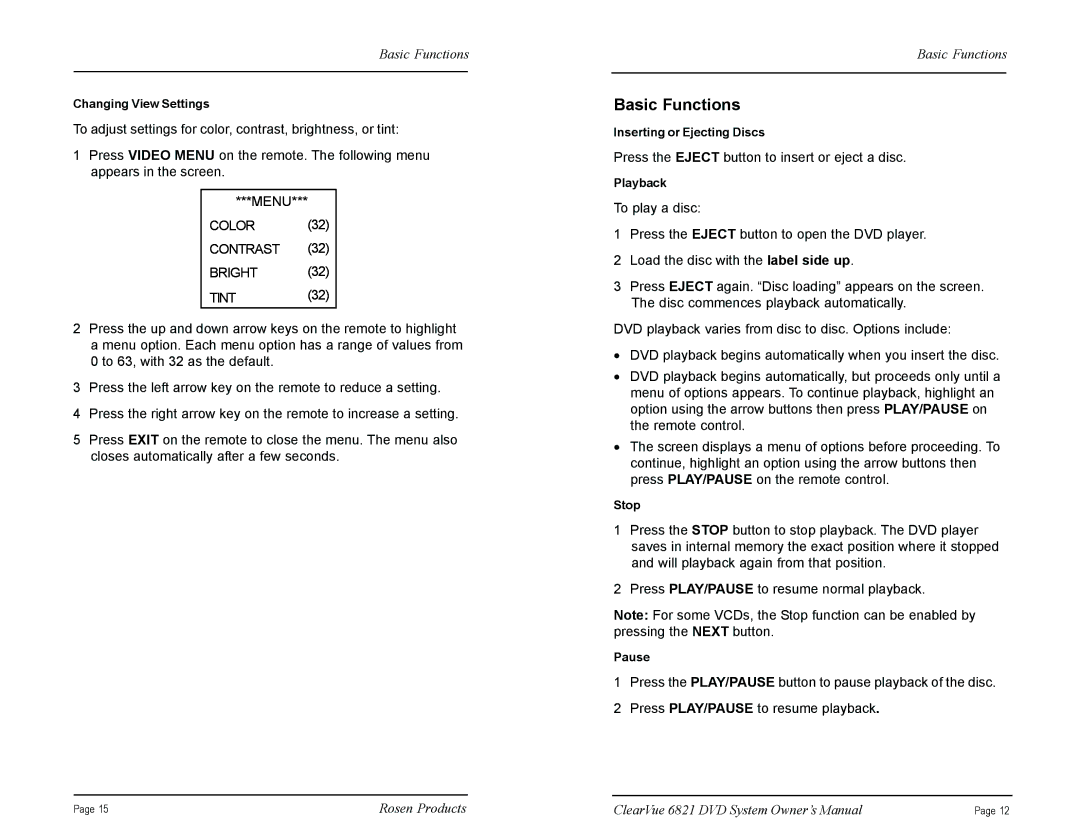Basic Functions
Changing View Settings
To adjust settings for color, contrast, brightness, or tint:
1Press VIDEO MENU on the remote. The following menu appears in the screen.
***MENU***
COLOR (32) CONTRAST (32)
BRIGHT (32)
TINT (32)
2Press the up and down arrow keys on the remote to highlight a menu option. Each menu option has a range of values from 0 to 63, with 32 as the default.
3Press the left arrow key on the remote to reduce a setting.
4Press the right arrow key on the remote to increase a setting.
5Press EXIT on the remote to close the menu. The menu also closes automatically after a few seconds.
Basic Functions
Basic Functions
Inserting or Ejecting Discs
Press the EJECT button to insert or eject a disc.
Playback
To play a disc:
1Press the EJECT button to open the DVD player.
2Load the disc with the label side up.
3Press EJECT again. “Disc loading” appears on the screen. The disc commences playback automatically.
DVD playback varies from disc to disc. Options include:
•DVD playback begins automatically when you insert the disc.
•DVD playback begins automatically, but proceeds only until a menu of options appears. To continue playback, highlight an option using the arrow buttons then press PLAY/PAUSE on the remote control.
•The screen displays a menu of options before proceeding. To continue, highlight an option using the arrow buttons then press PLAY/PAUSE on the remote control.
Stop
1Press the STOP button to stop playback. The DVD player saves in internal memory the exact position where it stopped and will playback again from that position.
2Press PLAY/PAUSE to resume normal playback.
Note: For some VCDs, the Stop function can be enabled by pressing the NEXT button.
Pause
1Press the PLAY/PAUSE button to pause playback of the disc.
2Press PLAY/PAUSE to resume playback.
Page 15 | Rosen Products | ClearVue 6821 DVD System Owner’s Manual | Page 12 |