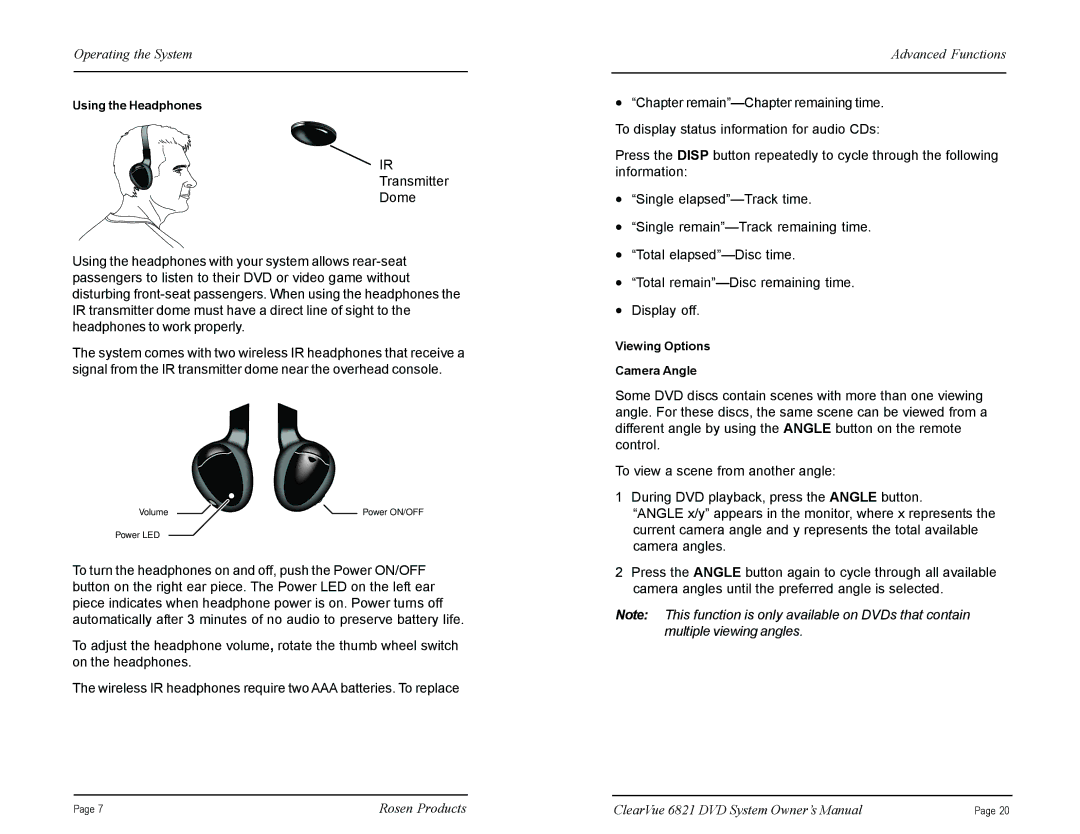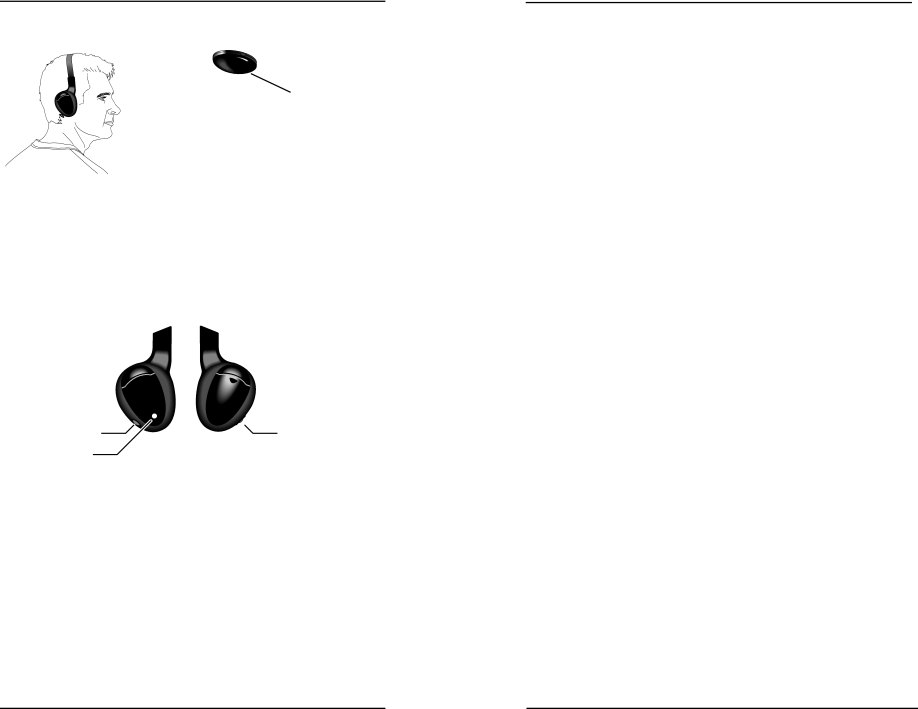
Operating the System
Using the Headphones
IR
Transmitter
Dome
Using the headphones with your system allows
The system comes with two wireless IR headphones that receive a signal from the IR transmitter dome near the overhead console.
Volume | Power ON/OFF |
Power LED
To turn the headphones on and off, push the Power ON/OFF button on the right ear piece. The Power LED on the left ear piece indicates when headphone power is on. Power turns off automatically after 3 minutes of no audio to preserve battery life.
To adjust the headphone volume, rotate the thumb wheel switch on the headphones.
The wireless IR headphones require two AAA batteries. To replace
Advanced Functions
•“Chapter
Press the DISP button repeatedly to cycle through the following information:
•“Single
•“Single
•“Total
•“Total
•Display off.
Viewing Options
Camera Angle
Some DVD discs contain scenes with more than one viewing angle. For these discs, the same scene can be viewed from a different angle by using the ANGLE button on the remote control.
To view a scene from another angle:
1During DVD playback, press the ANGLE button.
“ANGLE x/y” appears in the monitor, where x represents the current camera angle and y represents the total available camera angles.
2Press the ANGLE button again to cycle through all available camera angles until the preferred angle is selected.
Note: This function is only available on DVDs that contain multiple viewing angles.
Page 7 | Rosen Products | ClearVue 6821 DVD System Owner’s Manual | Page 20 |