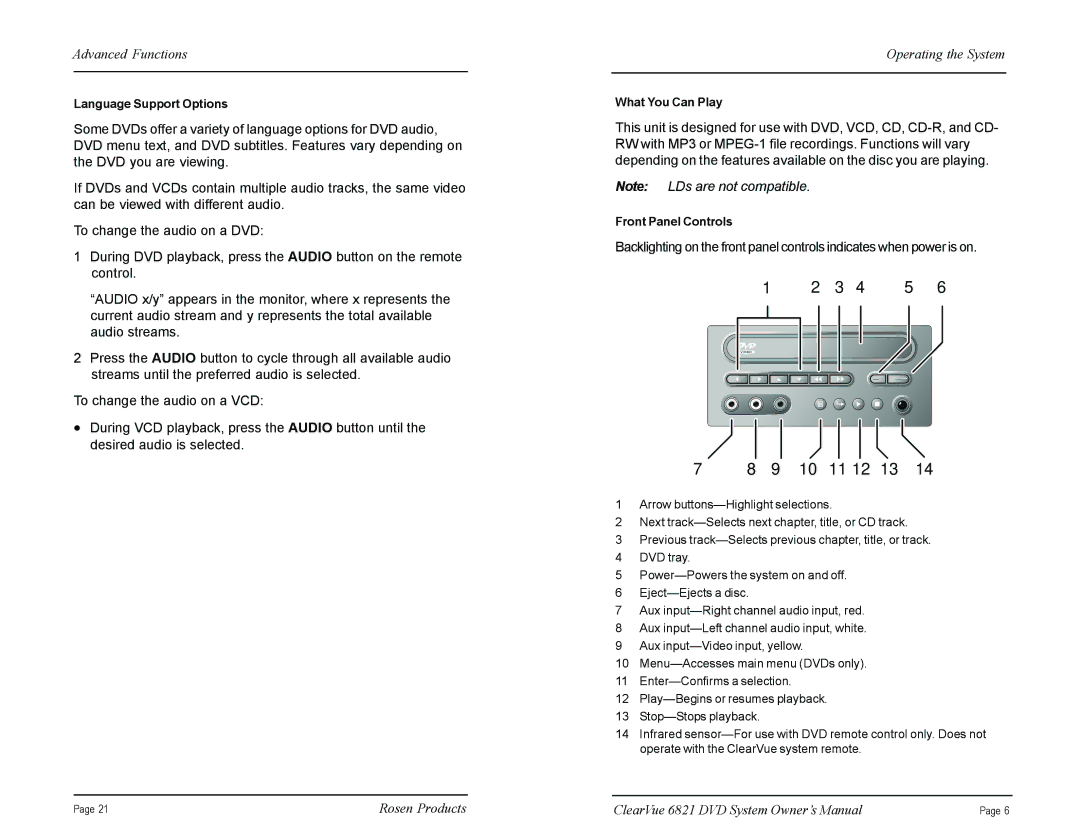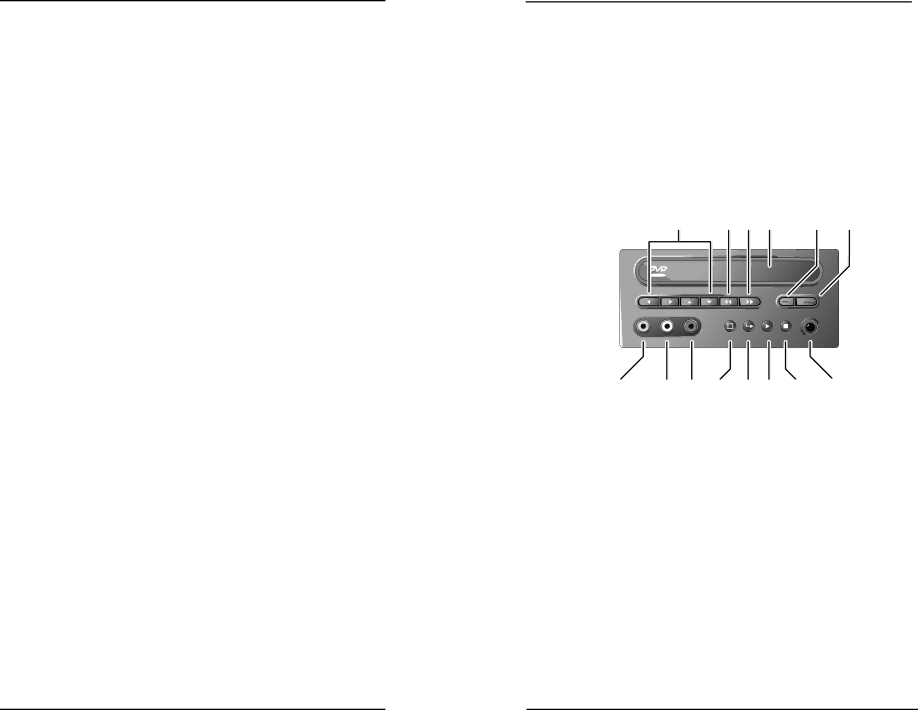
Advanced Functions
Language Support Options
Some DVDs offer a variety of language options for DVD audio, DVD menu text, and DVD subtitles. Features vary depending on the DVD you are viewing.
If DVDs and VCDs contain multiple audio tracks, the same video can be viewed with different audio.
To change the audio on a DVD:
1During DVD playback, press the AUDIO button on the remote control.
“AUDIO x/y” appears in the monitor, where x represents the current audio stream and y represents the total available audio streams.
2Press the AUDIO button to cycle through all available audio streams until the preferred audio is selected.
To change the audio on a VCD:
•During VCD playback, press the AUDIO button until the desired audio is selected.
Operating the System
What You Can Play
This unit is designed for use with DVD, VCD, CD,
Note: LDs are not compatible.
Front Panel Controls
Backlighting on the front panel controls indicates when power is on.
1 | 2 | 3 | 4 | 5 | 6 |
VIDEO |
M |
7 | 8 | 9 | 10 | 11 12 | 13 | 14 |
1Arrow
2Next
3Previous
4DVD tray.
5
6
7Aux
8Aux
9Aux
10
11
12
13
14Infrared
Page 21 | Rosen Products | ClearVue 6821 DVD System Owner’s Manual | Page 6 |