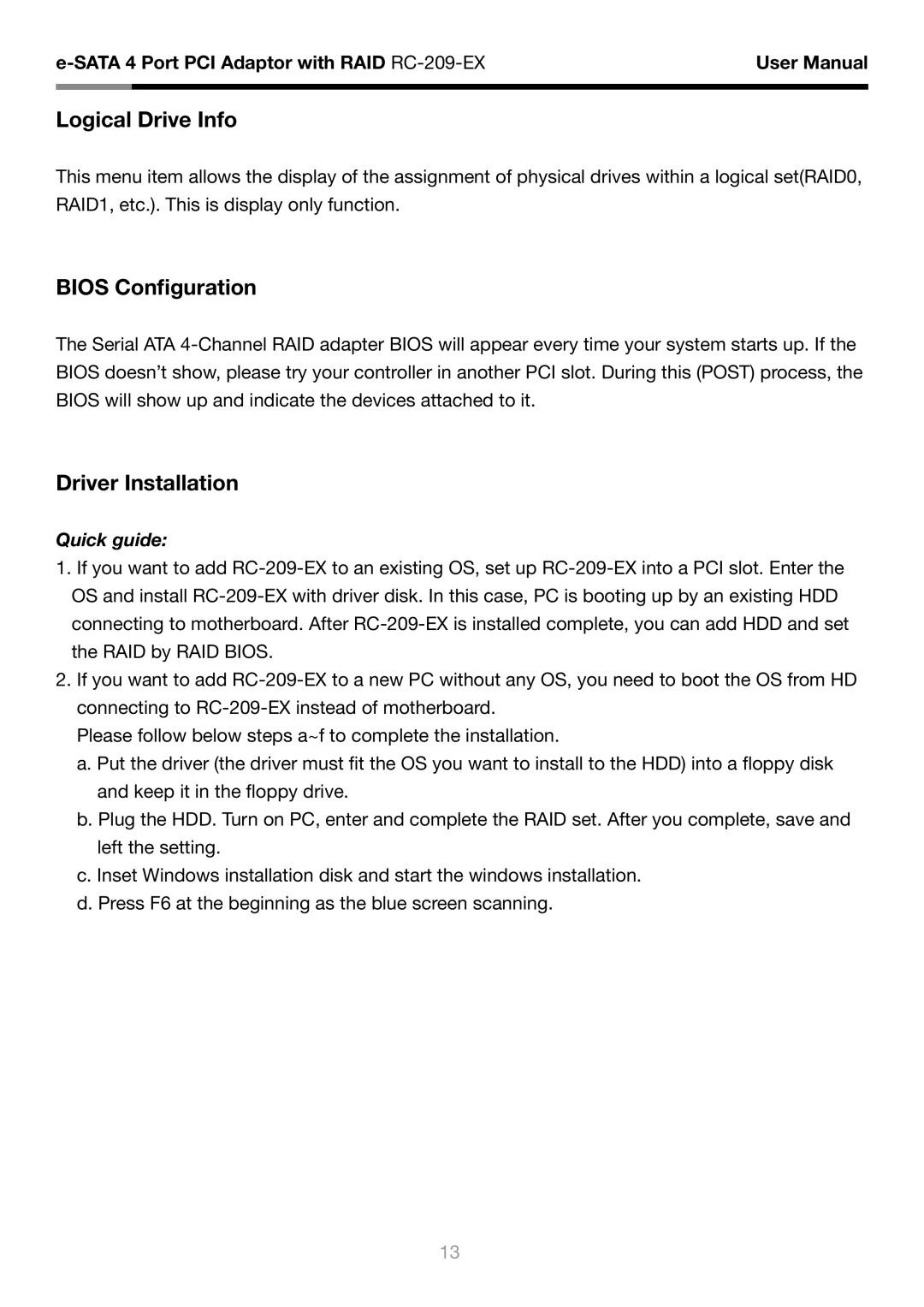User Manual | ||
|
|
|
|
|
|
Logical Drive Info
This menu item allows the display of the assignment of physical drives within a logical set(RAID0, RAID1, etc.). This is display only function.
BIOS Configuration
The Serial ATA
Driver Installation
Quick guide:
1.If you want to add
2.If you want to add
Please follow below steps a~f to complete the installation.
a.Put the driver (the driver must fit the OS you want to install to the HDD) into a floppy disk and keep it in the floppy drive.
b.Plug the HDD. Turn on PC, enter and complete the RAID set. After you complete, save and left the setting.
c.Inset Windows installation disk and start the windows installation.
d.Press F6 at the beginning as the blue screen scanning.
13