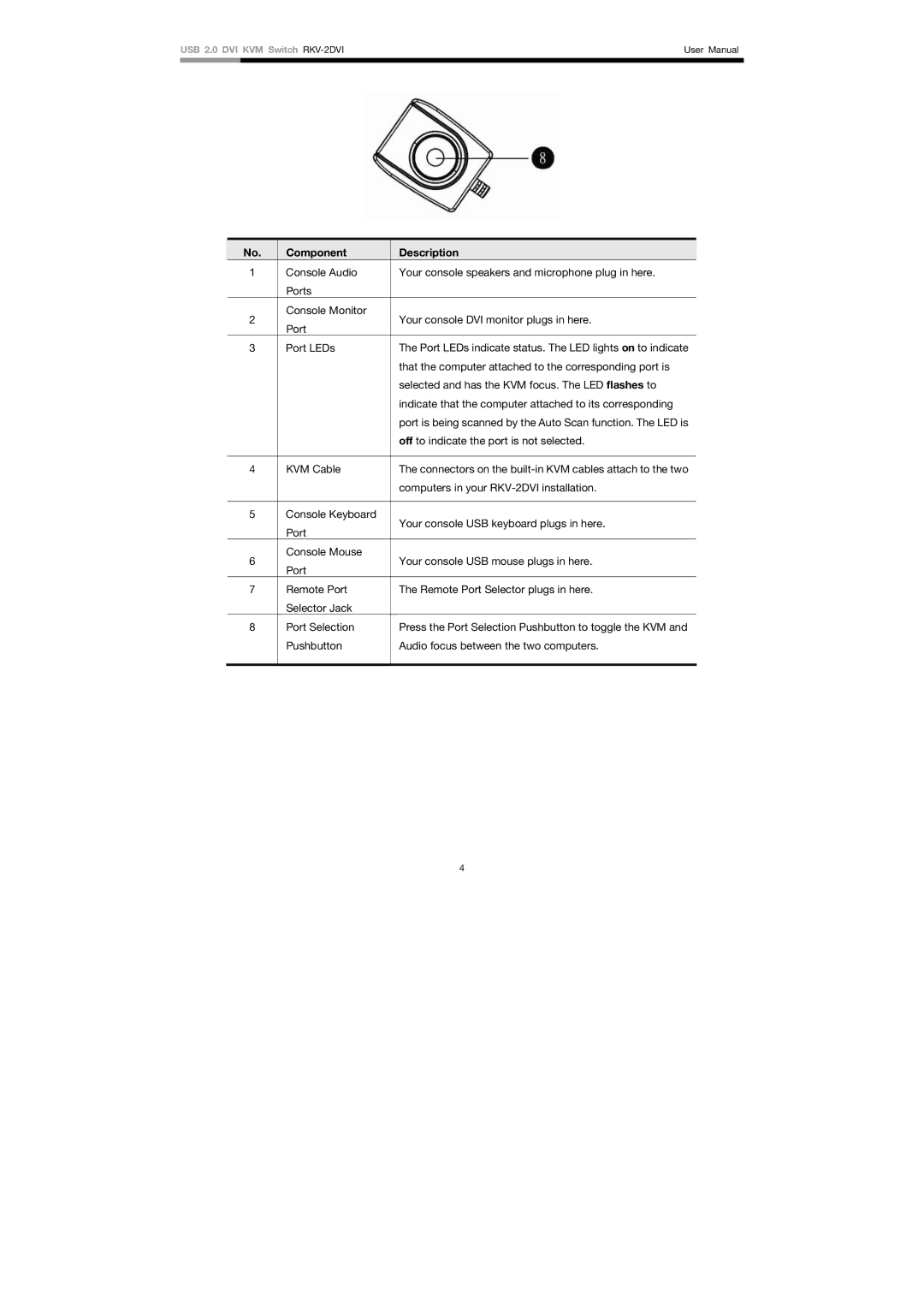USB 2.0 DVI KVM Switch | User Manual | |
|
|
|
No. |
| Component | Description |
1 |
| Console Audio | Your console speakers and microphone plug in here. |
|
| Ports |
|
2 |
| Console Monitor | Your console DVI monitor plugs in here. |
| Port | ||
|
|
| |
3 |
| Port LEDs | The Port LEDs indicate status. The LED lights on to indicate |
|
|
| that the computer attached to the corresponding port is |
|
|
| selected and has the KVM focus. The LED flashes to |
|
|
| indicate that the computer attached to its corresponding |
|
|
| port is being scanned by the Auto Scan function. The LED is |
|
|
| off to indicate the port is not selected. |
|
|
|
|
4 |
| KVM Cable | The connectors on the |
|
|
| computers in your |
|
|
|
|
5 |
| Console Keyboard | Your console USB keyboard plugs in here. |
|
| Port | |
|
|
| |
6 |
| Console Mouse | Your console USB mouse plugs in here. |
| Port | ||
|
|
| |
7 |
| Remote Port | The Remote Port Selector plugs in here. |
|
| Selector Jack |
|
8 |
| Port Selection | Press the Port Selection Pushbutton to toggle the KVM and |
|
| Pushbutton | Audio focus between the two computers. |
|
|
|
|
4