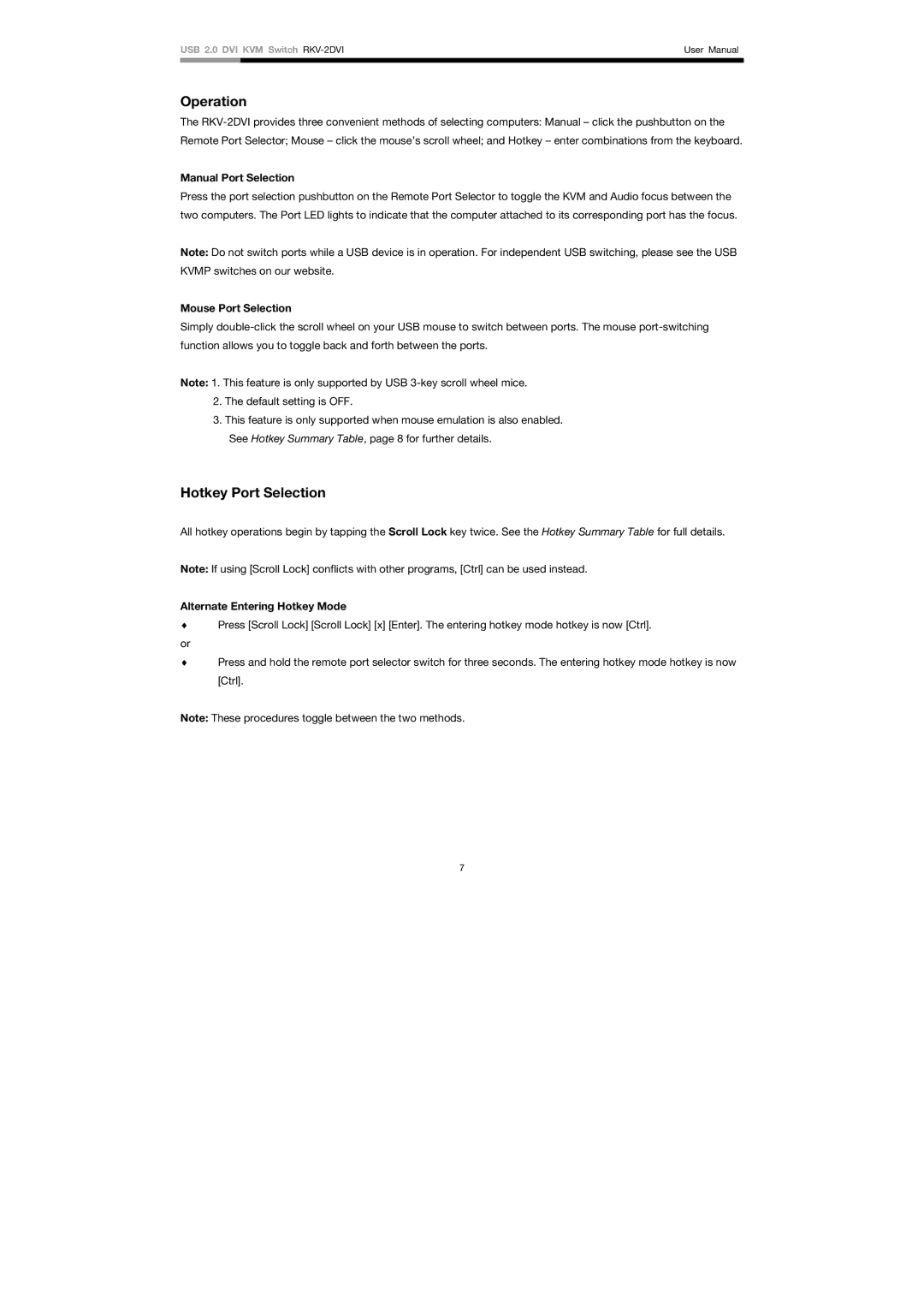USB 2.0 DVI KVM Switch | User Manual | |
|
|
|
Operation
The
Manual Port Selection
Press the port selection pushbutton on the Remote Port Selector to toggle the KVM and Audio focus between the two computers. The Port LED lights to indicate that the computer attached to its corresponding port has the focus.
Note: Do not switch ports while a USB device is in operation. For independent USB switching, please see the USB KVMP switches on our website.
Mouse Port Selection
Simply
Note: 1. This feature is only supported by USB
2.The default setting is OFF.
3.This feature is only supported when mouse emulation is also enabled. See Hotkey Summary Table, page 8 for further details.
Hotkey Port Selection
All hotkey operations begin by tapping the Scroll Lock key twice. See the Hotkey Summary Table for full details.
Note: If using [Scroll Lock] conflicts with other programs, [Ctrl] can be used instead.
Alternate Entering Hotkey Mode
♦Press [Scroll Lock] [Scroll Lock] [x] [Enter]. The entering hotkey mode hotkey is now [Ctrl].
or
♦Press and hold the remote port selector switch for three seconds. The entering hotkey mode hotkey is now [Ctrl].
Note: These procedures toggle between the two methods.
7