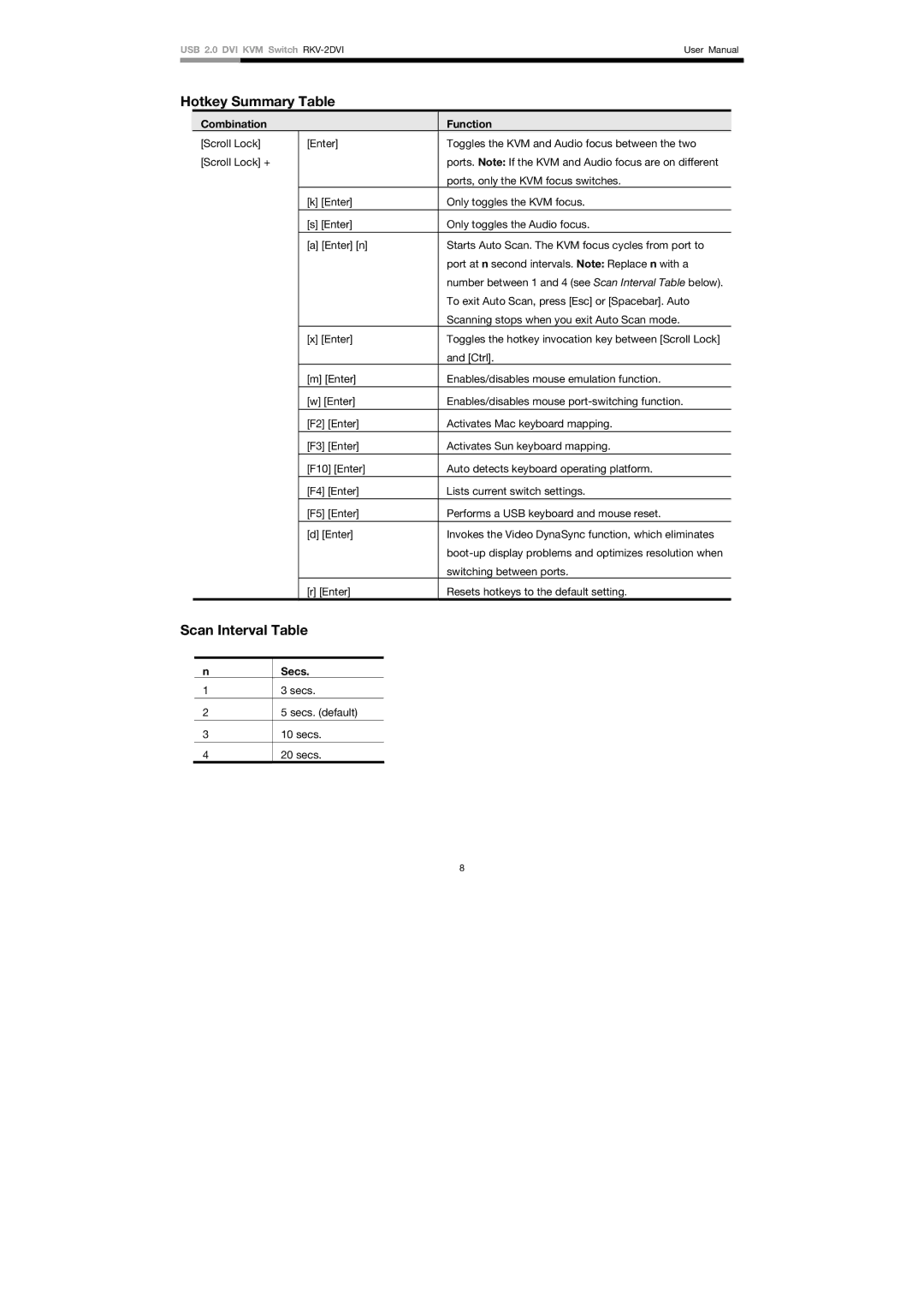USB 2.0 DVI KVM Switch | User Manual | |
|
|
|
Hotkey Summary Table
| Combination |
| Function |
| [Scroll Lock] | [Enter] | Toggles the KVM and Audio focus between the two |
| [Scroll Lock] + |
| ports. Note: If the KVM and Audio focus are on different |
|
|
| ports, only the KVM focus switches. |
|
| [k] [Enter] | Only toggles the KVM focus. |
|
| [s] [Enter] | Only toggles the Audio focus. |
|
|
|
|
|
| [a] [Enter] [n] | Starts Auto Scan. The KVM focus cycles from port to |
|
|
| port at n second intervals. Note: Replace n with a |
|
|
| number between 1 and 4 (see Scan Interval Table below). |
|
|
| To exit Auto Scan, press [Esc] or [Spacebar]. Auto |
|
|
| Scanning stops when you exit Auto Scan mode. |
|
| [x] [Enter] | Toggles the hotkey invocation key between [Scroll Lock] |
|
|
| and [Ctrl]. |
|
| [m] [Enter] | Enables/disables mouse emulation function. |
|
| [w] [Enter] | Enables/disables mouse |
|
|
|
|
|
| [F2] [Enter] | Activates Mac keyboard mapping. |
|
| [F3] [Enter] | Activates Sun keyboard mapping. |
|
| [F10] [Enter] | Auto detects keyboard operating platform. |
|
| [F4] [Enter] | Lists current switch settings. |
|
| [F5] [Enter] | Performs a USB keyboard and mouse reset. |
|
| [d] [Enter] | Invokes the Video DynaSync function, which eliminates |
|
|
| |
|
|
| switching between ports. |
|
| [r] [Enter] | Resets hotkeys to the default setting. |
Scan Interval Table
n
1
2
3
4
Secs.
3 secs.
5 secs. (default)
10secs.
20secs.
8