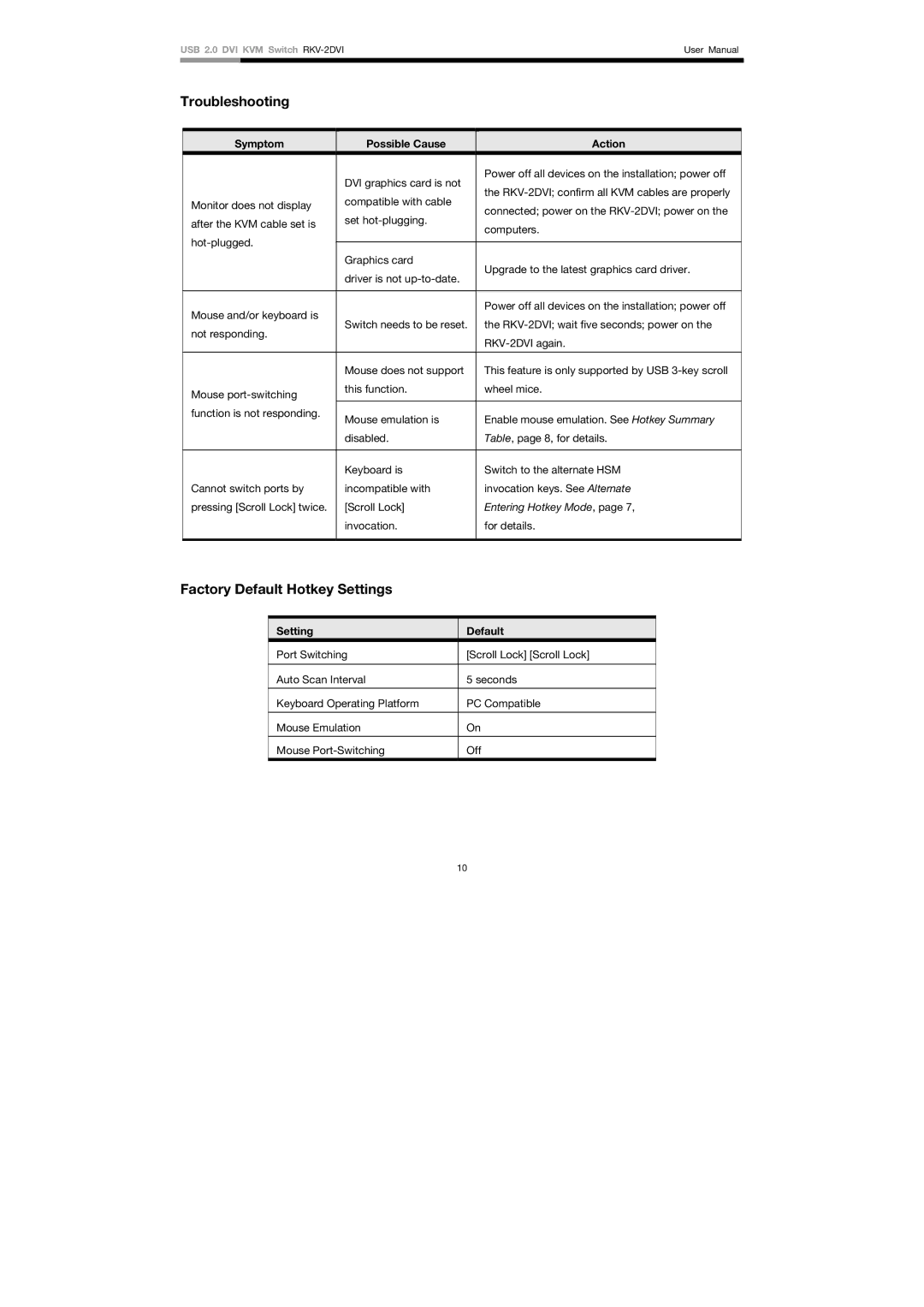USB 2.0 DVI KVM Switch | User Manual | |
|
|
|
Troubleshooting
Symptom | Possible Cause | Action | |
| DVI graphics card is not | Power off all devices on the installation; power off | |
| the | ||
| compatible with cable | ||
Monitor does not display | connected; power on the | ||
| |||
| set | ||
after the KVM cable set is | computers. | ||
| |||
|
| ||
|
| ||
Graphics card | Upgrade to the latest graphics card driver. | ||
| |||
| driver is not | ||
|
| ||
|
|
| |
Mouse and/or keyboard is |
| Power off all devices on the installation; power off | |
Switch needs to be reset. | the | ||
not responding. | |||
| |||
|
| ||
|
|
| |
| Mouse does not support | This feature is only supported by USB | |
Mouse | this function. | wheel mice. | |
|
| ||
function is not responding. | Mouse emulation is | Enable mouse emulation. See Hotkey Summary | |
| |||
| disabled. | Table, page 8, for details. | |
|
|
| |
| Keyboard is | Switch to the alternate HSM | |
Cannot switch ports by | incompatible with | invocation keys. See Alternate | |
pressing [Scroll Lock] twice. | [Scroll Lock] | Entering Hotkey Mode, page 7, | |
| invocation. | for details. | |
|
|
|
Factory Default Hotkey Settings
Setting | Default |
Port Switching | [Scroll Lock] [Scroll Lock] |
|
|
Auto Scan Interval | 5 seconds |
|
|
Keyboard Operating Platform | PC Compatible |
|
|
Mouse Emulation | On |
|
|
Mouse | Off |
10