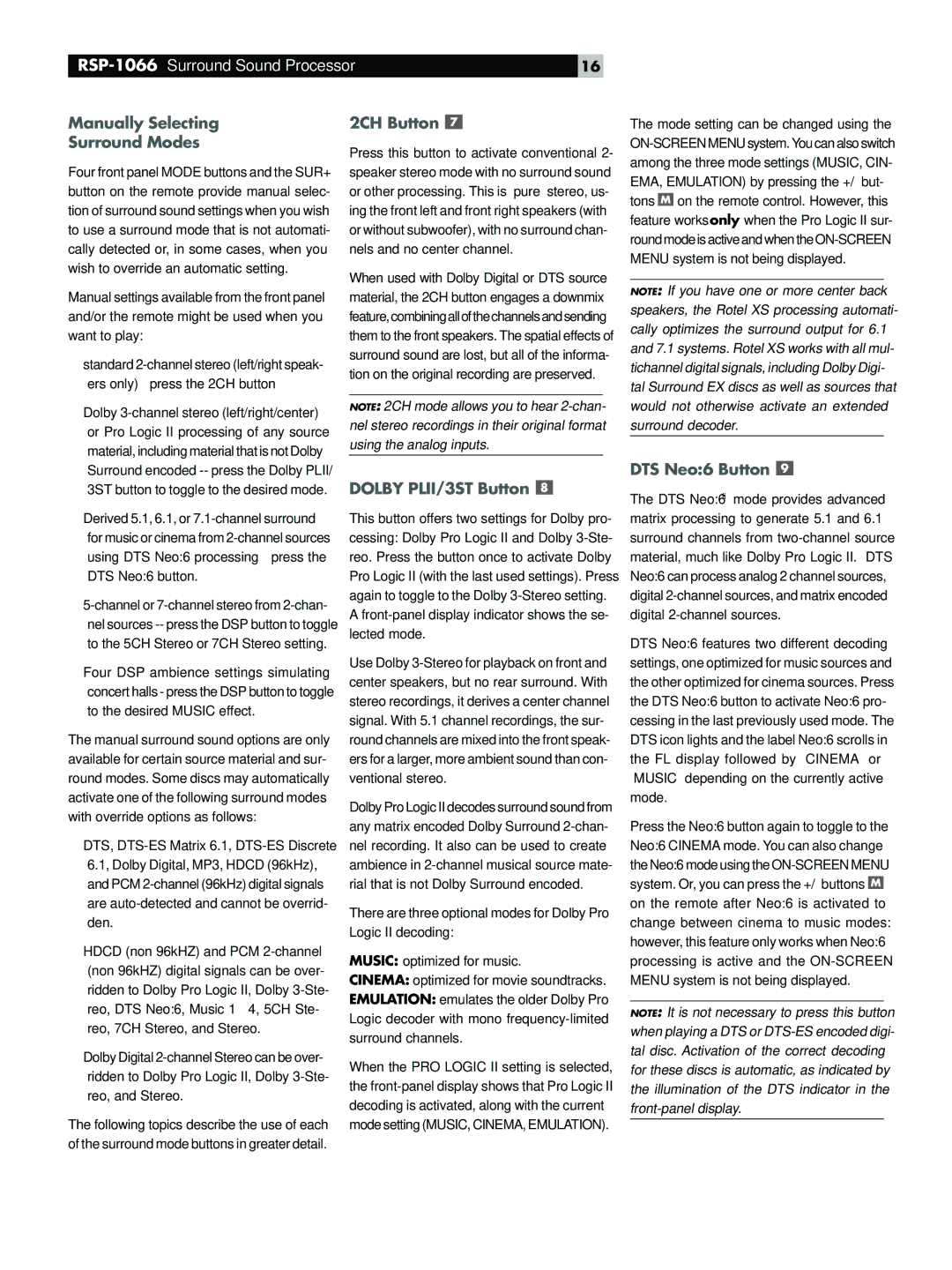16 |
Manually Selecting
Surround Modes
Four front panel MODE buttons and the SUR+ button on the remote provide manual selec- tion of surround sound settings when you wish to use a surround mode that is not automati- cally detected or, in some cases, when you wish to override an automatic setting.
Manual settings available from the front panel and/or the remote might be used when you want to play:
•standard
•Dolby
•Derived 5.1, 6.1, or
•
•Four DSP ambience settings simulating concert halls - press the DSP button to toggle to the desired MUSIC effect.
The manual surround sound options are only available for certain source material and sur- round modes. Some discs may automatically activate one of the following surround modes with override options as follows:
•DTS,
•HDCD (non 96kHZ) and PCM
•Dolby Digital
The following topics describe the use of each of the surround mode buttons in greater detail.
2CH Button 
Press this button to activate conventional 2- speaker stereo mode with no surround sound or other processing. This is “pure” stereo, us- ing the front left and front right speakers (with or without subwoofer), with no surround chan- nels and no center channel.
When used with Dolby Digital or DTS source material, the 2CH button engages a downmix feature, combining all of the channels and sending them to the front speakers. The spatial effects of surround sound are lost, but all of the informa- tion on the original recording are preserved.
NOTE: 2CH mode allows you to hear
DOLBY PLII/3ST Button 
This button offers two settings for Dolby pro- cessing: Dolby Pro Logic II and Dolby
Use Dolby
Dolby Pro Logic II decodes surround sound from any matrix encoded Dolby Surround
There are three optional modes for Dolby Pro Logic II decoding:
MUSIC: optimized for music.
CINEMA: optimized for movie soundtracks.
EMULATION: emulates the older Dolby Pro Logic decoder with mono
When the PRO LOGIC II setting is selected, the
The mode setting can be changed using the ![]() on the remote control. However, this feature works only when the Pro Logic II sur- round mode is active and when the
on the remote control. However, this feature works only when the Pro Logic II sur- round mode is active and when the
NOTE: If you have one or more center back speakers, the Rotel XS processing automati- cally optimizes the surround output for 6.1 and 7.1 systems. Rotel XS works with all mul- tichannel digital signals, including Dolby Digi- tal Surround EX discs as well as sources that would not otherwise activate an extended surround decoder.
DTS Neo:6 Button 
The DTS Neo:6® mode provides advanced matrix processing to generate 5.1 and 6.1 surround channels from
DTS Neo:6 features two different decoding settings, one optimized for music sources and the other optimized for cinema sources. Press the DTS Neo:6 button to activate Neo:6 pro- cessing in the last previously used mode. The DTS icon lights and the label Neo:6 scrolls in the FL display followed by “CINEMA” or “MUSIC” depending on the currently active mode.
Press the Neo:6 button again to toggle to the Neo:6 CINEMA mode. You can also change the Neo:6 mode using the ![]() on the remote after Neo:6 is activated to change between cinema to music modes: however, this feature only works when Neo:6 processing is active and the
on the remote after Neo:6 is activated to change between cinema to music modes: however, this feature only works when Neo:6 processing is active and the
NOTE: It is not necessary to press this button when playing a DTS or