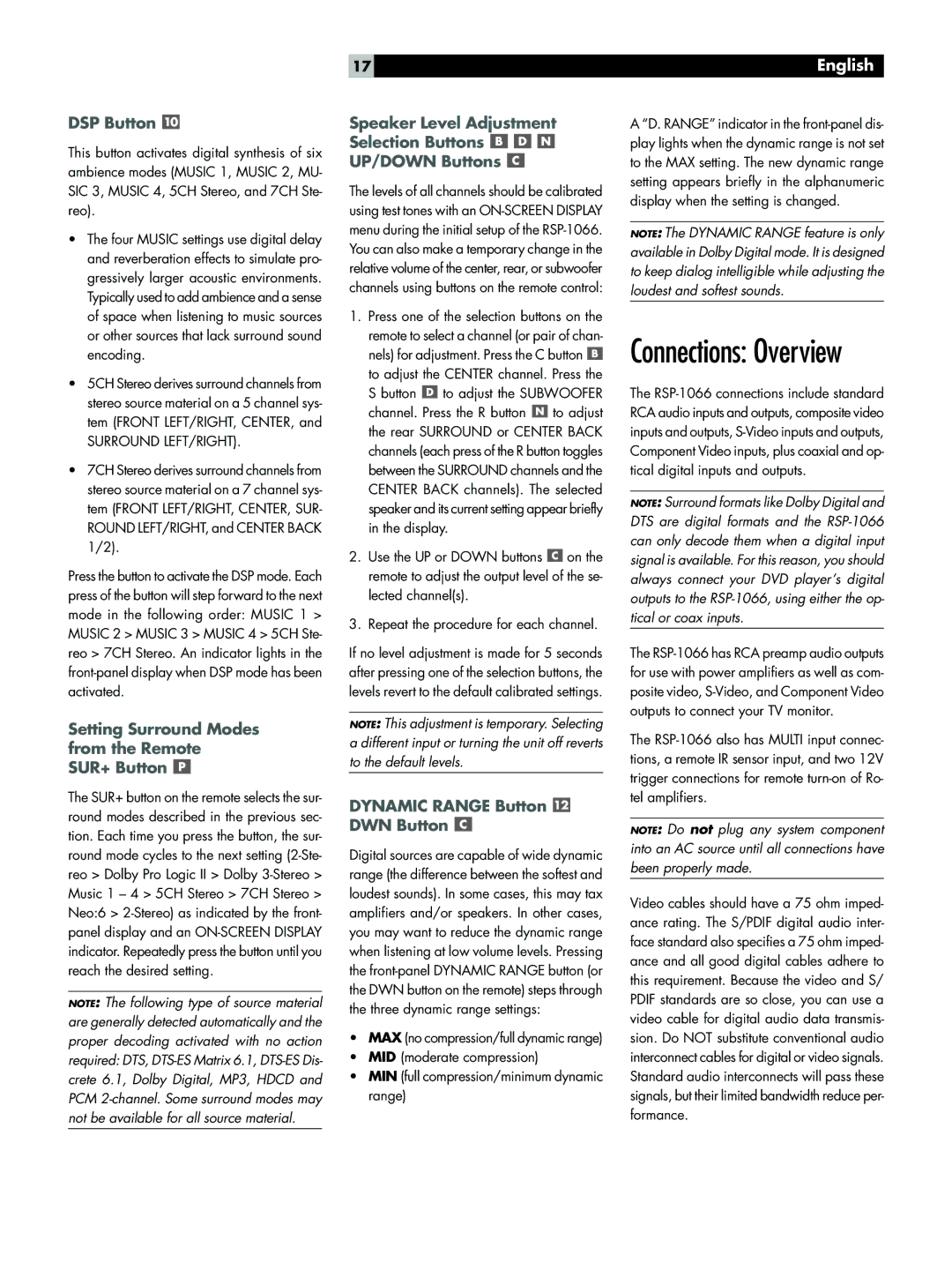DSP Button 
This button activates digital synthesis of six ambience modes (MUSIC 1, MUSIC 2, MU- SIC 3, MUSIC 4, 5CH Stereo, and 7CH Ste- reo).
•The four MUSIC settings use digital delay and reverberation effects to simulate pro- gressively larger acoustic environments. Typically used to add ambience and a sense of space when listening to music sources or other sources that lack surround sound encoding.
•5CH Stereo derives surround channels from stereo source material on a 5 channel sys- tem (FRONT LEFT/RIGHT, CENTER, and
SURROUND LEFT/RIGHT).
•7CH Stereo derives surround channels from stereo source material on a 7 channel sys- tem (FRONT LEFT/RIGHT, CENTER, SUR- ROUND LEFT/RIGHT, and CENTER BACK 1/2).
Press the button to activate the DSP mode. Each press of the button will step forward to the next mode in the following order: MUSIC 1 > MUSIC 2 > MUSIC 3 > MUSIC 4 > 5CH Ste- reo > 7CH Stereo. An indicator lights in the
Setting Surround Modes from the Remote SUR+ Button 
The SUR+ button on the remote selects the sur- round modes described in the previous sec- tion. Each time you press the button, the sur- round mode cycles to the next setting
NOTE: The following type of source material are generally detected automatically and the proper decoding activated with no action required: DTS,
17
Speaker Level Adjustment
Selection Buttons 


UP/DOWN Buttons 
The levels of all channels should be calibrated using test tones with an
1.Press one of the selection buttons on the remote to select a channel (or pair of chan- nels) for adjustment. Press the C button ![]() to adjust the CENTER channel. Press the S button
to adjust the CENTER channel. Press the S button ![]() to adjust the SUBWOOFER channel. Press the R button
to adjust the SUBWOOFER channel. Press the R button ![]() to adjust the rear SURROUND or CENTER BACK channels (each press of the R button toggles between the SURROUND channels and the CENTER BACK channels). The selected speaker and its current setting appear briefly in the display.
to adjust the rear SURROUND or CENTER BACK channels (each press of the R button toggles between the SURROUND channels and the CENTER BACK channels). The selected speaker and its current setting appear briefly in the display.
2.Use the UP or DOWN buttons ![]() on the remote to adjust the output level of the se- lected channel(s).
on the remote to adjust the output level of the se- lected channel(s).
3.Repeat the procedure for each channel.
If no level adjustment is made for 5 seconds after pressing one of the selection buttons, the levels revert to the default calibrated settings.
NOTE: This adjustment is temporary. Selecting a different input or turning the unit off reverts to the default levels.
DYNAMIC RANGE Button  DWN Button
DWN Button 
Digital sources are capable of wide dynamic range (the difference between the softest and loudest sounds). In some cases, this may tax amplifiers and/or speakers. In other cases, you may want to reduce the dynamic range when listening at low volume levels. Pressing the
•MAX (no compression/full dynamic range)
•MID (moderate compression)
•MIN (full compression/minimum dynamic range)
English
A “D. RANGE” indicator in the
NOTE: The DYNAMIC RANGE feature is only available in Dolby Digital mode. It is designed to keep dialog intelligible while adjusting the loudest and softest sounds.
Connections: Overview
The
NOTE: Surround formats like Dolby Digital and DTS are digital formats and the
The
The
NOTE: Do not plug any system component into an AC source until all connections have been properly made.
Video cables should have a 75 ohm imped- ance rating. The S/PDIF digital audio inter- face standard also specifies a 75 ohm imped- ance and all good digital cables adhere to this requirement. Because the video and S/ PDIF standards are so close, you can use a video cable for digital audio data transmis- sion. Do NOT substitute conventional audio interconnect cables for digital or video signals. Standard audio interconnects will pass these signals, but their limited bandwidth reduce per- formance.