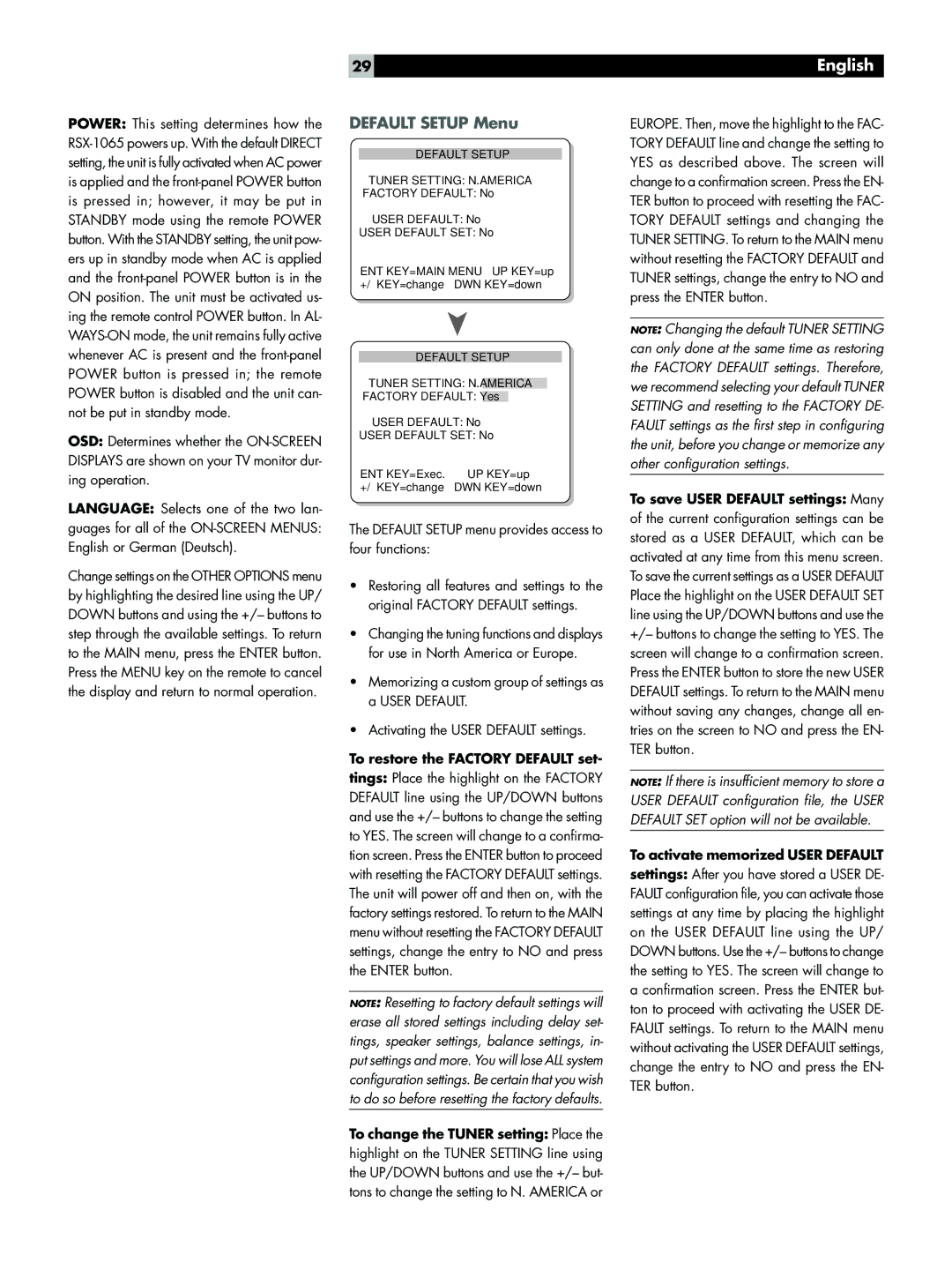POWER: This setting determines how the
OSD: Determines whether the
LANGUAGE: Selects one of the two lan- guages for all of the
Change settings on the OTHER OPTIONS menu by highlighting the desired line using the UP/ DOWN buttons and using the +/– buttons to step through the available settings. To return to the MAIN menu, press the ENTER button. Press the MENU key on the remote to cancel the display and return to normal operation.
29
DEFAULT SETUP Menu
DEFAULT SETUP
TUNER SETTING: N.AMERICA
FACTORY DEFAULT: No
USER DEFAULT: No
USER DEFAULT SET: No
ENT | KEY=MAIN MENU | UP KEY=up |
+/– | KEY=change | DWN KEY=down |
DEFAULT SETUP
TUNER SETTING: N.AMERICA
FACTORY DEFAULT: Yes
USER DEFAULT: No
USER DEFAULT SET: No
ENT | KEY=Exec. | UP KEY=up |
+/– | KEY=change | DWN KEY=down |
The DEFAULT SETUP menu provides access to four functions:
•Restoring all features and settings to the original FACTORY DEFAULT settings.
•Changing the tuning functions and displays for use in North America or Europe.
•Memorizing a custom group of settings as a USER DEFAULT.
•Activating the USER DEFAULT settings.
To restore the FACTORY DEFAULT set-
tings: Place the highlight on the FACTORY DEFAULT line using the UP/DOWN buttons and use the +/– buttons to change the setting to YES. The screen will change to a confirma- tion screen. Press the ENTER button to proceed with resetting the FACTORY DEFAULT settings. The unit will power off and then on, with the factory settings restored. To return to the MAIN menu without resetting the FACTORY DEFAULT settings, change the entry to NO and press the ENTER button.
NOTE: Resetting to factory default settings will erase all stored settings including delay set- tings, speaker settings, balance settings, in- put settings and more. You will lose ALL system configuration settings. Be certain that you wish to do so before resetting the factory defaults.
To change the TUNER setting: Place the highlight on the TUNER SETTING line using the UP/DOWN buttons and use the +/– but- tons to change the setting to N. AMERICA or
English
EUROPE. Then, move the highlight to the FAC- TORY DEFAULT line and change the setting to YES as described above. The screen will change to a confirmation screen. Press the EN- TER button to proceed with resetting the FAC- TORY DEFAULT settings and changing the TUNER SETTING. To return to the MAIN menu without resetting the FACTORY DEFAULT and TUNER settings, change the entry to NO and press the ENTER button.
NOTE: Changing the default TUNER SETTING can only done at the same time as restoring the FACTORY DEFAULT settings. Therefore, we recommend selecting your default TUNER SETTING and resetting to the FACTORY DE- FAULT settings as the first step in configuring the unit, before you change or memorize any other configuration settings.
To save USER DEFAULT settings: Many of the current configuration settings can be stored as a USER DEFAULT, which can be activated at any time from this menu screen. To save the current settings as a USER DEFAULT Place the highlight on the USER DEFAULT SET line using the UP/DOWN buttons and use the +/– buttons to change the setting to YES. The screen will change to a confirmation screen. Press the ENTER button to store the new USER DEFAULT settings. To return to the MAIN menu without saving any changes, change all en- tries on the screen to NO and press the EN- TER button.
NOTE: If there is insufficient memory to store a USER DEFAULT configuration file, the USER DEFAULT SET option will not be available.
To activate memorized USER DEFAULT
settings: After you have stored a USER DE- FAULT configuration file, you can activate those settings at any time by placing the highlight on the USER DEFAULT line using the UP/ DOWN buttons. Use the +/– buttons to change the setting to YES. The screen will change to a confirmation screen. Press the ENTER but- ton to proceed with activating the USER DE- FAULT settings. To return to the MAIN menu without activating the USER DEFAULT settings, change the entry to NO and press the EN- TER button.