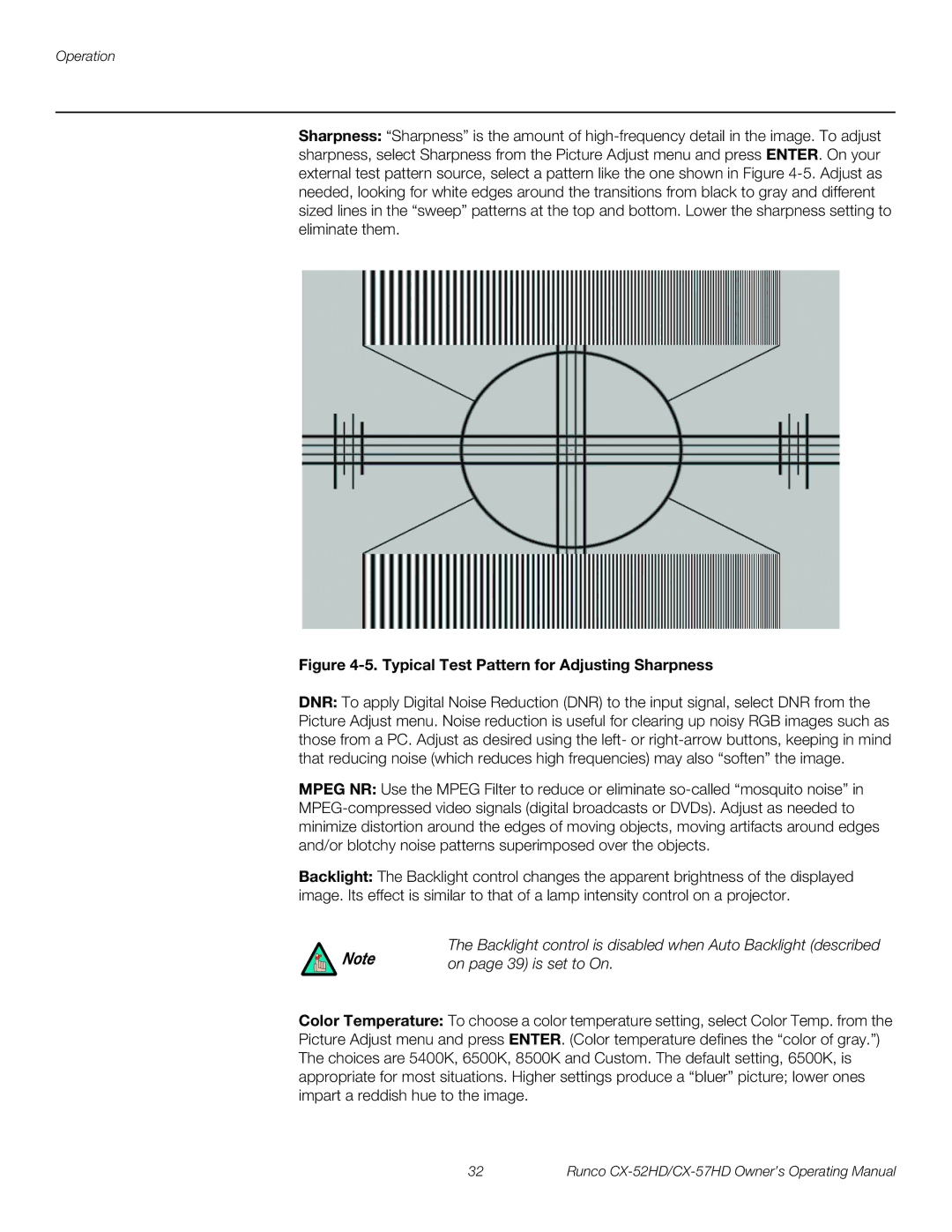Operation
Sharpness: “Sharpness” is the amount of
Figure 4-5. Typical Test Pattern for Adjusting Sharpness
DNR: To apply Digital Noise Reduction (DNR) to the input signal, select DNR from the Picture Adjust menu. Noise reduction is useful for clearing up noisy RGB images such as those from a PC. Adjust as desired using the left- or
MPEG NR: Use the MPEG Filter to reduce or eliminate
Backlight: The Backlight control changes the apparent brightness of the displayed image. Its effect is similar to that of a lamp intensity control on a projector.
Note | The Backlight control is disabled when Auto Backlight (described |
on page 39) is set to On. |
Color Temperature: To choose a color temperature setting, select Color Temp. from the Picture Adjust menu and press ENTER. (Color temperature defines the “color of gray.”) The choices are 5400K, 6500K, 8500K and Custom. The default setting, 6500K, is appropriate for most situations. Higher settings produce a “bluer” picture; lower ones impart a reddish hue to the image.
32 | Runco |