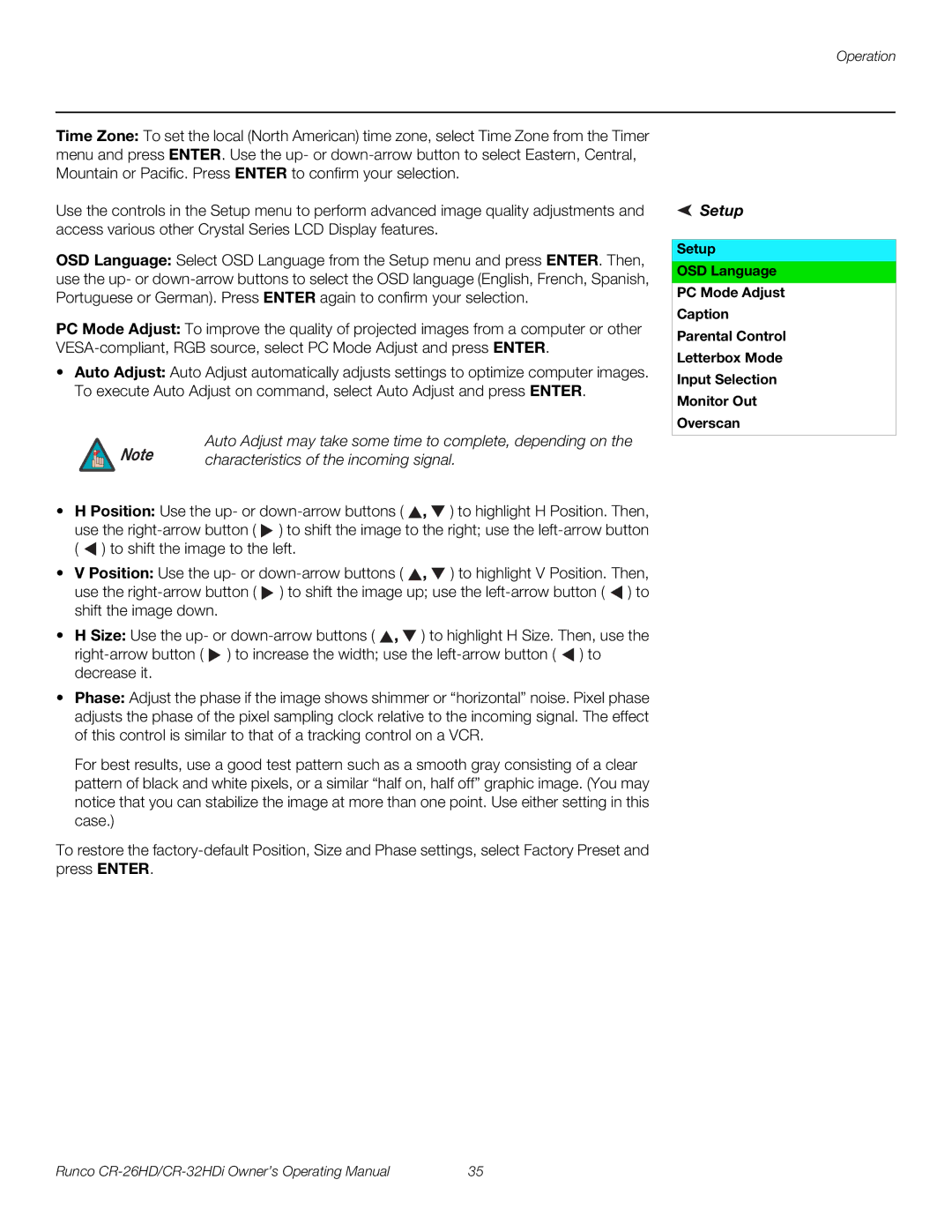Operation
Time Zone: To set the local (North American) time zone, select Time Zone from the Timer menu and press ENTER. Use the up- or
Use the controls in the Setup menu to perform advanced image quality adjustments and access various other Crystal Series LCD Display features.
OSD Language: Select OSD Language from the Setup menu and press ENTER. Then, use the up- or
PC Mode Adjust: To improve the quality of projected images from a computer or other
•Auto Adjust: Auto Adjust automatically adjusts settings to optimize computer images. To execute Auto Adjust on command, select Auto Adjust and press ENTER.
Note | Auto Adjust may take some time to complete, depending on the |
characteristics of the incoming signal. |
•H Position: Use the up- or ![]() ,
, ![]() ) to highlight H Position. Then, use the
) to highlight H Position. Then, use the ![]() ) to shift the image to the right; use the
) to shift the image to the right; use the ![]() ) to shift the image to the left.
) to shift the image to the left.
•V Position: Use the up- or ![]() ,
, ![]() ) to highlight V Position. Then, use the
) to highlight V Position. Then, use the ![]() ) to shift the image up; use the
) to shift the image up; use the ![]() ) to shift the image down.
) to shift the image down.
•H Size: Use the up- or ![]() ,
, ![]() ) to highlight H Size. Then, use the
) to highlight H Size. Then, use the ![]() ) to increase the width; use the
) to increase the width; use the ![]() ) to decrease it.
) to decrease it.
•Phase: Adjust the phase if the image shows shimmer or “horizontal” noise. Pixel phase adjusts the phase of the pixel sampling clock relative to the incoming signal. The effect of this control is similar to that of a tracking control on a VCR.
For best results, use a good test pattern such as a smooth gray consisting of a clear pattern of black and white pixels, or a similar “half on, half off” graphic image. (You may notice that you can stabilize the image at more than one point. Use either setting in this case.)
To restore the
 Setup
Setup
Setup
OSD Language
PC Mode Adjust
Caption
Parental Control
Letterbox Mode
Input Selection
Monitor Out
Overscan
Runco | 35 |