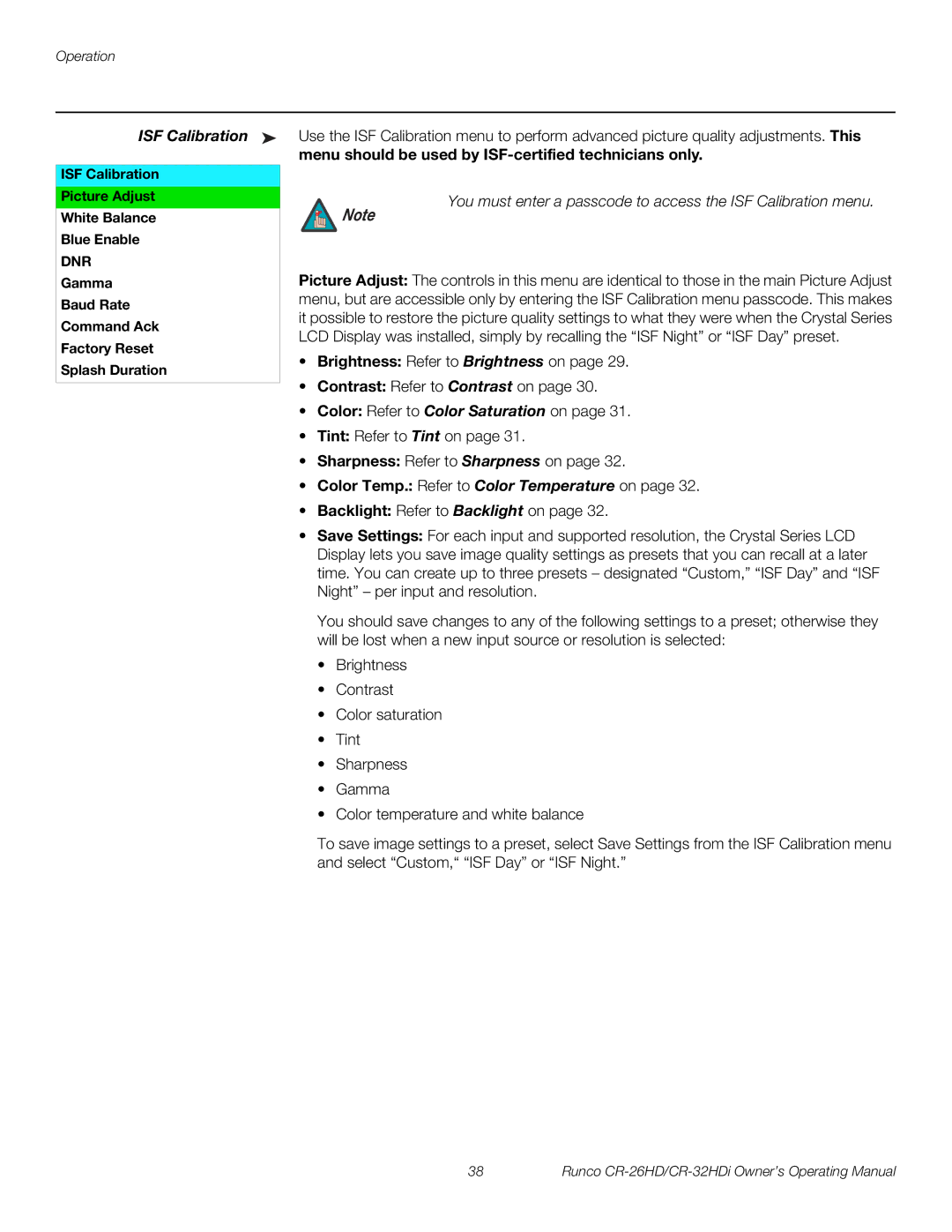Operation
ISF Calibration ➤
ISF Calibration
Picture Adjust
White Balance
Blue Enable
DNR
Gamma
Baud Rate
Command Ack
Factory Reset
Splash Duration
Use the ISF Calibration menu to perform advanced picture quality adjustments. This
menu should be used by ISF-certified technicians only.
You must enter a passcode to access the ISF Calibration menu.
Note
Picture Adjust: The controls in this menu are identical to those in the main Picture Adjust menu, but are accessible only by entering the ISF Calibration menu passcode. This makes it possible to restore the picture quality settings to what they were when the Crystal Series LCD Display was installed, simply by recalling the “ISF Night” or “ISF Day” preset.
•Brightness: Refer to Brightness on page 29.
•Contrast: Refer to Contrast on page 30.
•Color: Refer to Color Saturation on page 31.
•Tint: Refer to Tint on page 31.
•Sharpness: Refer to Sharpness on page 32.
•Color Temp.: Refer to Color Temperature on page 32.
•Backlight: Refer to Backlight on page 32.
•Save Settings: For each input and supported resolution, the Crystal Series LCD Display lets you save image quality settings as presets that you can recall at a later time. You can create up to three presets – designated “Custom,” “ISF Day” and “ISF Night” – per input and resolution.
You should save changes to any of the following settings to a preset; otherwise they will be lost when a new input source or resolution is selected:
•Brightness
•Contrast
•Color saturation
•Tint
•Sharpness
•Gamma
•Color temperature and white balance
To save image settings to a preset, select Save Settings from the ISF Calibration menu and select “Custom,“ “ISF Day” or “ISF Night.”
38 | Runco |