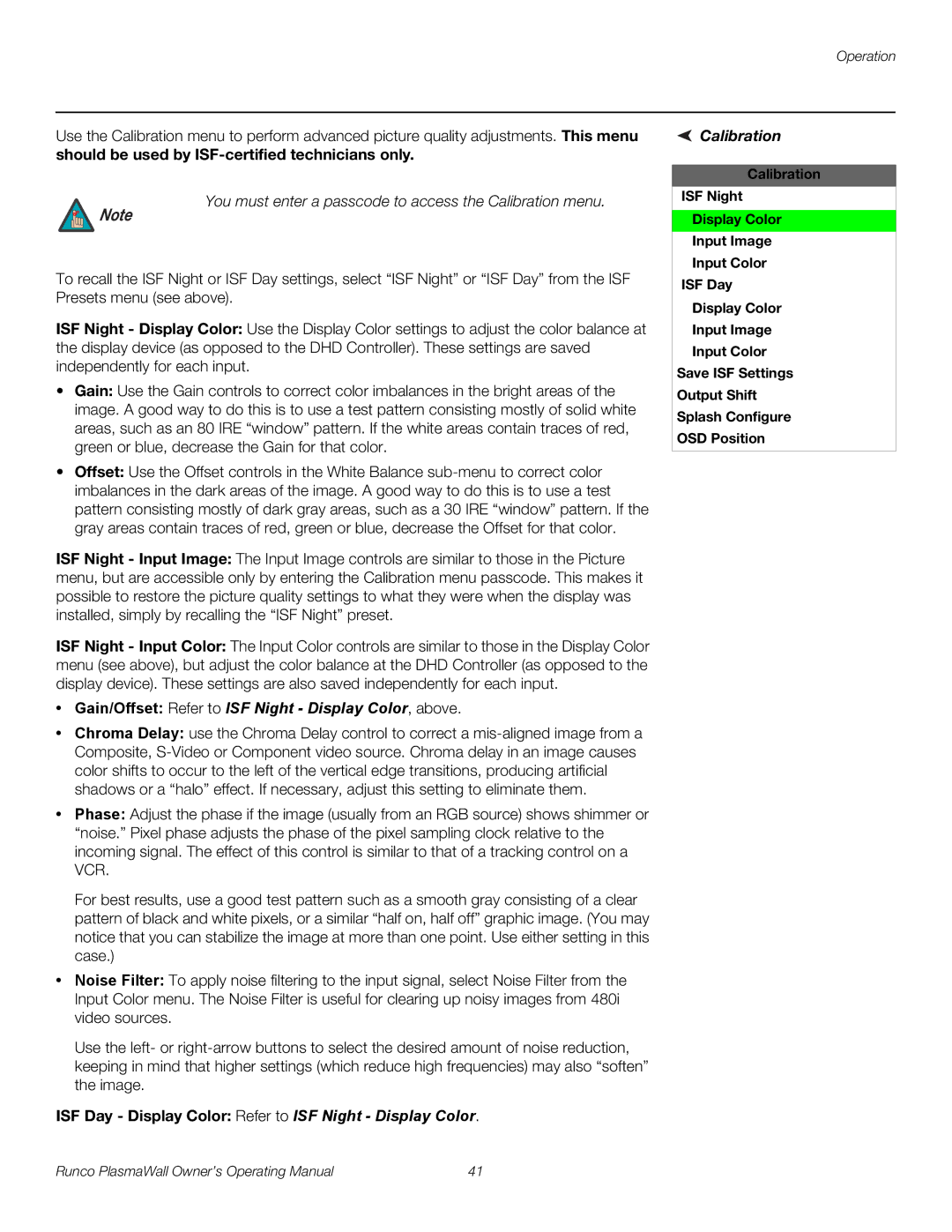PL-61DHD specifications
The Runco PL-61DHD is a premium plasma television that has captured the attention of home theater enthusiasts since its introduction. With a striking 61-inch display, this model combines advanced technology with elegant design to create a stunning viewing experience.One of the standout features of the PL-61DHD is its impressive picture quality. The television boasts a full HD resolution of 1920 x 1080 pixels, which ensures that every image is sharp and vibrant. This high resolution, combined with Runco's proprietary video processing technology, delivers exceptional color accuracy and contrast, making it suitable for a range of content from movies to sports broadcasts.
The PL-61DHD employs Runco's unique Color Fidelity technology, which enhances the precision of colors on the screen. This technology ensures that viewers experience shades that are true to life, which significantly elevates the overall viewing experience. Moreover, the plasma panel excels in black levels and contrast ratios, providing deep blacks and bright highlights that make images pop.
Another impressive feature of the PL-61DHD is its ambient light rejection capability. This allows the television to perform remarkably well in various lighting conditions, making it versatile for different room environments. Whether in a dimly lit theater room or a bright living space, the PL-61DHD adapts to deliver optimal performance.
To facilitate seamless connectivity, the Runco PL-61DHD includes multiple input options, such as HDMI and component video. This range of connections allows users to hook up various devices, including Blu-ray players, gaming consoles, and streaming devices, maximizing the television's usability and making it a central hub for home entertainment.
The build quality of the PL-61DHD reflects Runco's commitment to excellence. The sleek and stylish design not only enhances the aesthetics of any room but is also engineered for durability. The unit’s robust construction ensures longevity, making it a solid investment for avid home theater enthusiasts.
In conclusion, the Runco PL-61DHD stands out in the world of high-end televisions due to its unparalleled picture quality, advanced technology features, and stylish design. It is a definitive choice for anyone looking to elevate their home viewing experience, making it a timeless addition to any home theater setup.