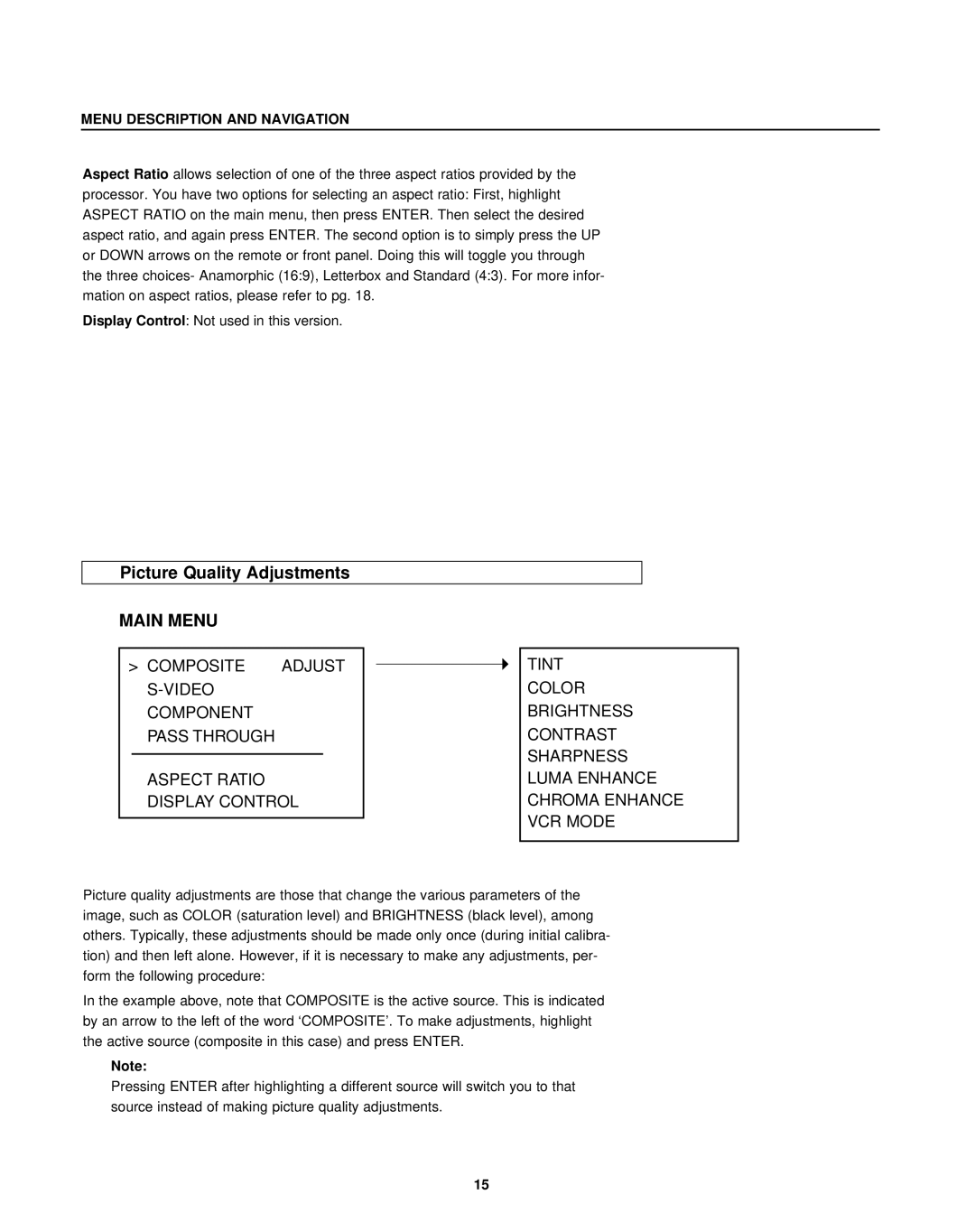VHD-4402, virtual high definition processor with aspect ratio control specifications
The Runco VHD-4402 Virtual High Definition (VHD) Processor is a cutting-edge solution designed for home theaters seeking exceptional video quality and flexibility in aspect ratio control. Known for its advanced processing capabilities, the VHD-4402 is engineered to enhance the viewing experience by adapting content to various display formats while maintaining pristine image fidelity.One of the standout features of the VHD-4402 is its capability for aspect ratio control, allowing users to easily manipulate their viewing preferences. The processor can automatically detect the source content's aspect ratio, whether it be 4:3, 16:9, or other formats, and adjust the output accordingly. This ensures that viewers can enjoy their favorite films and shows without the typical distortions associated with improper scaling. The result is a flawless and immersive cinematic experience, whether on a traditional screen or a modern ultra-widescreen display.
The VHD-4402 employs proprietary technologies to elevate image quality. It features advanced deinterlacing processes to convert interlaced video sources into progressive formats, significantly enhancing clarity and reducing artifacts. Additionally, the processor utilizes sophisticated scaling algorithms, allowing for smooth upscaling of standard definition and high definition content to match the resolution of high-end projectors and displays.
Another notable characteristic of the VHD-4402 is its extensive connectivity options. Equipped with multiple HDMI inputs, the processor can accommodate numerous devices, such as Blu-ray players, gaming consoles, and streaming devices, making it an ideal hub for a complete home theater system. Furthermore, the device is compatible with various video formats, ensuring versatility in handling different source materials.
The VHD-4402 also boasts customizable settings that enable users to fine-tune their viewing experience. Users can adjust color profiles, contrast levels, and sharpness to match their individual preferences or the specific characteristics of their display. This level of personalization ensures that every viewing experience can be tailored to achieve optimal results.
In summary, the Runco VHD-4402 Virtual High Definition Processor stands as a powerful tool for home theater enthusiasts. With its focus on aspect ratio control, superior image processing, extensive connectivity options, and customizable settings, it promises to deliver an unparalleled viewing experience that meets the demands of modern consumers. As a centerpiece in any home theater setup, the VHD-4402 redefines video quality, making every screen session truly memorable.