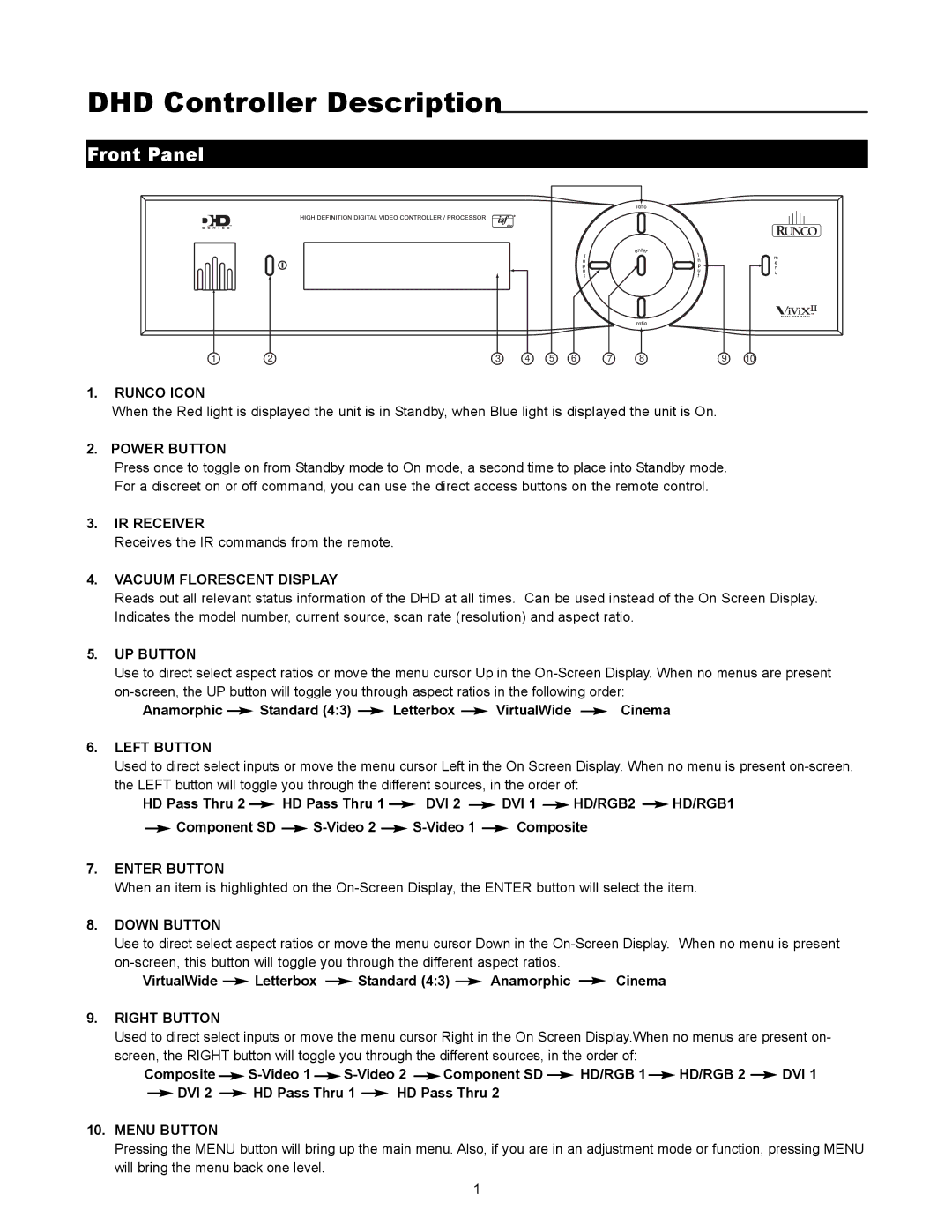DHD Controller Description
Front Panel
1 | 2 | 3 | 4 | 5 | 6 | 7 | 8 | 9 | 10 |
1.RUNCO ICON
When the Red light is displayed the unit is in Standby, when Blue light is displayed the unit is On.
2. POWER BUTTON
Press once to toggle on from Standby mode to On mode, a second time to place into Standby mode. For a discreet on or off command, you can use the direct access buttons on the remote control.
3.IR RECEIVER
Receives the IR commands from the remote.
4.VACUUM FLORESCENT DISPLAY
Reads out all relevant status information of the DHD at all times. Can be used instead of the On Screen Display. Indicates the model number, current source, scan rate (resolution) and aspect ratio.
5.UP BUTTON
Use to direct select aspect ratios or move the menu cursor Up in the
Anamorphic |
| Standard (4:3) |
| Letterbox |
| VirtualWide |
| Cinema |
|
|
|
|
6.LEFT BUTTON
Used to direct select inputs or move the menu cursor Left in the On Screen Display. When no menu is present
HD Pass Thru 2 |
|
| HD Pass Thru 1 |
|
| DVI 2 |
|
|
| DVI 1 |
| HD/RGB2 |
| HD/RGB1 | ||||
|
|
|
|
|
|
| ||||||||||||
|
| Component SD |
|
|
|
|
|
| Composite |
|
| |||||||
|
|
|
|
|
|
|
|
|
| |||||||||
7.ENTER BUTTON
When an item is highlighted on the
8.DOWN BUTTON
Use to direct select aspect ratios or move the menu cursor Down in the
| ||||
VirtualWide | Letterbox | Standard (4:3) | Anamorphic | Cinema |
9.RIGHT BUTTON
Used to direct select inputs or move the menu cursor Right in the On Screen Display.When no menus are present on- screen, the RIGHT button will toggle you through the different sources, in the order of:
Composite |
|
|
|
| Component SD |
| HD/RGB 1 |
| HD/RGB 2 |
| DVI 1 | ||||||
|
|
|
|
|
| ||||||||||||
|
| DVI 2 |
|
| HD Pass Thru 1 |
| HD Pass Thru 2 |
|
|
|
|
|
| ||||
|
|
|
|
|
|
|
|
|
| ||||||||
10.MENU BUTTON
Pressing the MENU button will bring up the main menu. Also, if you are in an adjustment mode or function, pressing MENU will bring the menu back one level.
1