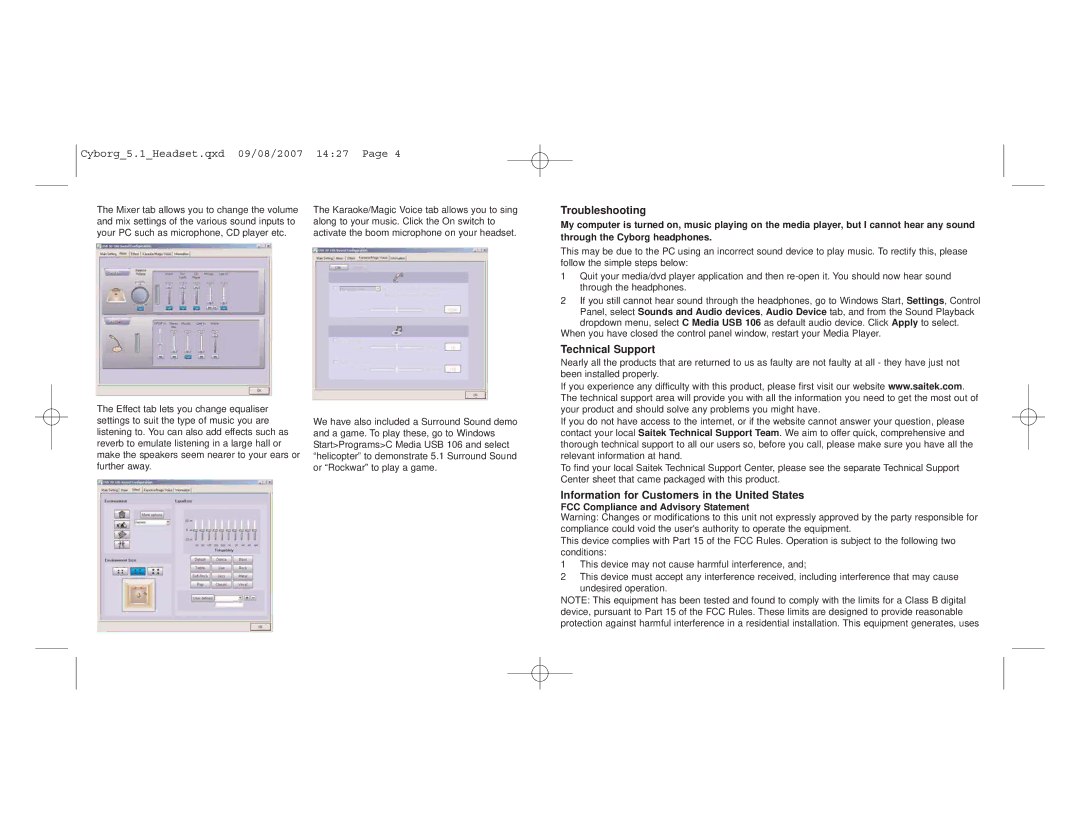5.1 specifications
The Saitek 5.1 is a remarkable sound system that has gained attention for its ability to deliver immersive audio experiences, particularly in gaming and multimedia applications. Designed to enhance one's auditory experience, it features a distinctive setup that includes five speakers and a subwoofer, creating a surround sound environment that envelops users in rich audio landscapes.One of the standout characteristics of the Saitek 5.1 system is its multi-channel audio capability. With a dedicated center channel speaker for dialogue, two front speakers for stereo sound, and two rear speakers for creating an immersive surround experience, users can enjoy a full spectrum of sound. This is particularly advantageous for gamers who rely on audio cues to make split-second decisions and enhance their overall gameplay.
The subwoofer, which is an integral part of the setup, produces powerful bass frequencies, ensuring that sound effects like explosions, gunfire, and ambient sounds resonate with depth. This addition significantly enhances the overall impact of audio, making experiences in movies and video games more dynamic and engaging.
In terms of technology, the Saitek 5.1 incorporates advanced audio processing capabilities that allow it to decode surround sound formats effectively. It supports various audio inputs, making it versatile enough to connect to different devices such as PCs, gaming consoles, and home theater systems. The USB connectivity offers convenience for easy integration with computers, while the analog outputs ensure compatibility with a wide range of devices.
The design of the Saitek 5.1 is another key feature that draws users in. With a sleek and modern aesthetic, the speakers are not just functional but also visually appealing. Compact and thoughtfully designed, the speakers can fit well within any gaming or multimedia setup without taking up too much space. Additionally, the system often features user-friendly controls, allowing for adjustments in volume and audio balance for optimal sound customization.
Furthermore, the Saitek 5.1 system’s durable construction ensures longevity and reliability. With quality materials used in its design, users can expect a sound system that withstands the test of time while delivering exceptional performance.
In summary, the Saitek 5.1 sound system offers an impressive array of features and technologies that elevate the audio experience for gamers and multimedia enthusiasts alike. Its multi-channel audio setup, powerful subwoofer, advanced audio processing, aesthetic design, and robust construction make it a compelling choice for anyone seeking to enrich their sound experience.