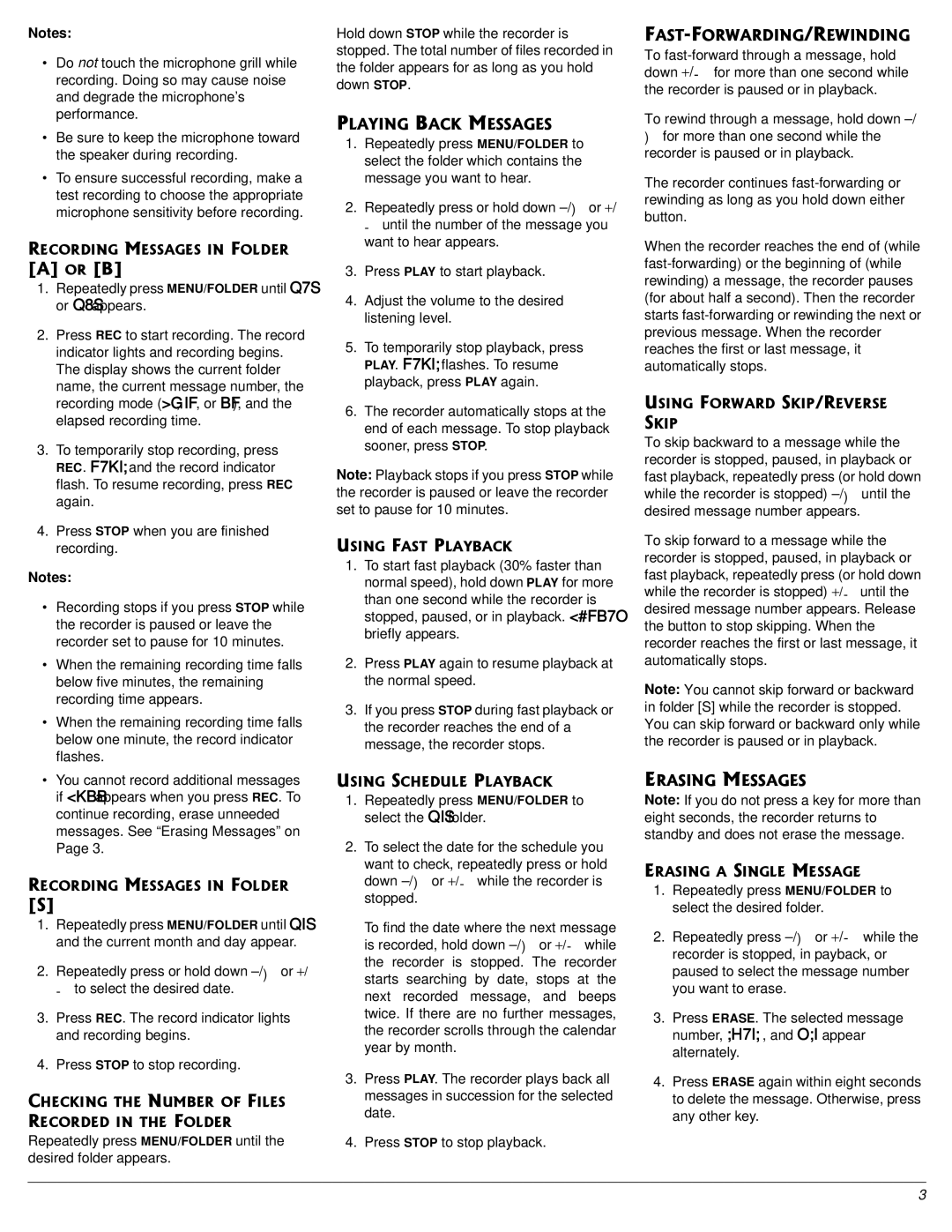Notes:
•Do not touch the microphone grill while recording. Doing so may cause noise and degrade the microphone’s performance.
•Be sure to keep the microphone toward the speaker during recording.
•To ensure successful recording, make a test recording to choose the appropriate microphone sensitivity before recording.
4'%14&+0)"/'55#)'5"+0"(1.&'4"
=#?"14"=$?
1.Repeatedly press MENU/FOLDER until Q7Sý orýQ8S appears.
2.Press REC to start recording. The record indicator lights and recording begins. The display shows the current folder
name, the current message number, the recording mode (>G, IF, or BF), and the elapsed recording time.
3.To temporarily stop recording, press REC. F7KI;ýand the record indicator flash. To resume recording, press REC again.
4.Press STOP when you are finished recording.
Notes:
•Recording stops if you press STOP while the recorder is paused or leave the recorder set to pause for 10 minutes.
•When the remaining recording time falls below five minutes, the remaining recording time appears.
•When the remaining recording time falls below one minute, the record indicator flashes.
•You cannot record additional messages if <KBB appears when you press REC. To continue recording, erase unneeded messages. See “Erasing Messages” on Page 3.
4'%14&+0)"/'55#)'5"+0"(1.&'4"
=5?
1.Repeatedly press MENU/FOLDER until QIS and the current month and day appear.
2.Repeatedly press or hold down –/)or +/ - to select the desired date.
3.Press REC. The record indicator lights and recording begins.
4.Press STOP to stop recording.
%*'%-+0)"6*'"07/$'4"1("(+.'5" 4'%14&'&"+0"6*'"(1.&'4
Repeatedly press MENU/FOLDER until the desired folder appears.
Hold down STOP while the recorder is stopped. The total number of files recorded in the folder appears for as long as you hold down STOP.
2.#;+0)"$#%-"/'55#)'5
1.Repeatedly press MENU/FOLDER to select the folder which contains the message you want to hear.
2.Repeatedly press or hold down –/)or +/ - until the number of the message you want to hear appears.
3.Press PLAY to start playback.
4.Adjust the volume to the desired listening level.
5.To temporarily stop playback, press PLAY. F7KI; flashes. To resume playback, press PLAY again.
6.The recorder automatically stops at the end of each message. To stop playback sooner, press STOP.
Note: Playback stops if you press STOP while the recorder is paused or leave the recorder set to pause for 10 minutes.
75+0)"(#56"2.#;$#%-"
1.To start fast playback (30% faster than normal speed), hold down PLAY for more
than one second while the recorder is stopped, paused, or in playback. <#FB7Oý briefly appears.
2.Press PLAY again to resume playback at the normal speed.
3.If you press STOP during fast playback or the recorder reaches the end of a message, the recorder stops.
75+0)"5%*'&7.'"2.#;$#%-
1.Repeatedly press MENU/FOLDER to select the QIS folder.
2.To select the date for the schedule you
want to check, repeatedly press or hold down –/)or +/- while the recorder is stopped.
To find the date where the next message is recorded, hold down –/)or +/- while the recorder is stopped. The recorder starts searching by date, stops at the next recorded message, and beeps twice. If there are no further messages, the recorder scrolls through the calendar year by month.
3.Press PLAY. The recorder plays back all messages in succession for the selected date.
4.Press STOP to stop playback.
(#56/(149#4&+0)14'9+0&+0)
To fast-forward through a message, hold down +/- for more than one second while the recorder is paused or in playback.
To rewind through a message, hold down –/
)for more than one second while the recorder is paused or in playback.
The recorder continues fast-forwarding or rewinding as long as you hold down either button.
When the recorder reaches the end of (while fast-forwarding) or the beginning of (while rewinding) a message, the recorder pauses (for about half a second). Then the recorder starts fast-forwarding or rewinding the next or previous message. When the recorder reaches the first or last message, it automatically stops.
75+0)"(149#4&"5-+214'8'45'"5-+2
To skip backward to a message while the recorder is stopped, paused, in playback or fast playback, repeatedly press (or hold down while the recorder is stopped) –/)until the desired message number appears.
To skip forward to a message while the recorder is stopped, paused, in playback or fast playback, repeatedly press (or hold down while the recorder is stopped) +/-ýuntil the desired message number appears. Release the button to stop skipping. When the recorder reaches the first or last message, it automatically stops.
Note: You cannot skip forward or backward in folder [S] while the recorder is stopped. You can skip forward or backward only while the recorder is paused or in playback.
'4#5+0)"/'55#)'5
Note: If you do not press a key for more than eight seconds, the recorder returns to standby and does not erase the message.
'4#5+0)"#"5+0).'"/'55#)'
1.Repeatedly press MENU/FOLDER to select the desired folder.
2.Repeatedly press –/)or +/- while the recorder is stopped, in payback, or paused to select the message number you want to erase.
3.Press ERASE. The selected message number, ;H7I;, and O;I appear alternately.
4.Press ERASE again within eight seconds to delete the message. Otherwise, press any other key.