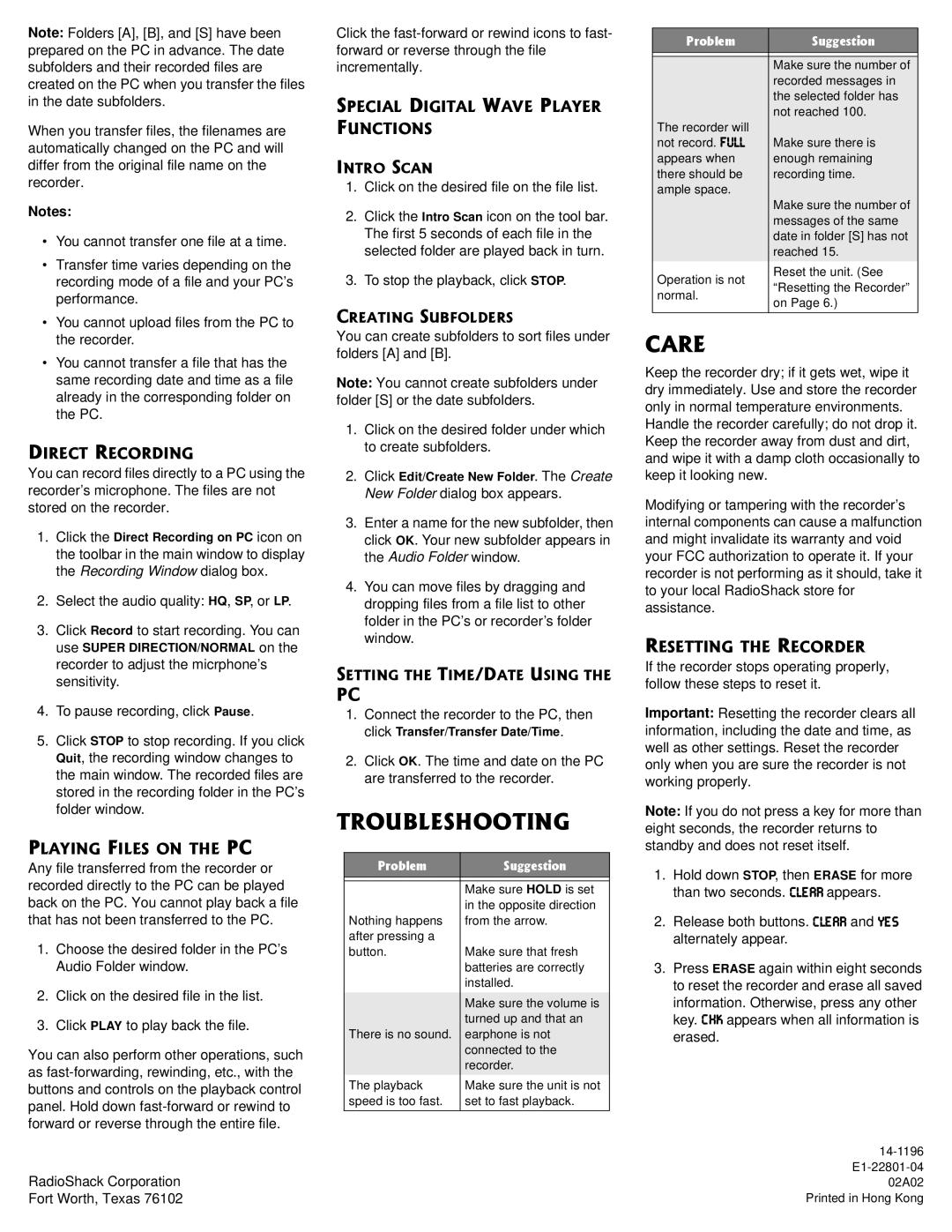Note: Folders [A], [B], and [S] have been prepared on the PC in advance. The date subfolders and their recorded files are created on the PC when you transfer the files in the date subfolders.
When you transfer files, the filenames are automatically changed on the PC and will differ from the original file name on the recorder.
Notes:
•You cannot transfer one file at a time.
•Transfer time varies depending on the recording mode of a file and your PC’s performance.
•You cannot upload files from the PC to the recorder.
•You cannot transfer a file that has the same recording date and time as a file already in the corresponding folder on the PC.
&+4'%6"4'%14&+0)
You can record files directly to a PC using the recorder’s microphone. The files are not stored on the recorder.
1.Click the Direct Recording on PC icon on the toolbar in the main window to display the Recording Window dialog box.
2.Select the audio quality: HQ, SP, or LP.
3.Click Record to start recording. You can use SUPER DIRECTION/NORMAL on the recorder to adjust the micrphone’s sensitivity.
4.To pause recording, click Pause.
5.Click STOP to stop recording. If you click Quit, the recording window changes to the main window. The recorded files are stored in the recording folder in the PC’s folder window.
2.#;+0)"(+.'5"10"6*'"2%
Any file transferred from the recorder or recorded directly to the PC can be played back on the PC. You cannot play back a file that has not been transferred to the PC.
1.Choose the desired folder in the PC’s Audio Folder window.
2.Click on the desired file in the list.
3.Click PLAY to play back the file.
You can also perform other operations, such as fast-forwarding, rewinding, etc., with the buttons and controls on the playback control panel. Hold down fast-forward or rewind to forward or reverse through the entire file.
RadioShack Corporation
Fort Worth, Texas 76102
Click the fast-forward or rewind icons to fast- forward or reverse through the file incrementally.
52'%+#."&+)+6#."9#8'"2.#;'4" (70%6+105
+0641"5%#0
1.Click on the desired file on the file list.
2.Click the Intro Scan icon on the tool bar. The first 5 seconds of each file in the selected folder are played back in turn.
3.To stop the playback, click STOP.
%4'#6+0)"57$(1.&'45
You can create subfolders to sort files under folders [A] and [B].
Note: You cannot create subfolders under folder [S] or the date subfolders.
1.Click on the desired folder under which to create subfolders.
2.Click Edit/Create New Folder. The Create New Folder dialog box appears.
3.Enter a name for the new subfolder, then click OK. Your new subfolder appears in the Audio Folder window.
4.You can move files by dragging and dropping files from a file list to other folder in the PC’s or recorder’s folder window.
5'66+0)"6*'"6+/'1'"75+0)"6*'"
2%
1.Connect the recorder to the PC, then click Transfer/Transfer Date/Time.
2.Click OK. The time and date on the PC are transferred to the recorder.
6417$.'5*116+0)
2TQDNGO | 5WIIGUVKQP |
| |
| Make sure HOLD is set |
| in the opposite direction |
Nothing happens | from the arrow. |
after pressing a | |
button. | Make sure that fresh |
| batteries are correctly |
| installed. |
| |
| Make sure the volume is |
| turned up and that an |
There is no sound. | earphone is not |
| connected to the |
| recorder. |
The playback | Make sure the unit is not |
speed is too fast. | set to fast playback. |
| |
| 2TQDNGO | 5WIIGUVKQP |
| | |
| | Make sure the number of |
| | recorded messages in |
| | the selected folder has |
| | not reached 100. |
| The recorder will | |
| not record. <KBB | Make sure there is |
| appears when | enough remaining |
| there should be | recording time. |
| ample space. | |
| | Make sure the number of |
| | messages of the same |
| | date in folder [S] has not |
| | reached 15. |
| Operation is not | Reset the unit. (See |
| “Resetting the Recorder” |
| normal. |
| on Page 6.) |
| |
| | |
%#4'
Keep the recorder dry; if it gets wet, wipe it dry immediately. Use and store the recorder only in normal temperature environments. Handle the recorder carefully; do not drop it. Keep the recorder away from dust and dirt, and wipe it with a damp cloth occasionally to keep it looking new.
Modifying or tampering with the recorder’s internal components can cause a malfunction and might invalidate its warranty and void your FCC authorization to operate it. If your recorder is not performing as it should, take it to your local RadioShack store for assistance.
4'5'66+0)"6*'"4'%14&'4
If the recorder stops operating properly, follow these steps to reset it.
Important: Resetting the recorder clears all information, including the date and time, as well as other settings. Reset the recorder only when you are sure the recorder is not working properly.
Note: If you do not press a key for more than eight seconds, the recorder returns to standby and does not reset itself.
1.Hold down STOP, then ERASE for more than two seconds. 9B;7Hýappears.
2.Release both buttons. 9B;7H and O;I alternately appear.
3.Press ERASE again within eight seconds to reset the recorder and erase all saved
information. Otherwise, press any other key. 9>A appears when all information is erased.
14-1196
E1-22801-04
02A02 Printed in Hong Kong