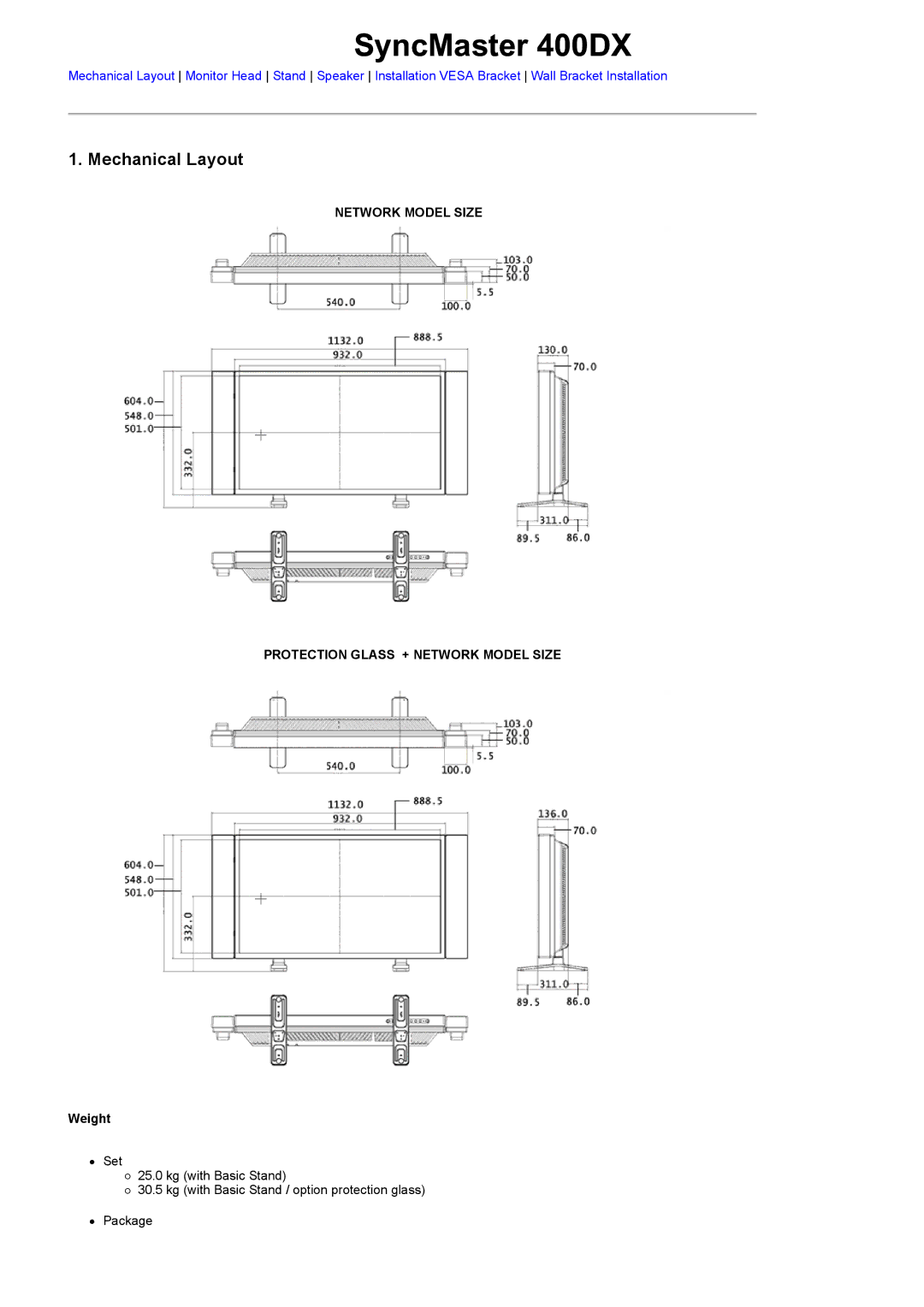Troubleshooting
Safety Instructions
Using the Software
Adjusting the LCD Display
Model
Power
Notational
Installation
Do not drop the LCD Display when moving it
Clean
Others
Do not cover the vents on the LCD Display cabinet
Outlet and contact the Service Center
If the batteries are swallowed, see a doctor immediately
Page
Quick Setup Guide
Package Contents
Sub Cable
Wall Mount KIT Speaker Set
Remote Control
Adjust buttons Left-Right buttons/ Volume buttons
BNC to RCA Semi Stand
PIP
Power button
Power indicator
Remote Control Sensor
DVI / PC / Hdmi in Dvihdcp PC Video Connection Terminal
Power S/W on / OFF O
RS232C OUT/IN RS232C Serial Port
DVI / PC / Hdmi in RGB PC Video Connection Terminal
Kensington Lock
Remote Control
+100
On / OFF
MDC
MagicNet buttons
Exit
Auto
15 CH/P
Info
Stop
REW
33 FF
SyncMaster 400DX
Monitor Head
Speaker
Installation Vesa Bracket
Wall Bracket Installation
To mount the product on the wall bracket
Wall Bracket Angle Adjustment
SyncMaster 460DX
Monitor Head
Speaker
Installation Vesa Bracket
Wall Bracket Installation
To mount the product on the wall bracket
Wall Bracket Angle Adjustment
Installing the Semi Stand
Installing the Stand KIT
Connecting a Computer
Connecting the LCD Display
Connecting a DVD Player
Connecting a VCR
Connecting a Camcorder
Connecting Speakers
Connecting a DTV Set Top Box
Connecting to a Wired Remote Control
Connecting to an Audio System
Connecting Using a DVI to Hdmi Cable
Connecting Hdmi
Connecting Using a DVI to Hdmi Cable
Main Screen
Introduction
Port Selection
Power Control
Page
Input Source
PC, BNC, DVI
Image Size
Image Size TV, AV, S-Video, Component, DVIHDCP, HDMI, DTV
Time
PIP Size
PIP
PIP Source
Settings Picture
Settings Picture PC
Settings
Audio
Settings Image Lock
Maintenance Lamp Control
Maintenance Scroll
Maintenance Video Wall
Troubleshooting
Settings Value Display In Multiple Display Mode
BNC DVI Video Component
Direct button on the remote control is the Source button
Input Available Modes
Source List
High Medium Low Opaque
Direct button on the remote control is the Swap button Size
Picture PC / BNC /DVI Mode Available Modes
Transparency
Internet
Direct button on the remote control is the M/B button
Off Cool Normal Warm Custom Available in PC, BNC mode only
Entertain
Fine
Direct button on the remote control is the Auto button
Off
Coarse
Sharpness
Signal Balance
Signal Control
169
Off Cool2 Cool1 Normal Warm1 Warm2
Direct button on the remote control is the P.MODE button
Available Modes PIP on Sound
Film Mode
Dynamic Contrast
Digital NR Digital Noise Reduction
Speech
You can hear the sound even when sound value is set to
Off Direct button on the remote control is the SRS button
Music
Off Timer
Sub Available Modes PIP on Setup
Sleep Timer
On Timer
Video Wall
Five adjustment levels 1, 2, 3, 4, Vertical
Low Opaque
Normal Low
~10 Hour Second
Five adjustment levels 1, 2, 3, 4, Screen Divider
Safety Screen
Off Interval
Normal Pivot
Image Reset
Color Reset
1366 X
Lock On
ID Setup
ID Input
Direct Functions Available Modes
Self-Test Feature Check
Self-Test Feature Check
Not Optimum Mode
Check List
Maintenance and Cleaning
Symptoms and Recommended Actions
Problems related to the Installation PC Mode
Problems related to Audio
Problems related to the Screen
Screen is blank and it is blinking
No sound
Remote control buttons do not respond
How can I set the Power Saving function?
How can I clean the outer case/LCD Panel?
General
General
Preset Timing Modes
PowerSaver
PowerSaver
Preset Timing Modes
Horizontal Frequency
SyncMaster 460DX
PowerSaver When used as a normal monitor
Horizontal Frequency
Product Information Image Retention Free
For Better Display
Power Off, Screen Saver, or Power Save Mode
Apply the Screen Scroll function on Product
Apply the Screen Erasing function on Product
Contact Samsung Worldwide
Appendix
CIS
Vertical Frequency
Terms Sync Signal
Resolution
Dot Pitch
Authority