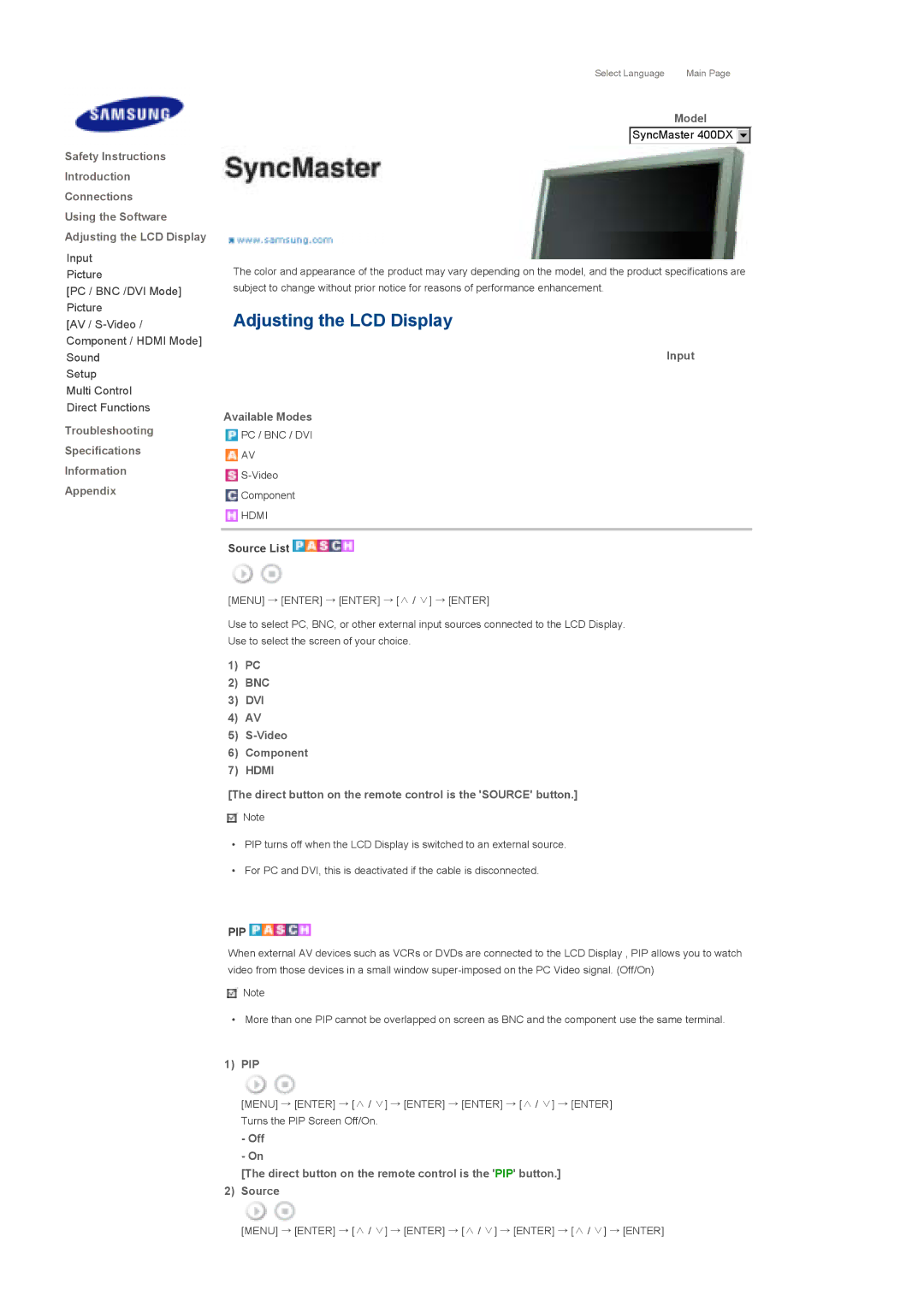Select Language | Main Page |
Safety Instructions
Introduction
Connections
Using the Software
Adjusting the LCD Display
Input
Picture
[PC / BNC /DVI Mode]
Picture
[AV /
Component / HDMI Mode]
Sound
Setup
Multi Control
Direct Functions
Troubleshooting
Specifications
Information
Appendix
Model
SyncMaster 400DX 


The color and appearance of the product may vary depending on the model, and the product specifications are subject to change without prior notice for reasons of performance enhancement.
Adjusting the LCD Display
Input
Available Modes
![]() PC / BNC / DVI
PC / BNC / DVI
![]() AV
AV
![]()
![]() Component
Component
![]() HDMI
HDMI
Source List 


[MENU] → [ENTER] → [ENTER] → [∧ / ∨] → [ENTER]
Use to select PC, BNC, or other external input sources connected to the LCD Display. Use to select the screen of your choice.
1)PC
2)BNC
3)DVI
4)AV
5)S-Video
6)Component
7)HDMI
[The direct button on the remote control is the 'SOURCE' button.]
![]() Note
Note
•PIP turns off when the LCD Display is switched to an external source.
•For PC and DVI, this is deactivated if the cable is disconnected.
PIP 


When external AV devices such as VCRs or DVDs are connected to the LCD Display , PIP allows you to watch video from those devices in a small window
![]() Note
Note
•More than one PIP cannot be overlapped on screen as BNC and the component use the same terminal.
1)PIP
[MENU] → [ENTER] → [∧ / ∨] → [ENTER] → [ENTER] → [∧ / ∨] → [ENTER] Turns the PIP Screen Off/On.
-Off
-On
[The direct button on the remote control is the 'PIP' button.]
2) Source
[MENU] → [ENTER] → [∧ / ∨] → [ENTER] → [∧ / ∨] → [ENTER] → [∧ / ∨] → [ENTER]