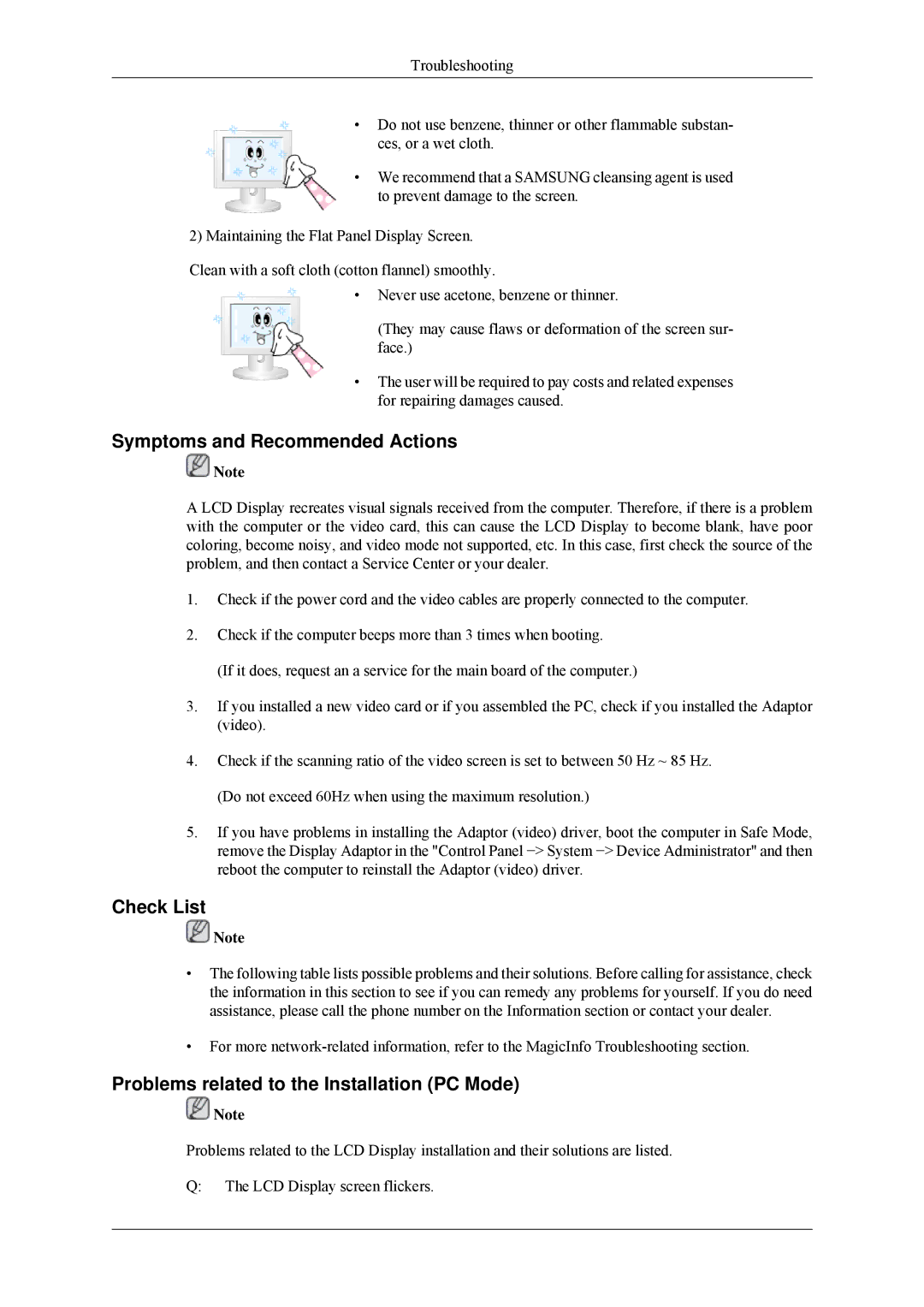400MPN, 400MP, 460MP, 460MPn specifications
Samsung's lineup of professional displays, including the 460MPn, 460MP, 400MP, and 400MPN, showcases the brand's commitment to quality and innovation. These models are designed specifically for commercial environments, such as retail, corporate settings, and public spaces, bringing together advanced features and superior technologies to enhance visual communication.The Samsung 460MPn, a mainstay in the series, boasts a 46-inch LCD panel with Full HD resolution, ensuring vibrant images and fine details. Its ultra-narrow bezels maximize the viewing experience, allowing for seamless multi-screen setups ideal for digital signage. The 460MPn is also equipped with a built-in media player, enabling users to play multimedia content directly from USB devices. This feature is complemented by a variety of connectivity options, including HDMI and DVI, facilitating easy integration with various external devices.
The 460MP model shares many traits with its counterpart but shines with its energy-efficient design. With a slim profile and lightweight construction, the 460MP is not only aesthetically pleasing but also minimizes installation challenges. Its inherent adaptability makes it suitable for both landscape and portrait orientations, catering to different display needs in dynamic environments.
Moving to the 400MP and 400MPN, these models are tailored for those seeking high-performance displays at a more accessible price point. The 400MP features a similarly sized 40-inch panel with Full HD resolution. It is renowned for its reliable performance and durability, making it a suitable choice for extended usage in busy locations. Like the 460MPn, the 400MP supports multiple input options and has an integrated media player.
The 400MPN offers a slight upgrade in terms of connectivity and management features. It provides enhanced network capability, allowing remote monitoring and control via RS-232C or LAN. This connectivity is crucial for businesses that require efficient management of multiple displays across different locations.
Overall, the Samsung 460MPn, 460MP, 400MP, and 400MPN are engineered to deliver exceptional performance in commercial applications. With features designed to support dynamic content, seamless integration, and management capabilities, these models are exemplary choices for businesses looking to invest in high-quality display solutions. Through consistent innovation and user-focused design, Samsung continues to solidify its position as a leader in the display technology industry.