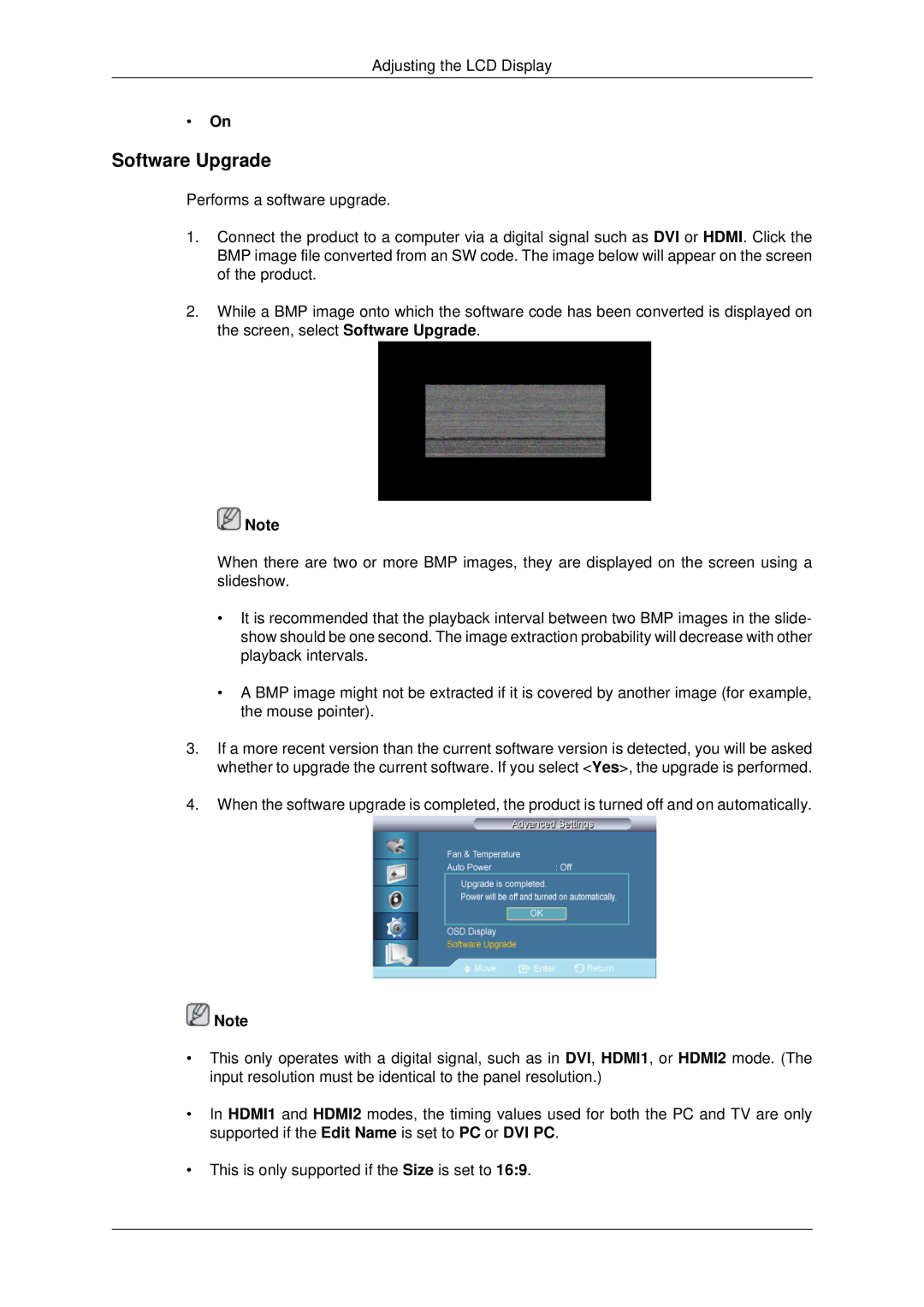460UTn2-UD2, 460UTN-B, 460UT-2, 460UTN-2, 460UT-B specifications
The Samsung 460UTN-2, 460UTN-B, and 460UT-B are part of Samsung's impressive lineup of large format displays. These models are designed for a variety of commercial applications, ranging from retail environments to corporate settings and public information displays. Each model is characterized by its high-resolution panels, advanced technologies, and robust features that cater to the needs of businesses looking for reliable and engaging digital signage solutions.One of the primary features of these displays is their impressive screen size. Each model boasts a 46-inch diagonal screen, allowing for an immersive viewing experience. The displays utilize Samsung’s advanced LCD technology, which ensures vibrant colors, deep contrasts, and sharp image quality, making them ideal for showcasing advertisements, promotional content, or information in high traffic areas.
The 460UTN-2 and 460UTN-B are particularly notable for their ultra-narrow bezels, allowing for a more seamless video wall configuration. This design enhances the visual impact of multiple displays installed side by side, creating a more cohesive and eye-catching presentation. The 460UT-B also supports this feature, making it suitable for both single-unit and multi-display applications.
Connectivity is another strong suit of these models. They offer a comprehensive range of input options, including HDMI, DisplayPort, and DVI, which allows for versatile integration into various media setups. Additionally, the displays support a variety of content management systems, allowing for easy scheduling and updating of displayed content.
The 460UTN-2 and 460UTN-B incorporate Samsung’s SMART Signage Platform, a powerful and flexible tool that empowers users to create and manage dynamic digital content without the need for external media players. This reduces setup complexity and eliminates the need for additional hardware, thereby saving on costs.
Furthermore, these displays are built with durability in mind. The Samsung 460UTN-2 and 460UTN-B are designed for 24/7 operation, ensuring reliability even in demanding environments. They also include features like enhanced temperature control and fanless design, minimizing noise and maintenance needs.
In summary, the Samsung 460UTN-2, 460UTN-B, and 460UT-B offer advanced features and technologies that make them suitable for a wide range of commercial applications. With their high-quality displays, connectivity options, integrated content management capabilities, and durability, these models stand out as excellent choices for any organization looking to elevate its digital signage capabilities.