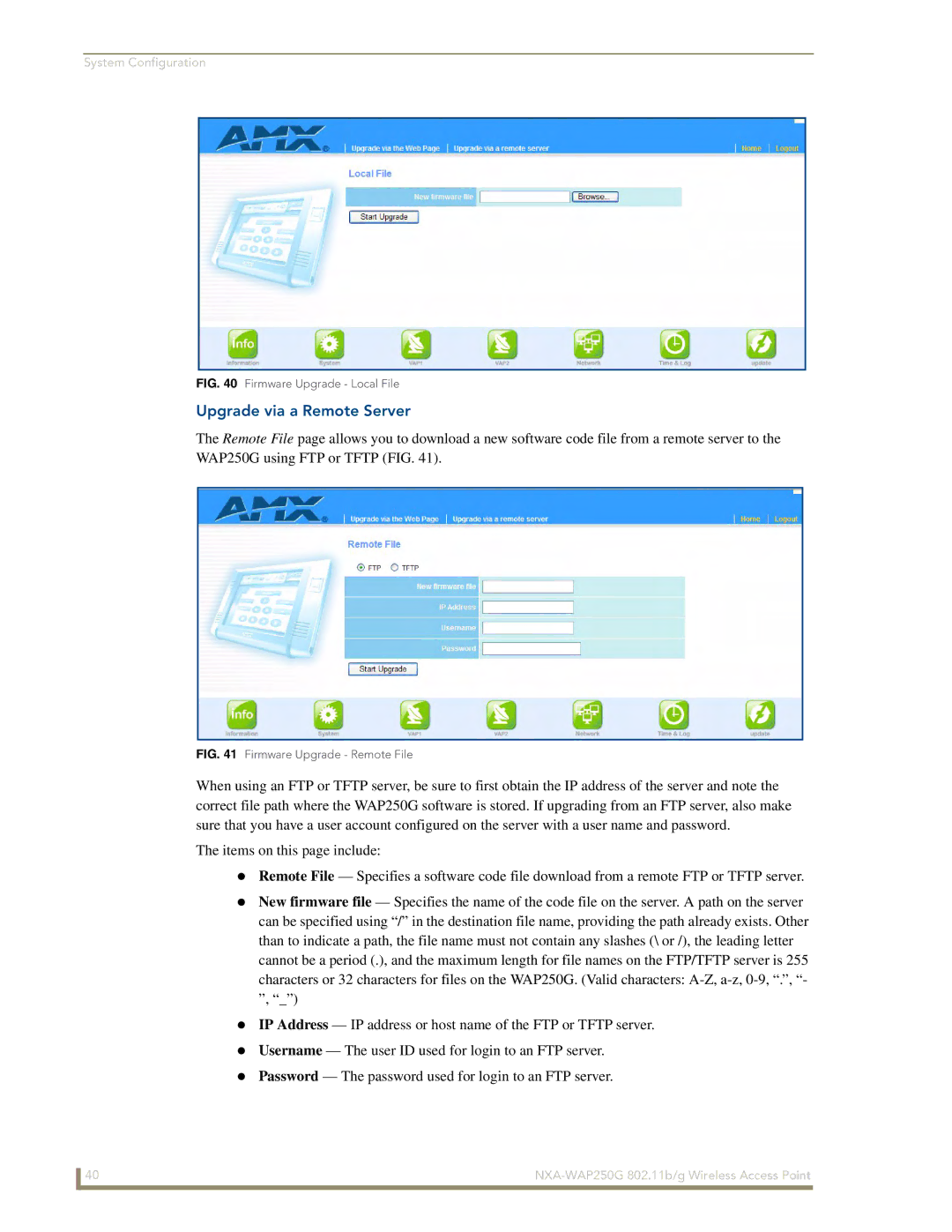System Configuration
FIG. 40 Firmware Upgrade - Local File
Upgrade via a Remote Server
The Remote File page allows you to download a new software code file from a remote server to the WAP250G using FTP or TFTP (FIG. 41).
FIG. 41 Firmware Upgrade - Remote File
When using an FTP or TFTP server, be sure to first obtain the IP address of the server and note the correct file path where the WAP250G software is stored. If upgrading from an FTP server, also make sure that you have a user account configured on the server with a user name and password.
The items on this page include:
Remote File — Specifies a software code file download from a remote FTP or TFTP server.
New firmware file — Specifies the name of the code file on the server. A path on the server can be specified using “/” in the destination file name, providing the path already exists. Other than to indicate a path, the file name must not contain any slashes (\ or /), the leading letter cannot be a period (.), and the maximum length for file names on the FTP/TFTP server is 255 characters or 32 characters for files on the WAP250G. (Valid characters:
IP Address — IP address or host name of the FTP or TFTP server.
Username — The user ID used for login to an FTP server.
Password — The password used for login to an FTP server.
40 |