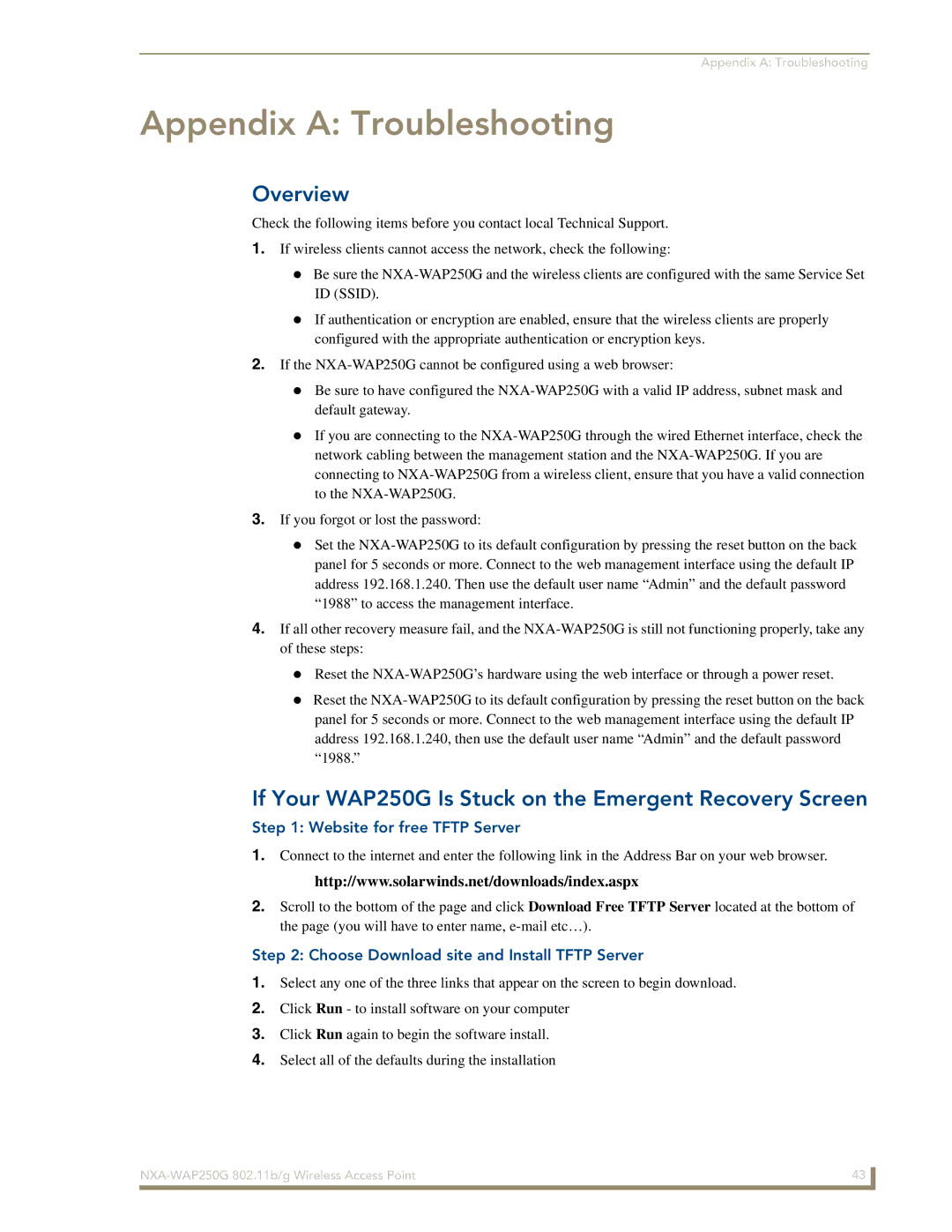Appendix A: Troubleshooting
Appendix A: Troubleshooting
Overview
Check the following items before you contact local Technical Support.
1.If wireless clients cannot access the network, check the following:
Be sure the
If authentication or encryption are enabled, ensure that the wireless clients are properly configured with the appropriate authentication or encryption keys.
2.If the
Be sure to have configured the
If you are connecting to the
3.If you forgot or lost the password:
Set the
4.If all other recovery measure fail, and the
Reset the
Reset the
If Your WAP250G Is Stuck on the Emergent Recovery Screen
Step 1: Website for free TFTP Server
1.Connect to the internet and enter the following link in the Address Bar on your web browser. http://www.solarwinds.net/downloads/index.aspx
2.Scroll to the bottom of the page and click Download Free TFTP Server located at the bottom of the page (you will have to enter name,
Step 2: Choose Download site and Install TFTP Server
1.Select any one of the three links that appear on the screen to begin download.
2.Click Run - to install software on your computer
3.Click Run again to begin the software install.
4.Select all of the defaults during the installation
43 | |
|
|