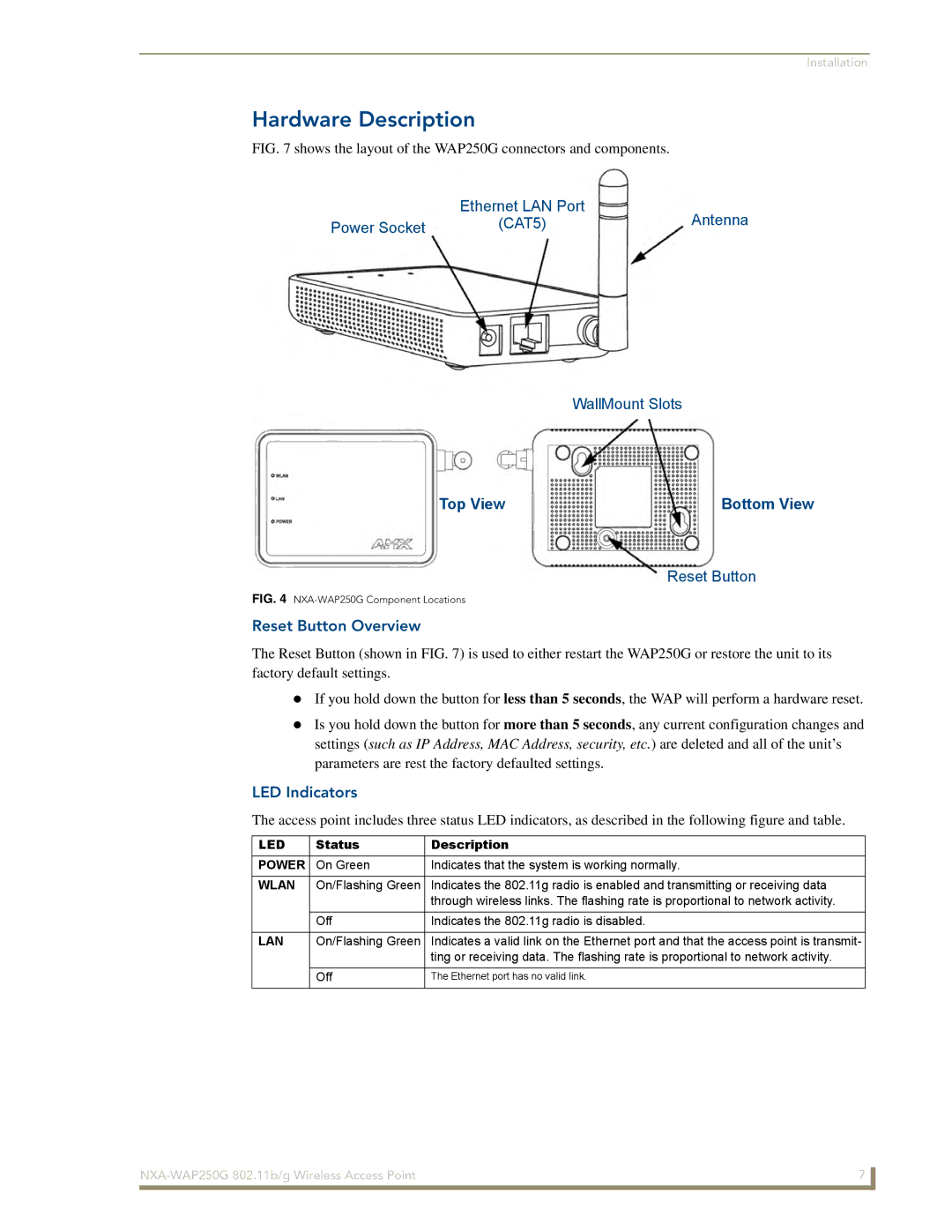Installation
Hardware Description
FIG. 7 shows the layout of the WAP250G connectors and components.
| Ethernet LAN Port | Antenna |
Power Socket | (CAT5) |
WallMount Slots
Top View | Bottom View |
Reset Button
FIG. 4 NXA-WAP250G Component Locations
Reset Button Overview
The Reset Button (shown in FIG. 7) is used to either restart the WAP250G or restore the unit to its factory default settings.
If you hold down the button for less than 5 seconds, the WAP will perform a hardware reset.
Is you hold down the button for more than 5 seconds, any current configuration changes and settings (such as IP Address, MAC Address, security, etc.) are deleted and all of the unit’s parameters are rest the factory defaulted settings.
LED Indicators
The access point includes three status LED indicators, as described in the following figure and table.
LED | Status | Description |
POWER | On Green | Indicates that the system is working normally. |
|
|
|
WLAN | On/Flashing Green | Indicates the 802.11g radio is enabled and transmitting or receiving data |
|
| through wireless links. The flashing rate is proportional to network activity. |
| Off | Indicates the 802.11g radio is disabled. |
|
|
|
LAN | On/Flashing Green | Indicates a valid link on the Ethernet port and that the access point is transmit- |
|
| ting or receiving data. The flashing rate is proportional to network activity. |
| Off | The Ethernet port has no valid link. |
|
|
|
7 | |
|
|