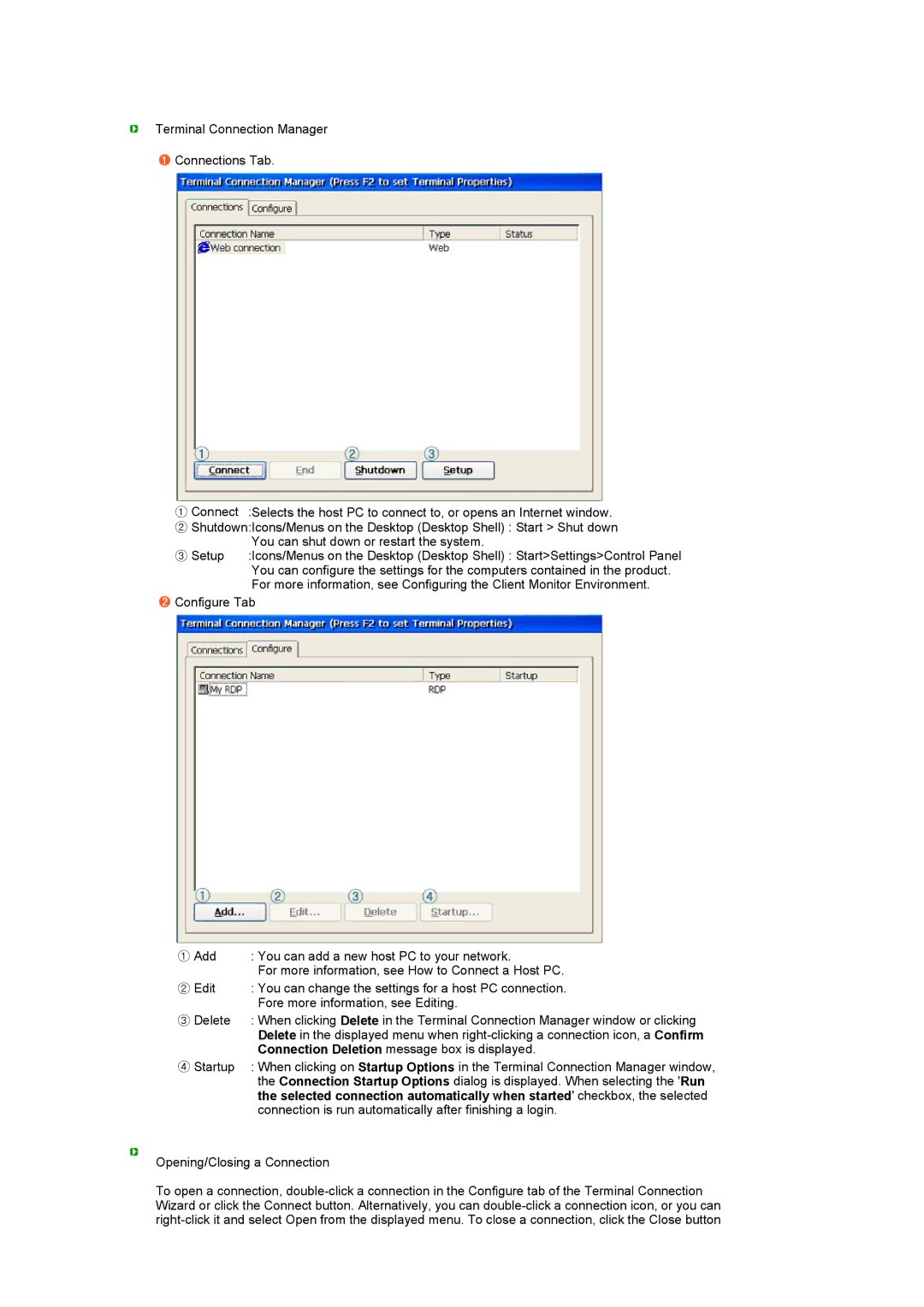Terminal Connection Manager
![]() Connections Tab.
Connections Tab.
①Connect :Selects the host PC to connect to, or opens an Internet window.
② Shutdown:Icons/Menus on the Desktop (Desktop Shell) : Start > Shut down You can shut down or restart the system.
:Icons/Menus on the Desktop (Desktop Shell) : Start>Settings>Control Panel You can configure the settings for the computers contained in the product. For more information, see Configuring the Client Monitor Environment.
![]() Configure Tab
Configure Tab
① Add | : You can add a new host PC to your network. |
| For more information, see How to Connect a Host PC. |
② Edit | : You can change the settings for a host PC connection. |
| Fore more information, see Editing. |
③ Delete | : When clicking Delete in the Terminal Connection Manager window or clicking |
| Delete in the displayed menu when |
| Connection Deletion message box is displayed. |
④ Startup | : When clicking on Startup Options in the Terminal Connection Manager window, |
| the Connection Startup Options dialog is displayed. When selecting the 'Run |
| the selected connection automatically when started' checkbox, the selected |
| connection is run automatically after finishing a login. |
Opening/Closing a Connection
To open a connection,