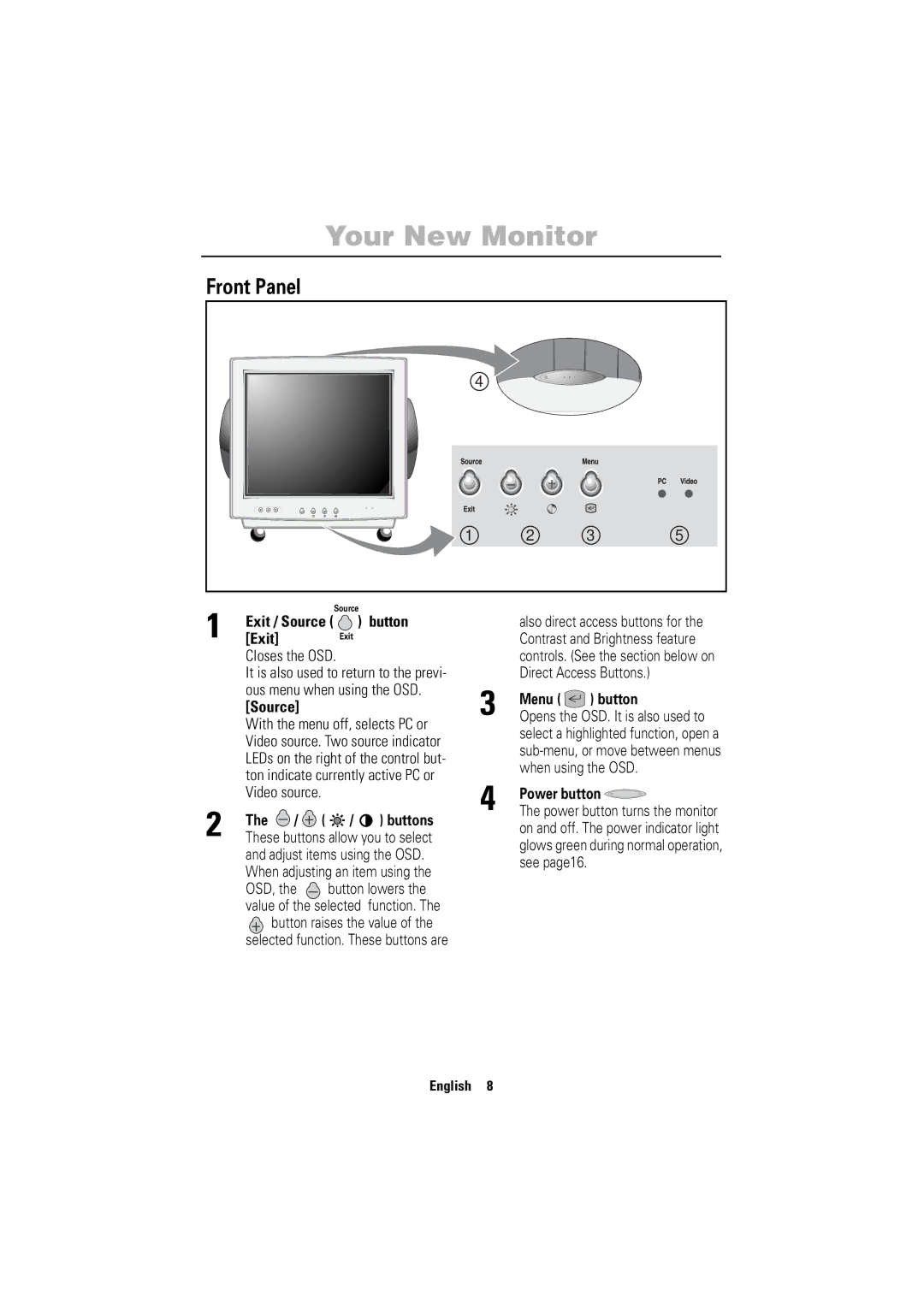Your New Monitor
Front Panel
4
1 | 2 | 3 | 5 |
Français English
1 |
| Source |
Exit / Source ( | ) button | |
[Exit] | Exit |
Closes the OSD.
It is also used to return to the previ- ous menu when using the OSD.
[Source]
With the menu off, selects PC or Video source. Two source indicator LEDs on the right of the control but- ton indicate currently active PC or Video source.
2 | The |
|
| / |
|
| ( | / | ) buttons | |||||
|
|
|
| |||||||||||
These buttons allow you to select | ||||||||||||||
| and adjust items using the OSD. | |||||||||||||
| When adjusting an item using the | |||||||||||||
| OSD, the |
|
|
|
| button lowers the | ||||||||
|
|
|
|
| ||||||||||
| value of the selected | function. The | ||||||||||||
|
|
|
|
|
| button raises the value of the | ||||||||
|
|
| selected function. These buttons are | |||||||||||
also direct access buttons for the Contrast and Brightness feature controls. (See the section below on Direct Access Buttons.)
3 Menu (  ) button
) button
Opens the OSD. It is also used to select a highlighted function, open a
4 | Power button |
The power button turns the monitor |
on and off. The power indicator light glows green during normal operation, see page16.
Italiano Portuguese Deutsch Español
English 8