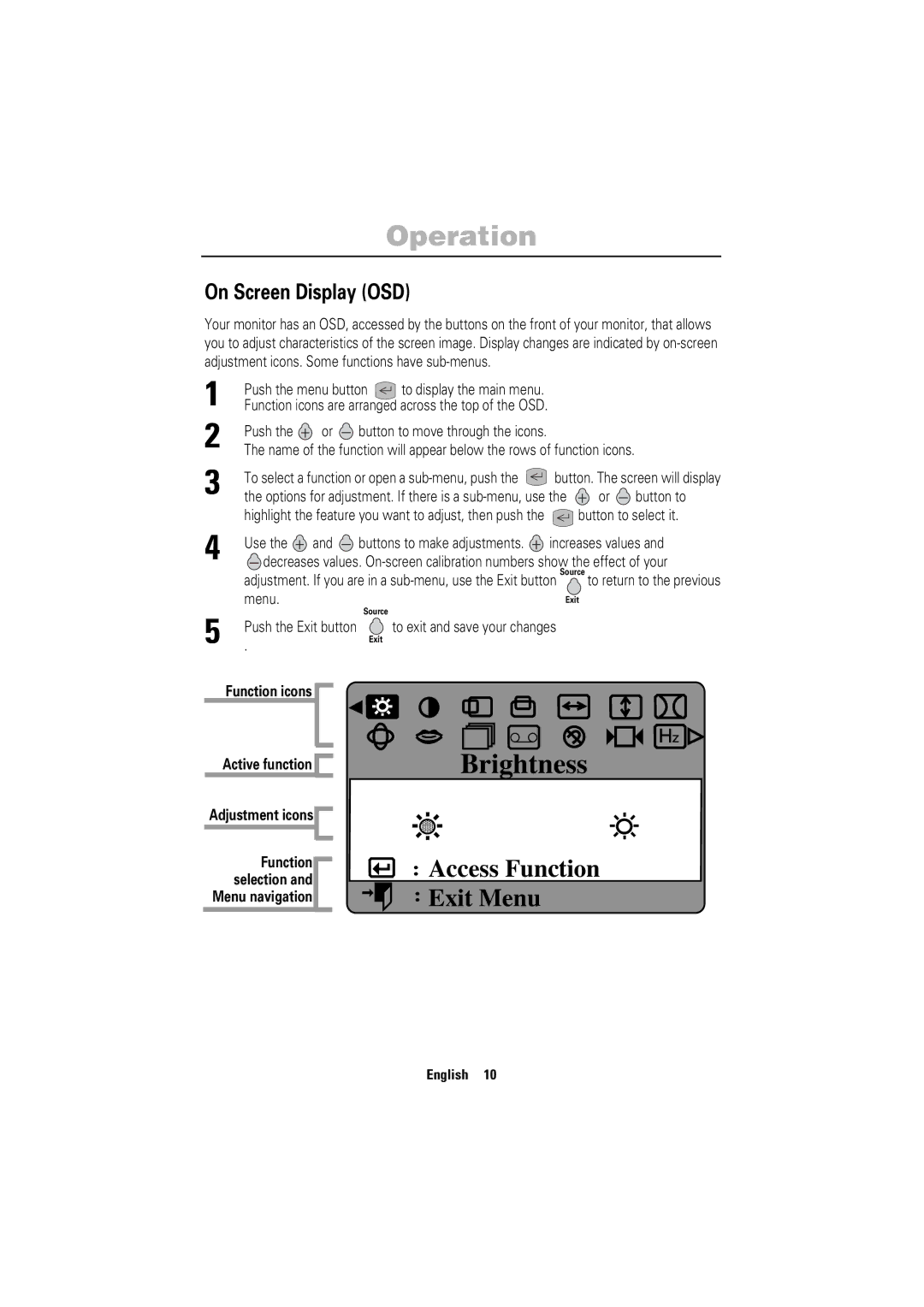Operation
On Screen Display (OSD)
Your monitor has an OSD, accessed by the buttons on the front of your monitor, that allows you to adjust characteristics of the screen image. Display changes are indicated by
1
2
3 | To select a function or open a | button. The screen will display | ||||
the options for adjustment. If there is a | or | button to | ||||
| highlight the feature you want to adjust, then push the | button to select it. | ||||
4 | Use the | and | buttons to make adjustments. | increases values and | ||
decreases values. | ||||||
| adjustment. If you are in a | |||||
| menu. |
| Source | Exit |
|
|
5 | . |
|
|
|
| |
| to exit and save your changes |
|
| |||
| Push the Exit button |
|
| |||
|
|
| Exit |
|
|
|
| Function icons |
|
|
|
|
|
| Active function |
| Brightness |
|
| |
Adjustment icons |
|
|
|
| ||
| Function |
| : Access Function |
| ||
| selection and |
|
| |||
|
| : Exit Menu |
|
|
| |
Menu navigation |
|
|
|
| ||
English 10
Italiano Portuguese Deutsch Español Français English