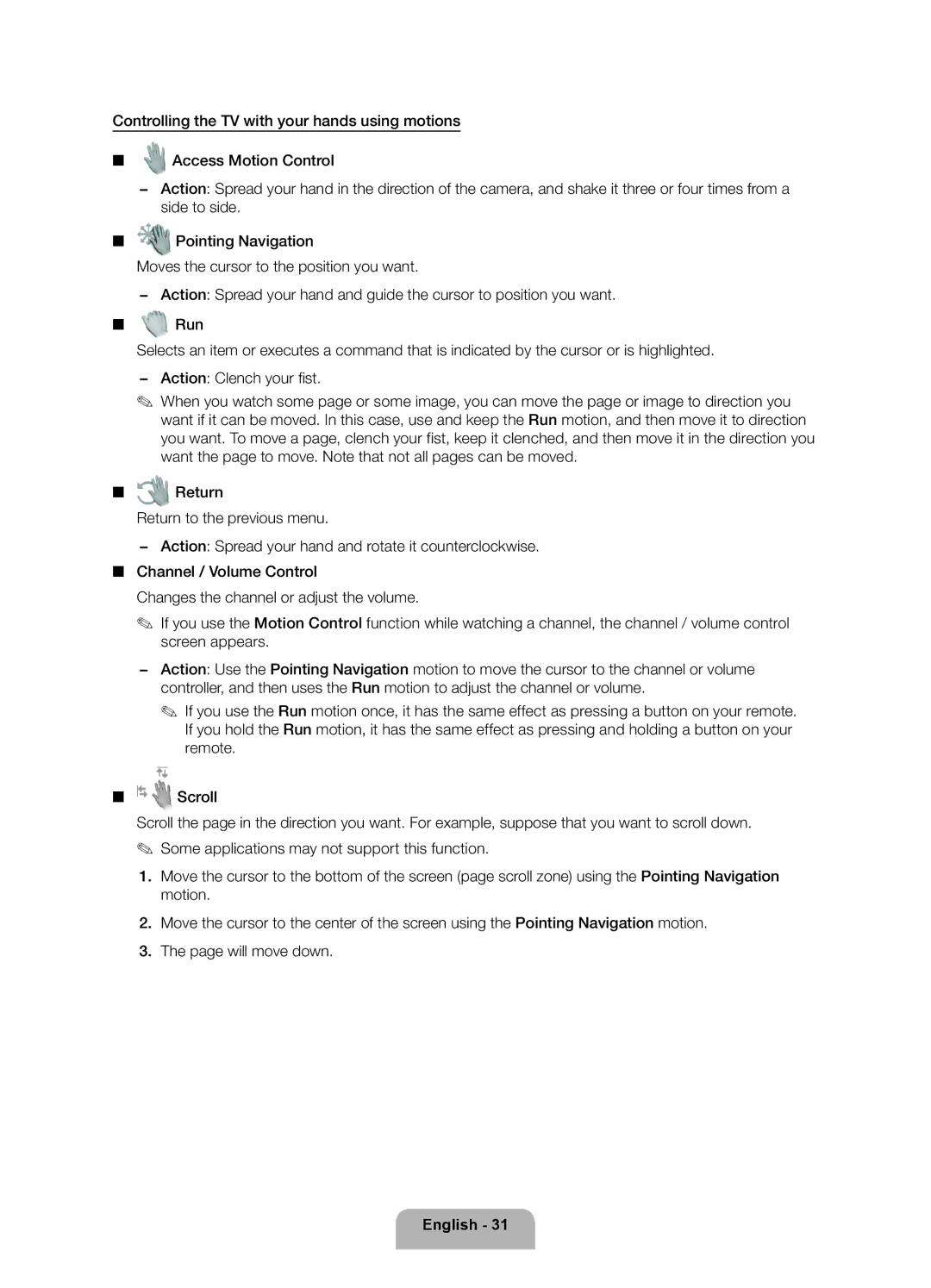Controlling the TV with your hands using motions
■![]() Access Motion Control
Access Motion Control
−Action: Spread your hand in the direction of the camera, and shake it three or four times from a side to side.
■![]() Pointing Navigation
Pointing Navigation
Moves the cursor to the position you want.
−Action: Spread your hand and guide the cursor to position you want.
■![]() Run
Run
Selects an item or executes a command that is indicated by the cursor or is highlighted.
−Action: Clench your fi st.
✎When you watch some page or some image, you can move the page or image to direction you want if it can be moved. In this case, use and keep the Run motion, and then move it to direction you want. To move a page, clench your fist, keep it clenched, and then move it in the direction you want the page to move. Note that not all pages can be moved.
■![]() Return
Return
Return to the previous menu.
− Action: Spread your hand and rotate it counterclockwise.
■Channel / Volume Control
Changes the channel or adjust the volume.
✎If you use the Motion Control function while watching a channel, the channel / volume control screen appears.
−Action: Use the Pointing Navigation motion to move the cursor to the channel or volume controller, and then uses the Run motion to adjust the channel or volume.
✎If you use the Run motion once, it has the same effect as pressing a button on your remote. If you hold the Run motion, it has the same effect as pressing and holding a button on your remote.
■![]() Scroll
Scroll
Scroll the page in the direction you want. For example, suppose that you want to scroll down. ✎ Some applications may not support this function.
1.Move the cursor to the bottom of the screen (page scroll zone) using the Pointing Navigation motion.
2.Move the cursor to the center of the screen using the Pointing Navigation motion.
3.The page will move down.