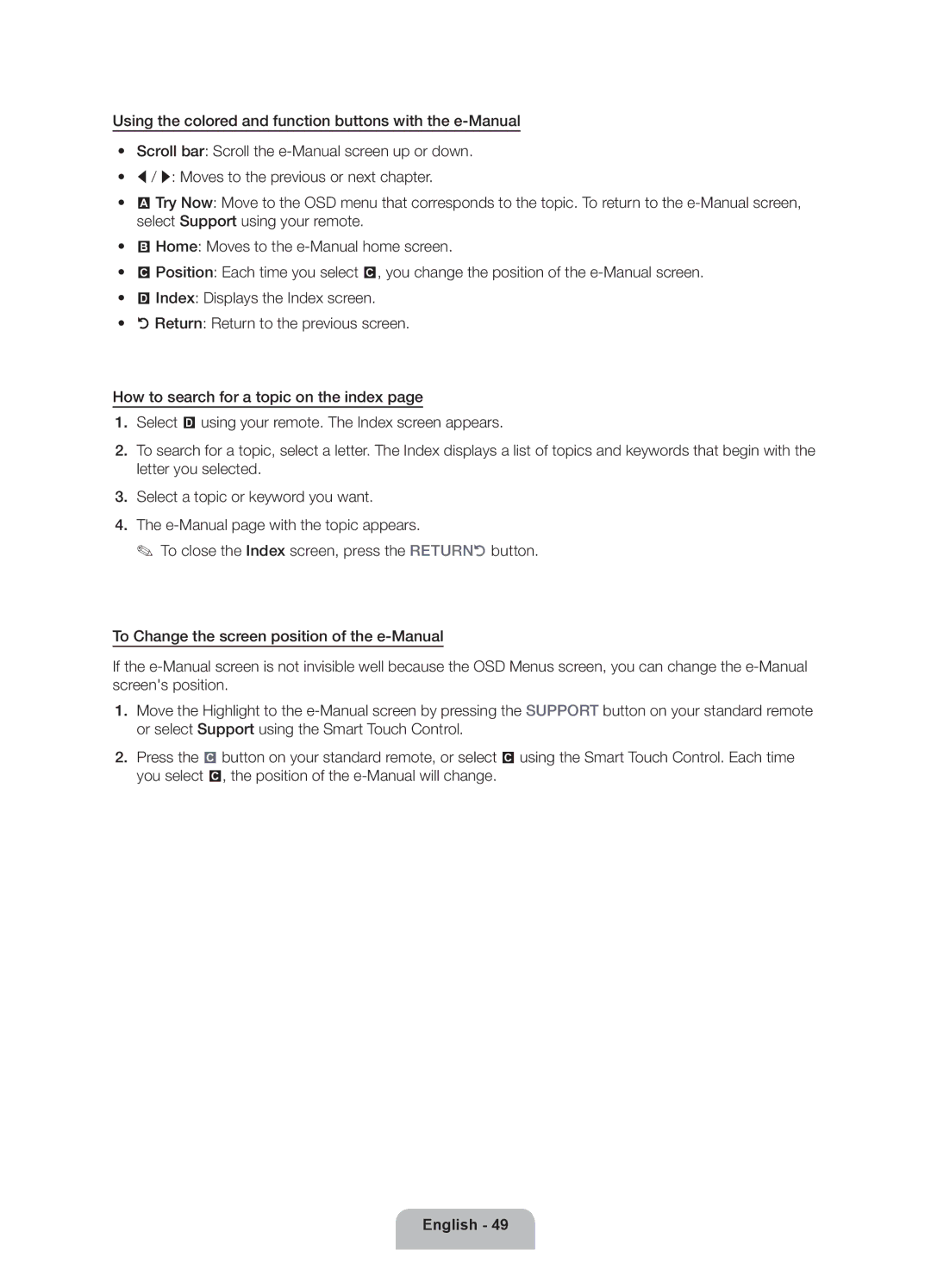Using the colored and function buttons with the
•• Scroll bar: Scroll the
•• l / r: Moves to the previous or next chapter.
•• a Try Now: Move to the OSD menu that corresponds to the topic. To return to the
•• b Home: Moves to the
•• { Position: Each time you select {, you change the position of the
•• } Index: Displays the Index screen.
•• R Return: Return to the previous screen.
How to search for a topic on the index page
1.Select } using your remote. The Index screen appears.
2.To search for a topic, select a letter. The Index displays a list of topics and keywords that begin with the letter you selected.
3.Select a topic or keyword you want.
4.The
✎✎ To close the Index screen, press the RETURNR button.
To Change the screen position of the
If the
1.Move the Highlight to the
2.Press the { button on your standard remote, or select { using the Smart Touch Control. Each time you select {, the position of the