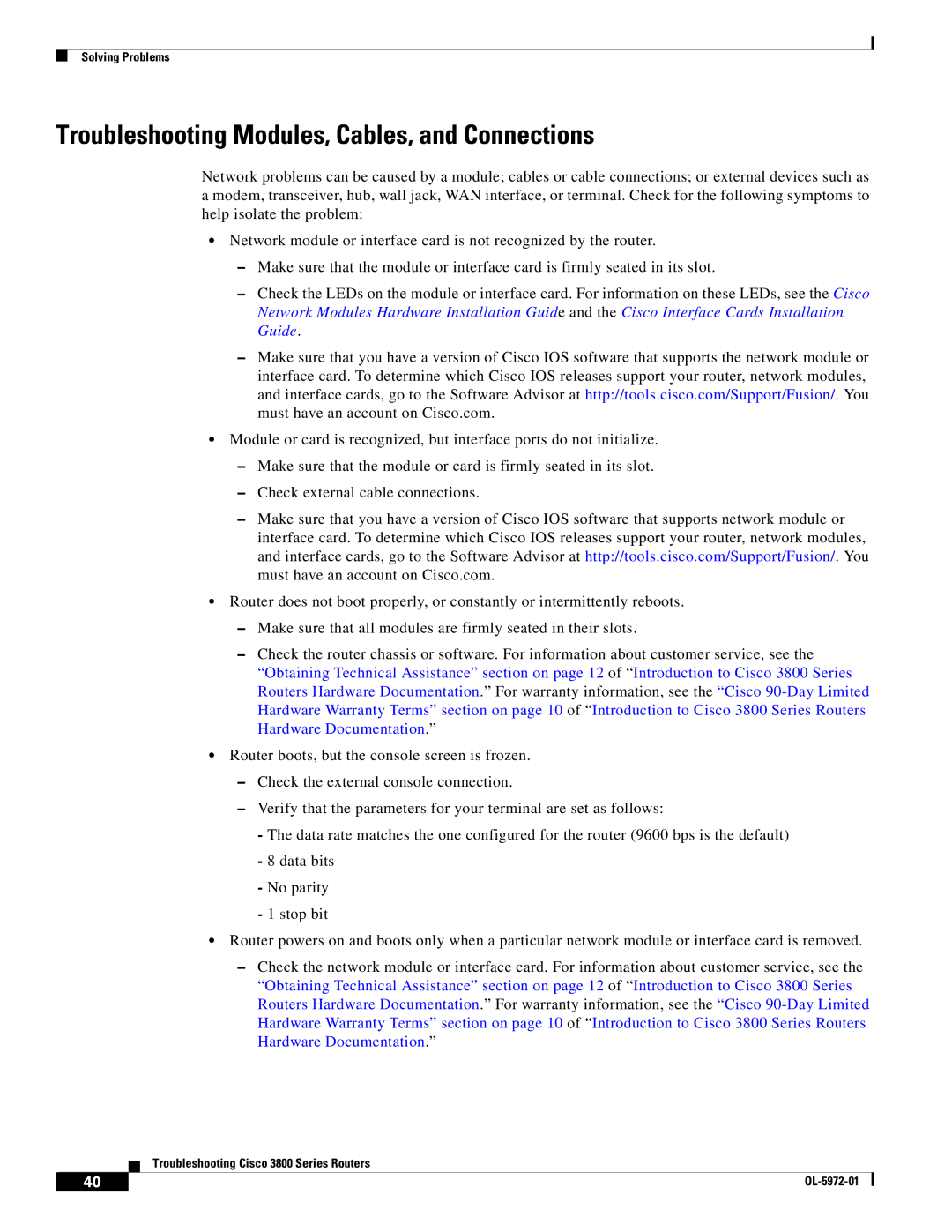Solving Problems
Troubleshooting Modules, Cables, and Connections
Network problems can be caused by a module; cables or cable connections; or external devices such as a modem, transceiver, hub, wall jack, WAN interface, or terminal. Check for the following symptoms to help isolate the problem:
•Network module or interface card is not recognized by the router.
–Make sure that the module or interface card is firmly seated in its slot.
–Check the LEDs on the module or interface card. For information on these LEDs, see the Cisco Network Modules Hardware Installation Guide and the Cisco Interface Cards Installation Guide.
–Make sure that you have a version of Cisco IOS software that supports the network module or interface card. To determine which Cisco IOS releases support your router, network modules, and interface cards, go to the Software Advisor at http://tools.cisco.com/Support/Fusion/. You must have an account on Cisco.com.
•Module or card is recognized, but interface ports do not initialize.
–Make sure that the module or card is firmly seated in its slot.
–Check external cable connections.
–Make sure that you have a version of Cisco IOS software that supports network module or interface card. To determine which Cisco IOS releases support your router, network modules, and interface cards, go to the Software Advisor at http://tools.cisco.com/Support/Fusion/. You must have an account on Cisco.com.
•Router does not boot properly, or constantly or intermittently reboots.
–Make sure that all modules are firmly seated in their slots.
–Check the router chassis or software. For information about customer service, see the “Obtaining Technical Assistance” section on page 12 of “Introduction to Cisco 3800 Series Routers Hardware Documentation.” For warranty information, see the “Cisco
•Router boots, but the console screen is frozen.
–Check the external console connection.
–Verify that the parameters for your terminal are set as follows:
-The data rate matches the one configured for the router (9600 bps is the default)
-8 data bits
-No parity
-1 stop bit
•Router powers on and boots only when a particular network module or interface card is removed.
–Check the network module or interface card. For information about customer service, see the “Obtaining Technical Assistance” section on page 12 of “Introduction to Cisco 3800 Series Routers Hardware Documentation.” For warranty information, see the “Cisco
Troubleshooting Cisco 3800 Series Routers
40 |
| |
|