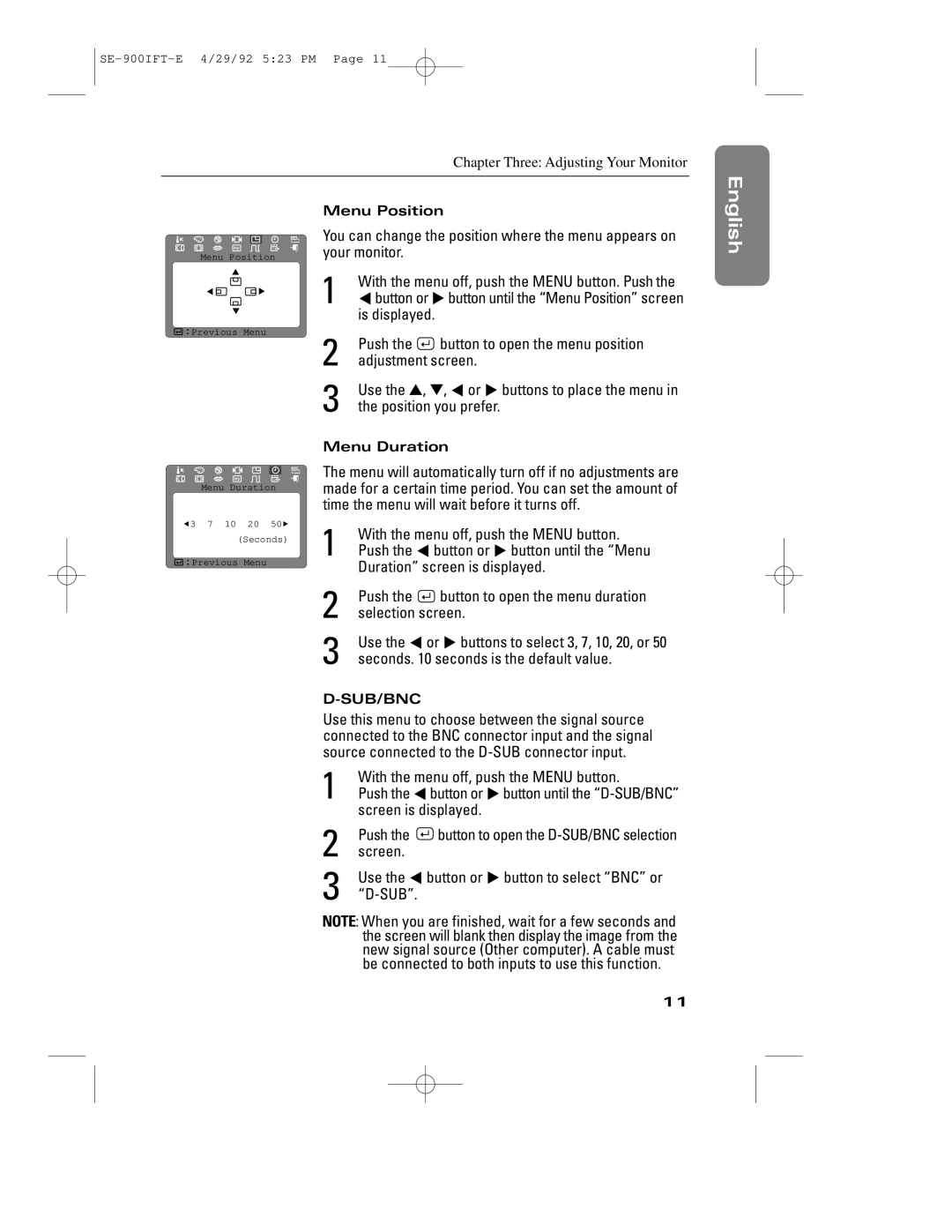▲
▲![]()
▲
Hz ▲ G
Menu Position
| ▲ |
▲ | ▼ |
| ▼ |
![]()
![]() Previous Menu
Previous Menu
▲
▲![]()
|
| Hz | ▲ | G |
|
| ▲ | ||
| Menu Duration | |||
▲3 | 7 | 10 | 20 | 50▼ |
|
| (Seconds) | ||
![]()
![]() Previous Menu
Previous Menu
Chapter Three: Adjusting Your Monitor
Menu Position
You can change the position where the menu appears on your monitor.
1 | With the menu off, push the MENU button. Push the | ||||
$button or %button until the “Menu Position” screen | |||||
| is displayed. |
| |||
2 | Push the |
|
|
| button to open the menu position |
|
|
| |||
adjustment screen. | |||||
3 | Use the ▲, ▼, $ or % buttons to place the menu in | ||||
the position you prefer. | |||||
Menu Duration
The menu will automatically turn off if no adjustments are made for a certain time period. You can set the amount of time the menu will wait before it turns off.
1 | With the menu off, push the MENU button. | |||
Push the $ button or % button until the “Menu | ||||
| Duration” screen is displayed. | |||
2 | Push the |
|
| button to open the menu duration |
|
| |||
selection screen. | ||||
3 | Use the $ or % buttons to select 3, 7, 10, 20, or 50 | |||
seconds. 10 seconds is the default value. | ||||
D-SUB/BNC
Use this menu to choose between the signal source connected to the BNC connector input and the signal source connected to the
1 | With the menu off, push the MENU button. | |||
Push the $button or %button until the | ||||
2 | screen is displayed. | |||
Push the |
|
| button to open the | |
|
| |||
screen. |
|
|
| |
3 | Use the $ button or % button to select “BNC” or | |||
|
|
|
| |
NOTE: When you are finished, wait for a few seconds and the screen will blank then display the image from the new signal source (Other computer). A cable must be connected to both inputs to use this function.
English EnglishFrançais Español Deutsch Português Italiano
11