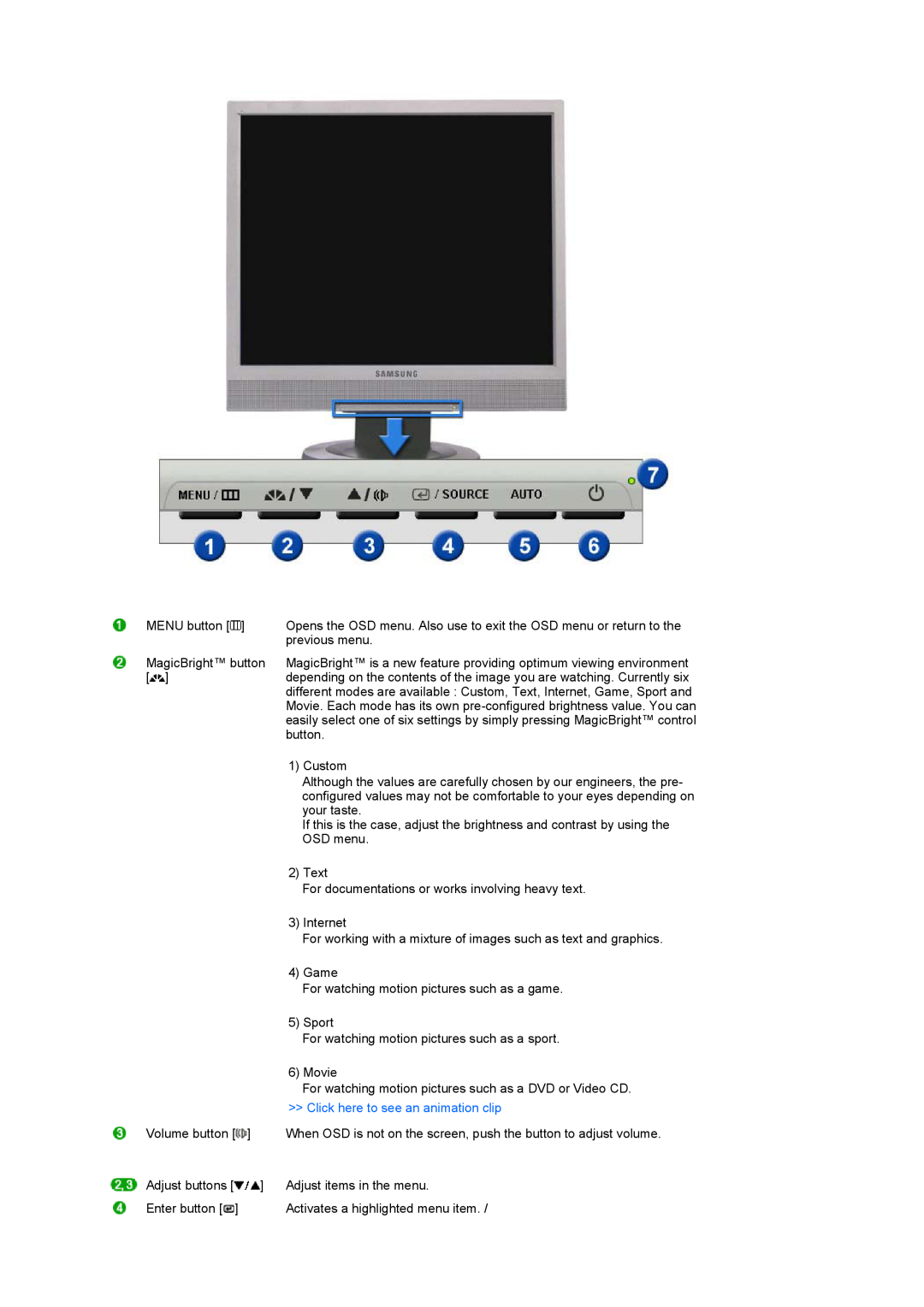SyncMaster 720XT/ 920XT
Install programs
Install drivers
Notation
Power
Do not disconnect the power cord while using the monitor
Insert the power plug firmly so that it does not come loose
Do not use the power cord when the connector or plug is dusty
Do not use a damaged or loose plug
Installation
A melted coating may cause electric shock or fire
Keep any heating devices away from the power cable
Any increase in the internal temperature may cause fire
Put down the monitor carefully
Others
Cleaning and Using
This may cause a malfunction, electric shock or fire
The monitor may malfunction, causing electric shock or fire
Failure to do so may cause an electric shock or fire
Do not cover the vents on the monitor cabinet
Keep the volume at a comfortable level when using the headphones
An inappropriate resolution may cause undesirable picture quality
Excessively loud volume level may damage hearing
This may cause an explosion or fire
Proper Seating Posture During Monitor Use
z Keep the angle of the elbow perpendicular
z Keep your arms level with the back of your hands
Correct Disposal of This Product
Waste Electrical & Electronic Equipment - Europe only
What is a network monitor?
Features
Your Monitor
Package Contents
Contact a local dealer to buy optional items
Unpacking
Click here to see an animation clip
MENU button
Rear
For using a locking device, contact where
The locking device has to be purchased
separately
Page
Connect to the host PC using a LAN cable
Connecting Cables
The host PC must have an IP address
Use the VGA IN port to directly connect the monitor to a PC
External Device Connection
Connecting Cables When used as a normal monitor
Using Other Stands
Using the Stand
Tilt angle
Swivel stand
z Please use Wall Mount according to the International standards
Logon
What is XPe Client?
Connectable Servers
A Citrix ICA Independent Computing Architecture Server
Administrator
Windows XP Embedded Desktop
User
Log off, Restart, Shut down
Citrix Program Neighborhood
Programs
Page
7. Click Finish to complete creating the new connection
5. You can specify the color and size of the window to be displayed
Remote Desktop
The Remote Desktop Connection
Enabling Your Computer as the Host
Start a Remote Desktop Session on the Client
Local Resource Specify whether to use the hard disks and ports
Page
RealVNC Server
Internet Explorer
Enable disk write protection and restart your computer
Enhanced Write Filter
Control Panel
Configuring Utilities
Disable disk write protection and restart your computer
Write the changes to a disk
Installing MUI Multi-language User Interface
Recover the System
D Drive
Saving Files
How to Recover the System
When a system file is deleted accidentally or is corrupted
Recovery Using USB Memory
Recovery Using Network Booting
Installing the Monitor Driver Automatic
Monitor Driver
The certified driver will be posted on Samsung Monitor homepage
Installing the Monitor Driver Manual
Click Update Driver… in the Driver tab
Click Start → Control Panel then click the Appearance and Themes icon
Microsoft Windows XP Operating System Insert CD into the CD-ROM drive
Click the Properties button on the Monitor tab and select Driver tab
Click Display icon and choose the Settings tab then click Advanced
Click the Close button then click OK button continually
Select the Settings tab and click Advanced Properties button
How to install Click Start , Setting , Control Panel
Click Start , Setting , Control Panel Double click the Display icon
Microsoft Windows 2000 Operating System
How to install the Natural Color software
Natural Color
Natural Color Software Program
How to delete the Natural Color software program
Installation
Installation Problems
It is recommended using MagicTune in Windows 2000 or later
Uninstall
Direct Functions
Control Buttons
Available in analog Mode Only
AUTO
OSD Lock & Unlock AUTO button
button
MENU button
MagicBright
Menu Volume
Volume
When OSD is not on the screen, push / the button to adjust volume
Menu MagicBright
Setup
OSD Function
Image Reset
Color Reset
Not available in MagicColor mode of Full and Intelligent
Color
MENU → → → , → MENU
MENU → → , → → , → MENU
Image
Available in analog Mode Only
Setup
Image parameters are replaced with the factory default values
Menu Image Reset Color Reset
Color parameters are replaced with the factory default values
Information
MENU →
Shows a video source, display mode on the OSD screen Information
Refer to the Preset Timing Modes
Check List
Installation Instructions
and the Preset Timing Modes
Check the following items if there is trouble with the monitor
If problems repeatedly occur, contact an authorized service center
Q & A
Contact the video card manufacturer for details
Refer to Windows/Computer Manual
Self-Test Feature Check Warning Messages Environment Useful Tips
Self-Test
Self-Test Feature Check
Warning Messages
In this case, check the computer for trouble
Judging the monitors working condition
Specifications
Client
Design and specifications are subject to change without prior notice
PowerSaver When used as a normal monitor
PowerSaver
Server Requirement
PowerSaver When used as a Network monitor
Preset Timing Modes
Preset Timing Modes
75.025
79.976
135.000
Horizontal Frequency
Specifications
Client
Design and specifications are subject to change without prior notice
PowerSaver When used as a normal monitor
PowerSaver
Server Requirement
PowerSaver When used as a Network monitor
67.500
VESA, 1152 x
60.000
Contact SAMSUNG WORLDWIDE
Europe
VENEZUELA
BELGIUM
02 201
Dot Pitch
Terms
Vertical Frequency
Horizontal Frequency
Authority
For Better Display
Resolution
What is Image retention ?
Warranty
Power Off, Screen Saver, or Power Save Mode
Suggestions for specific applications
To prevent this, the accumulated voltage difference must be decreased