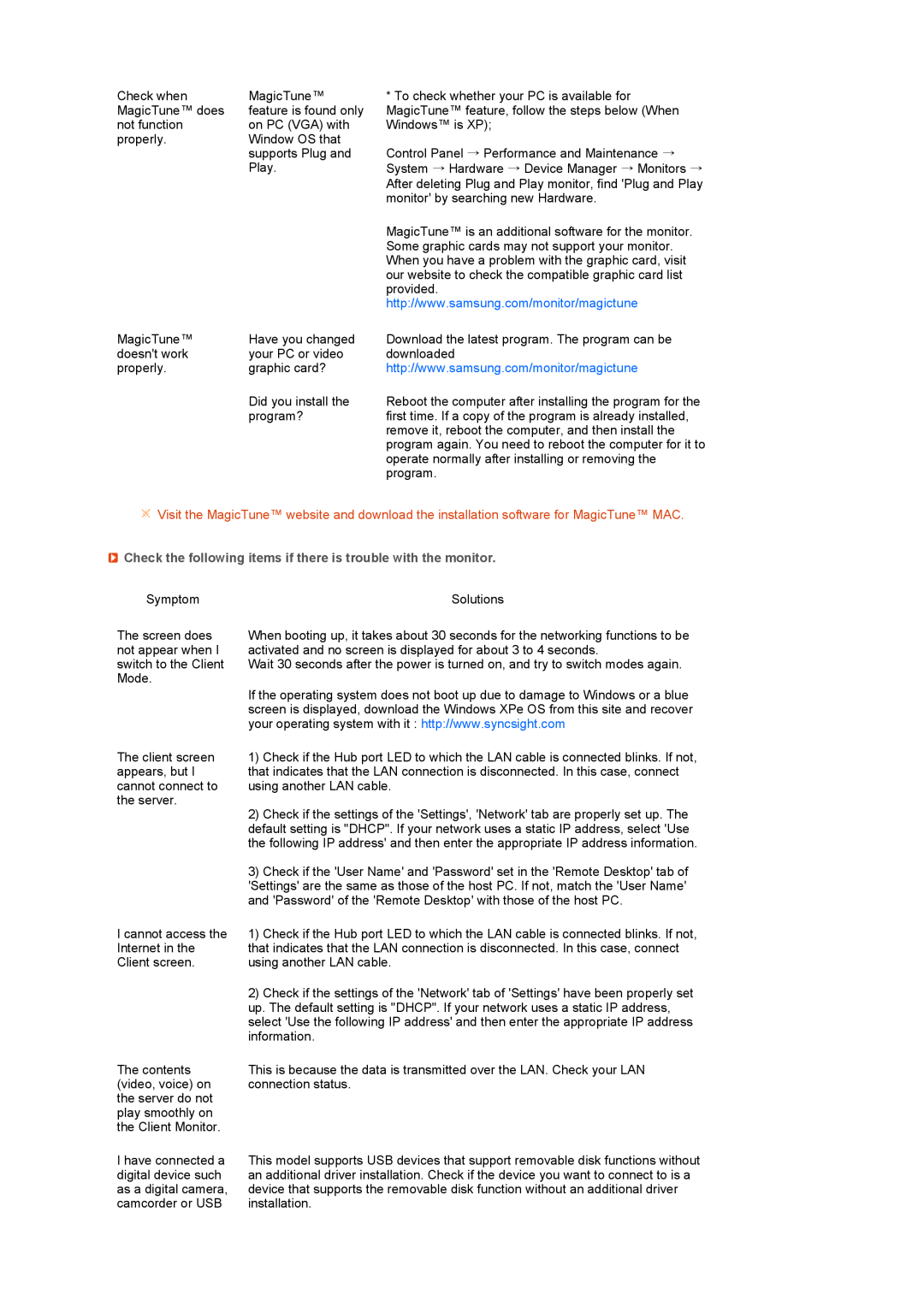Check when | MagicTune™ | * To check whether your PC is available for |
MagicTune™ does | feature is found only | MagicTune™ feature, follow the steps below (When |
not function | on PC (VGA) with | Windows™ is XP); |
properly. | Window OS that |
|
| supports Plug and | Control Panel → Performance and Maintenance → |
| Play. | System → Hardware → Device Manager → Monitors → |
|
| After deleting Plug and Play monitor, find 'Plug and Play |
|
| monitor' by searching new Hardware. |
|
| MagicTune™ is an additional software for the monitor. |
|
| Some graphic cards may not support your monitor. |
|
| When you have a problem with the graphic card, visit |
|
| our website to check the compatible graphic card list |
|
| provided. |
|
| http://www.samsung.com/monitor/magictune |
MagicTune™ | Have you changed | Download the latest program. The program can be |
doesn't work | your PC or video | downloaded |
properly. | graphic card? | http://www.samsung.com/monitor/magictune |
| Did you install the | Reboot the computer after installing the program for the |
| program? | first time. If a copy of the program is already installed, |
|
| remove it, reboot the computer, and then install the |
|
| program again. You need to reboot the computer for it to |
|
| operate normally after installing or removing the |
|
| program. |
![]() Visit the MagicTune™ website and download the installation software for MagicTune™ MAC.
Visit the MagicTune™ website and download the installation software for MagicTune™ MAC.
 Check the following items if there is trouble with the monitor.
Check the following items if there is trouble with the monitor.
Symptom | Solutions |
The screen does not appear when I switch to the Client Mode.
When booting up, it takes about 30 seconds for the networking functions to be activated and no screen is displayed for about 3 to 4 seconds.
Wait 30 seconds after the power is turned on, and try to switch modes again.
If the operating system does not boot up due to damage to Windows or a blue screen is displayed, download the Windows XPe OS from this site and recover your operating system with it : http://www.syncsight.com
The client screen | 1) | Check if the Hub port LED to which the LAN cable is connected blinks. If not, |
appears, but I | that indicates that the LAN connection is disconnected. In this case, connect | |
cannot connect to | using another LAN cable. | |
the server. | 2) | Check if the settings of the 'Settings', 'Network' tab are properly set up. The |
| ||
| default setting is "DHCP". If your network uses a static IP address, select 'Use | |
| the following IP address' and then enter the appropriate IP address information. | |
| 3) | Check if the 'User Name' and 'Password' set in the 'Remote Desktop' tab of |
| 'Settings' are the same as those of the host PC. If not, match the 'User Name' | |
| and 'Password' of the 'Remote Desktop' with those of the host PC. | |
I cannot access the | 1) | Check if the Hub port LED to which the LAN cable is connected blinks. If not, |
Internet in the | that indicates that the LAN connection is disconnected. In this case, connect | |
Client screen. | using another LAN cable. | |
| 2) | Check if the settings of the 'Network' tab of 'Settings' have been properly set |
| up. The default setting is "DHCP". If your network uses a static IP address, | |
| select 'Use the following IP address' and then enter the appropriate IP address | |
| information. | |
The contents (video, voice) on the server do not play smoothly on the Client Monitor.
This is because the data is transmitted over the LAN. Check your LAN connection status.
I have connected a digital device such as a digital camera, camcorder or USB
This model supports USB devices that support removable disk functions without an additional driver installation. Check if the device you want to connect to is a device that supports the removable disk function without an additional driver installation.