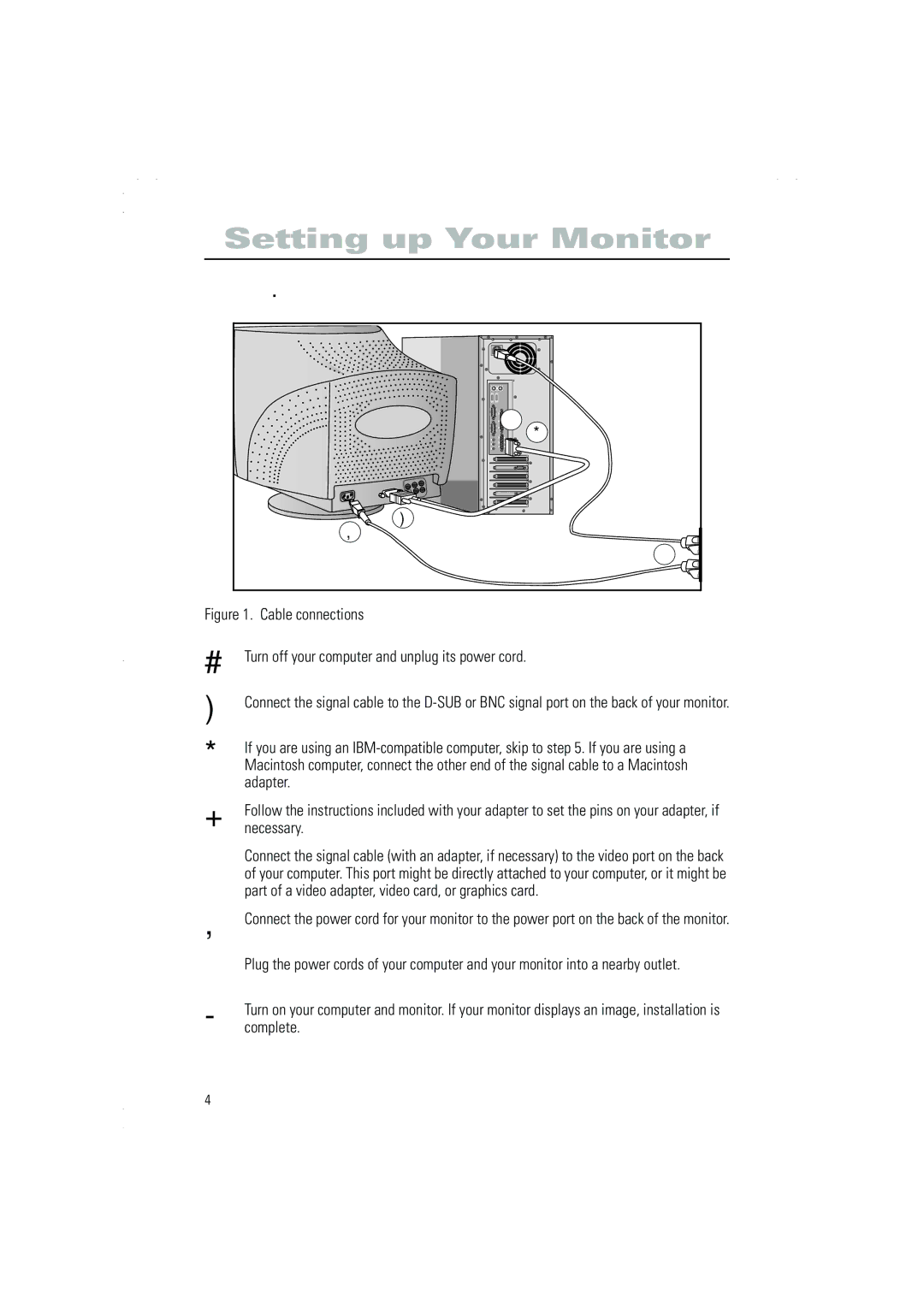Setting up Your Monitor
Connecting Your Monitor
5 |
3 |
B |
G |
R |
2 |
6 |
7 |
Figure 1. Cable connections
1Turn off your computer and unplug its power cord.
2Connect the signal cable to the
3If you are using an
4Follow the instructions included with your adapter to set the pins on your adapter, if necessary.
5Connect the signal cable (with an adapter, if necessary) to the video port on the back of your computer. This port might be directly attached to your computer, or it might be part of a video adapter, video card, or graphics card.
6
7
8
Connect the power cord for your monitor to the power port on the back of the monitor.
Plug the power cords of your computer and your monitor into a nearby outlet.
Turn on your computer and monitor. If your monitor displays an image, installation is complete.
4