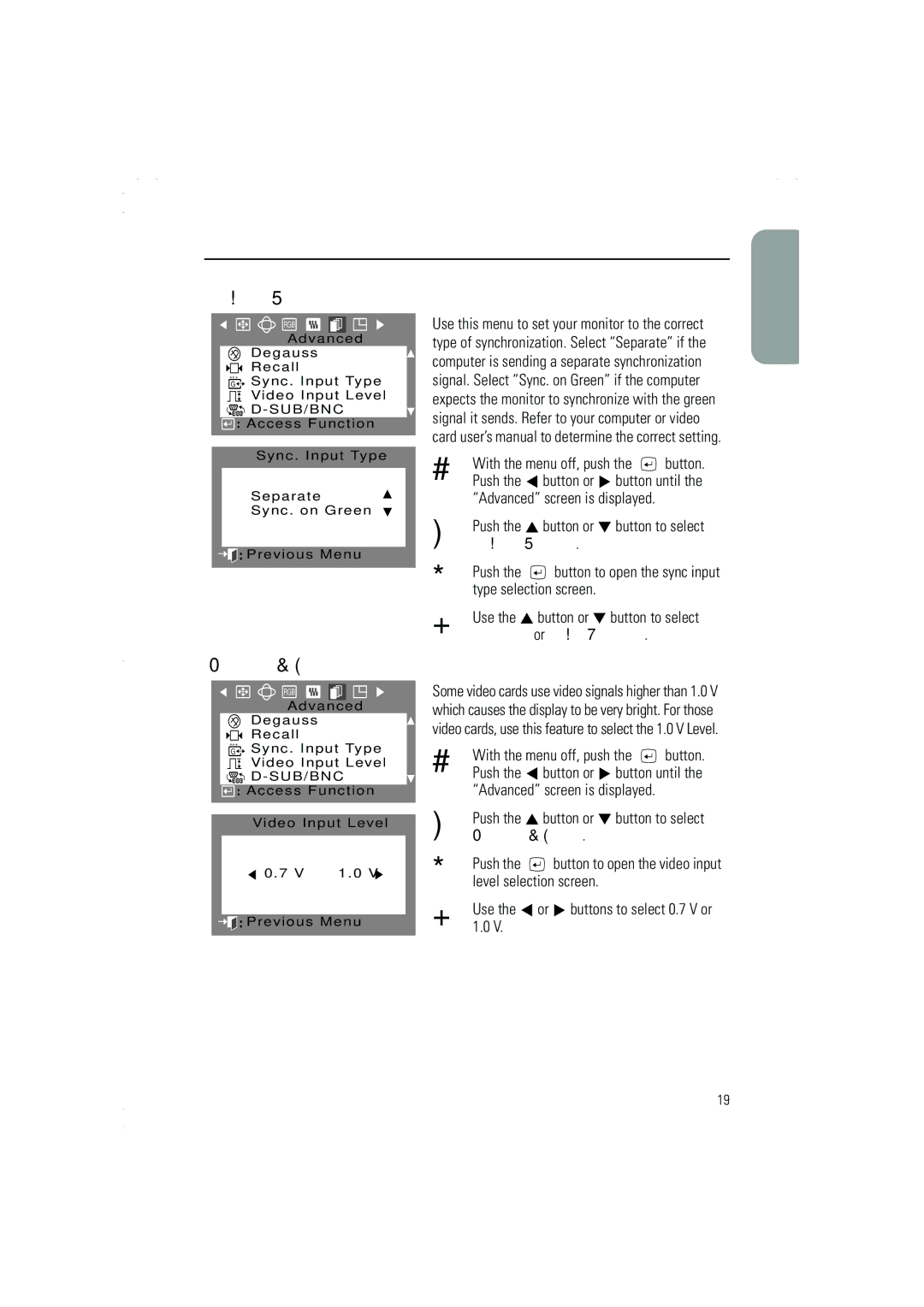Adjusting Your Monitor
Sync. Input Type
RGB
A d v a n c e d
D e g a u s s
R e c a l l
+++
G ![]()
![]() Sync . Input Type
Sync . Input Type
Video Input Level
D - SUB/BNC
![]()
![]() : Access Function
: Access Function
Sync . Input Type
Separate
Sync . on Green
![]()
![]()
![]() :Previous Menu
:Previous Menu
Use this menu to set your monitor to the correct type of synchronization. Select “Separate” if the computer is sending a separate synchronization signal. Select “Sync. on Green” if the computer expects the monitor to synchronize with the green signal it sends. Refer to your computer or video card user’s manual to determine the correct setting.
1With the menu off, push the ![]() button. Push the
button. Push the ![]() button or
button or ![]() button until the “Advanced” screen is displayed.
button until the “Advanced” screen is displayed.
2Push the ![]() button or
button or ![]() button to select Sync. Input Type.
button to select Sync. Input Type.
3Push the ![]() button to open the sync input type selection screen.
button to open the sync input type selection screen.
4Use the ![]() button or
button or ![]() button to select Separate or Sync. on Green.
button to select Separate or Sync. on Green.
English
Video Input Level
| RGB |
|
| Advanced | |
| Degauss |
|
| Recall |
|
+++ | Sync . Input Type | |
G | ||
| Video Input Level | |
| D - SUB/BNC | |
: Access Function | ||
| Video Input Level | |
| 0 . 7 V | 1 . 0 V |
![]()
![]()
![]() :Previous Menu
:Previous Menu
Some video cards use video signals higher than 1.0 V which causes the display to be very bright. For those video cards, use this feature to select the 1.0 V Level.
1With the menu off, push the ![]() button. Push the
button. Push the ![]() button or
button or ![]() button until the “Advanced” screen is displayed.
button until the “Advanced” screen is displayed.
2Push the ![]() button or
button or ![]() button to select Video Input Level.
button to select Video Input Level.
3Push the ![]() button to open the video input level selection screen.
button to open the video input level selection screen.
4Use the ![]() or
or ![]() buttons to select 0.7 V or 1.0 V.
buttons to select 0.7 V or 1.0 V.
19