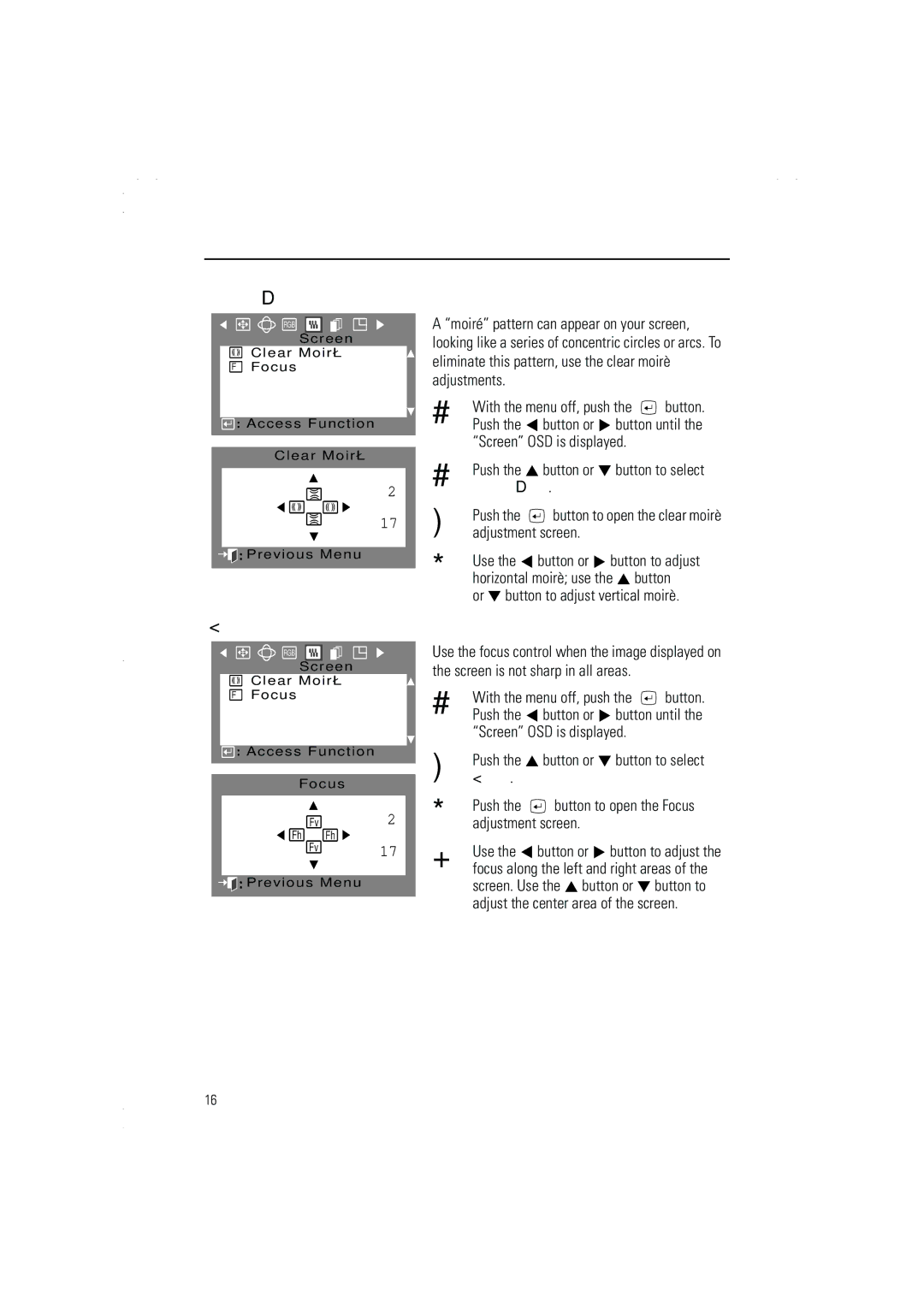Adjusting Your Monitor
Clear Moirè
RGB
S c re e n
Clear Moirè
FFocus
![]()
![]() : Access Function
: Access Function
Clear Moirè
2
17
![]()
![]()
![]() :Previous Menu
:Previous Menu
Focus
RGB
Screen
Clear Moirè
FFocus
![]()
![]() : Access Function
: Access Function
Focus
Fv2
Fh Fh
Fv17
![]()
![]()
![]() :Previous Menu
:Previous Menu
A “moiré” pattern can appear on your screen, looking like a series of concentric circles or arcs. To eliminate this pattern, use the clear moirè adjustments.
1With the menu off, push the ![]() button. Push the
button. Push the ![]() button or
button or ![]() button until the “Screen” OSD is displayed.
button until the “Screen” OSD is displayed.
1Push the ![]() button or
button or ![]() button to select Clear Moirè.
button to select Clear Moirè.
2Push the ![]() button to open the clear moirè adjustment screen.
button to open the clear moirè adjustment screen.
3Use the ![]() button or
button or ![]() button to adjust horizontal moirè; use the
button to adjust horizontal moirè; use the ![]() button
button
or  button to adjust vertical moirè.
button to adjust vertical moirè.
Use the focus control when the image displayed on the screen is not sharp in all areas.
1With the menu off, push the ![]() button. Push the
button. Push the ![]() button or
button or ![]() button until the “Screen” OSD is displayed.
button until the “Screen” OSD is displayed.
2Push the ![]() button or
button or ![]() button to select Focus.
button to select Focus.
3Push the ![]() button to open the Focus adjustment screen.
button to open the Focus adjustment screen.
4Use the ![]() button or
button or ![]() button to adjust the focus along the left and right areas of the screen. Use the
button to adjust the focus along the left and right areas of the screen. Use the ![]() button or
button or ![]() button to adjust the center area of the screen.
button to adjust the center area of the screen.
16