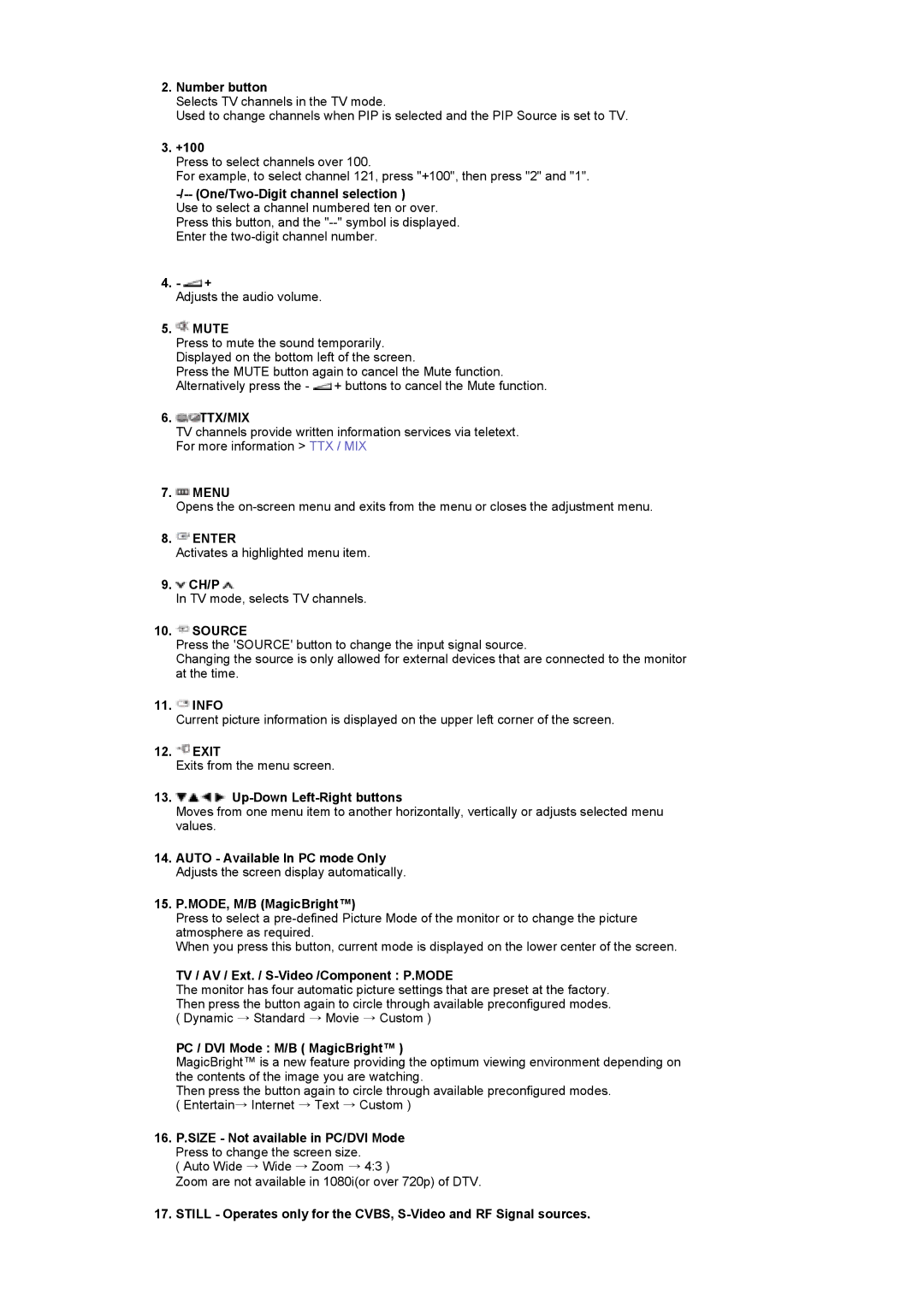2.Number button
Selects TV channels in the TV mode.
Used to change channels when PIP is selected and the PIP Source is set to TV.
3.+100
Press to select channels over 100.
For example, to select channel 121, press "+100", then press "2" and "1".
-/-- (One/Two-Digit channel selection )
Use to select a channel numbered ten or over. Press this button, and the
4.- ![]() +
+
Adjusts the audio volume.
5. MUTE
MUTE
Press to mute the sound temporarily. Displayed on the bottom left of the screen.
Press the MUTE button again to cancel the Mute function. Alternatively press the - ![]() + buttons to cancel the Mute function.
+ buttons to cancel the Mute function.
6.![]() TTX/MIX
TTX/MIX
TV channels provide written information services via teletext. For more information > TTX / MIX
7. MENU
MENU
Opens the
8.![]() ENTER
ENTER
Activates a highlighted menu item.
9. CH/P
CH/P 
In TV mode, selects TV channels.
10. SOURCE
SOURCE
Press the 'SOURCE' button to change the input signal source.
Changing the source is only allowed for external devices that are connected to the monitor at the time.
11. INFO
INFO
Current picture information is displayed on the upper left corner of the screen.
12. EXIT
EXIT
Exits from the menu screen.
13. 
Up-Down Left-Right buttons
Moves from one menu item to another horizontally, vertically or adjusts selected menu values.
14.AUTO - Available In PC mode Only Adjusts the screen display automatically.
15.P.MODE, M/B (MagicBright™)
Press to select a
When you press this button, current mode is displayed on the lower center of the screen.
TV / AV / Ext. / S-Video /Component : P.MODE
The monitor has four automatic picture settings that are preset at the factory. Then press the button again to circle through available preconfigured modes. ( Dynamic → Standard → Movie → Custom )
PC / DVI Mode : M/B ( MagicBright™ )
MagicBright™ is a new feature providing the optimum viewing environment depending on the contents of the image you are watching.
Then press the button again to circle through available preconfigured modes. ( Entertain→ Internet → Text → Custom )
16.P.SIZE - Not available in PC/DVI Mode Press to change the screen size.
( Auto Wide → Wide → Zoom → 4:3 )
Zoom are not available in 1080i(or over 720p) of DTV.
17.STILL - Operates only for the CVBS,