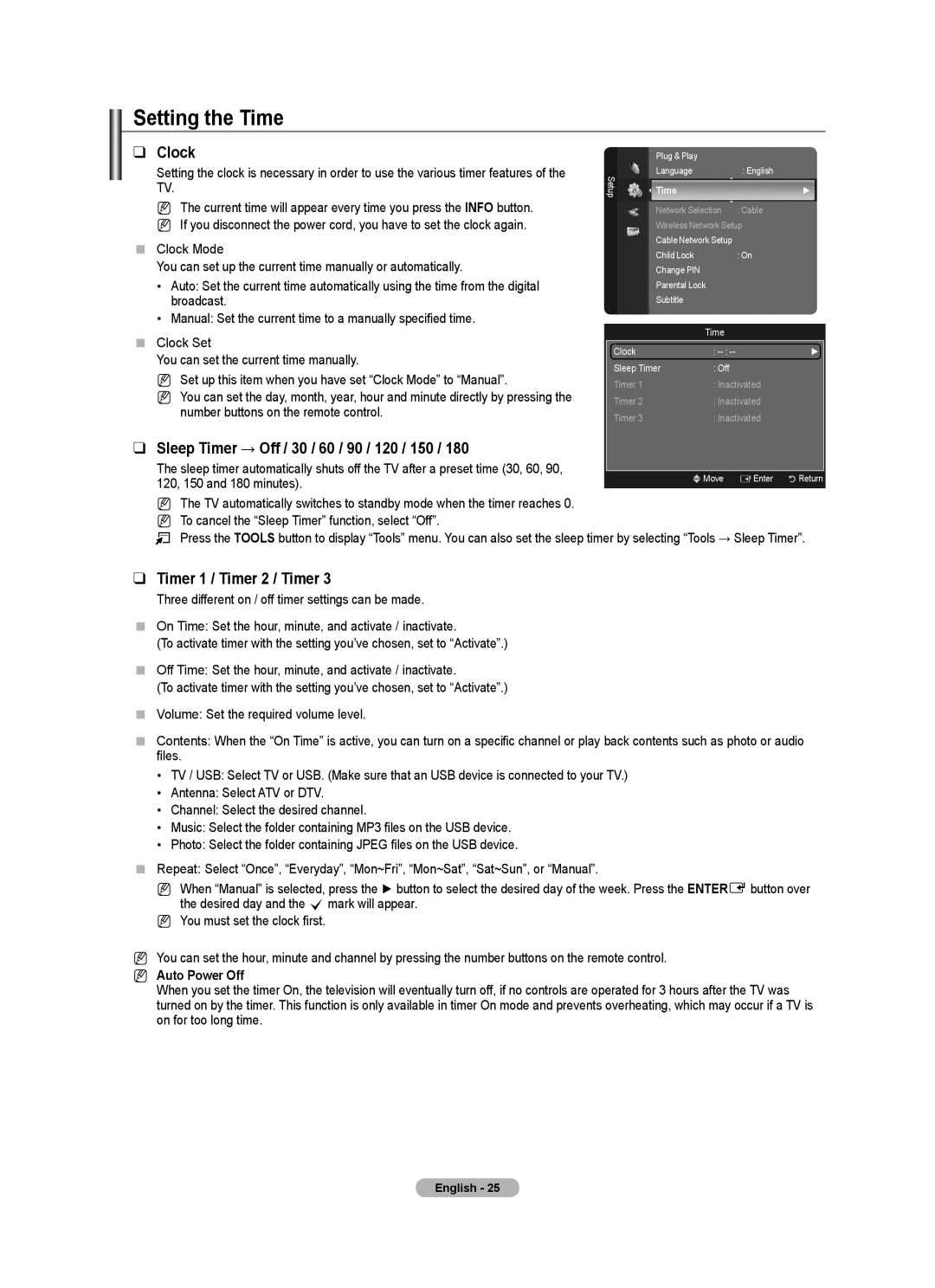Setting the Time
❑Clock
Setting the clock is necessary in order to use the various timer features of the TV.
NThe current time will appear every time you press the INFO button.
NIf you disconnect the power cord, you have to set the clock again.
Clock Mode
You can set up the current time manually or automatically.
• Auto: Set the current time automatically using the time from the digital broadcast.
• Manual: Set the current time to a manually specified time.
Clock Set
You can set the current time manually.
NSet up this item when you have set “Clock Mode” to “Manual”.
NYou can set the day, month, year, hour and minute directly by pressing the number buttons on the remote control.
❑Sleep Timer → Off / 30 / 60 / 90 / 120 / 150 / 180
The sleep timer automatically shuts off the TV after a preset time (30, 60, 90, 120, 150 and 180 minutes).
| Plug & Play |
|
|
|
Setup | Language |
| : English |
|
Time |
|
| ► | |
| Network Selection | : Cable |
| |
| Wireless Network Setup |
| ||
| Cable Network Setup |
|
| |
| Child Lock |
| : On |
|
| Change PIN |
|
|
|
| Parental Lock |
|
| |
| Subtitle |
|
|
|
|
|
|
|
|
|
| Time |
|
|
Clock |
| : |
| ► |
Sleep Timer | : Off |
|
| |
Timer 1 |
| : Inactivated |
| |
Timer 2 |
| : Inactivated |
| |
Timer 3 |
| : Inactivated |
| |
|
|
|
| |
| UMove | EEnter | RReturn | |
|
|
|
|
|
NThe TV automatically switches to standby mode when the timer reaches 0. N To cancel the “Sleep Timer” function, select “Off”.
T Press the TOOLS button to display “Tools” menu. You can also set the sleep timer by selecting “Tools → Sleep Timer”.
❑Timer 1 / Timer 2 / Timer 3
Three different on / off timer settings can be made.
On Time: Set the hour, minute, and activate / inactivate.
(To activate timer with the setting you’ve chosen, set to “Activate”.)
Off Time: Set the hour, minute, and activate / inactivate.
(To activate timer with the setting you’ve chosen, set to “Activate”.)
Volume: Set the required volume level.
Contents: When the “On Time” is active, you can turn on a specific channel or play back contents such as photo or audio files.
•TV / USB: Select TV or USB. (Make sure that an USB device is connected to your TV.)
•Antenna: Select ATV or DTV.
•Channel: Select the desired channel.
•Music: Select the folder containing MP3 files on the USB device.
•Photo: Select the folder containing JPEG files on the USB device.
Repeat: Select “Once”, “Everyday”, “Mon~Fri”, “Mon~Sat”, “Sat~Sun”, or “Manual”.
N When “Manual” is selected, press the ► button to select the desired day of the week. Press the ENTERE button over the desired day and the cmark will appear.
N You must set the clock first.
NYou can set the hour, minute and channel by pressing the number buttons on the remote control.
N Auto Power Off
When you set the timer On, the television will eventually turn off, if no controls are operated for 3 hours after the TV was turned on by the timer. This function is only available in timer On mode and prevents overheating, which may occur if a TV is on for too long time.
English - 25