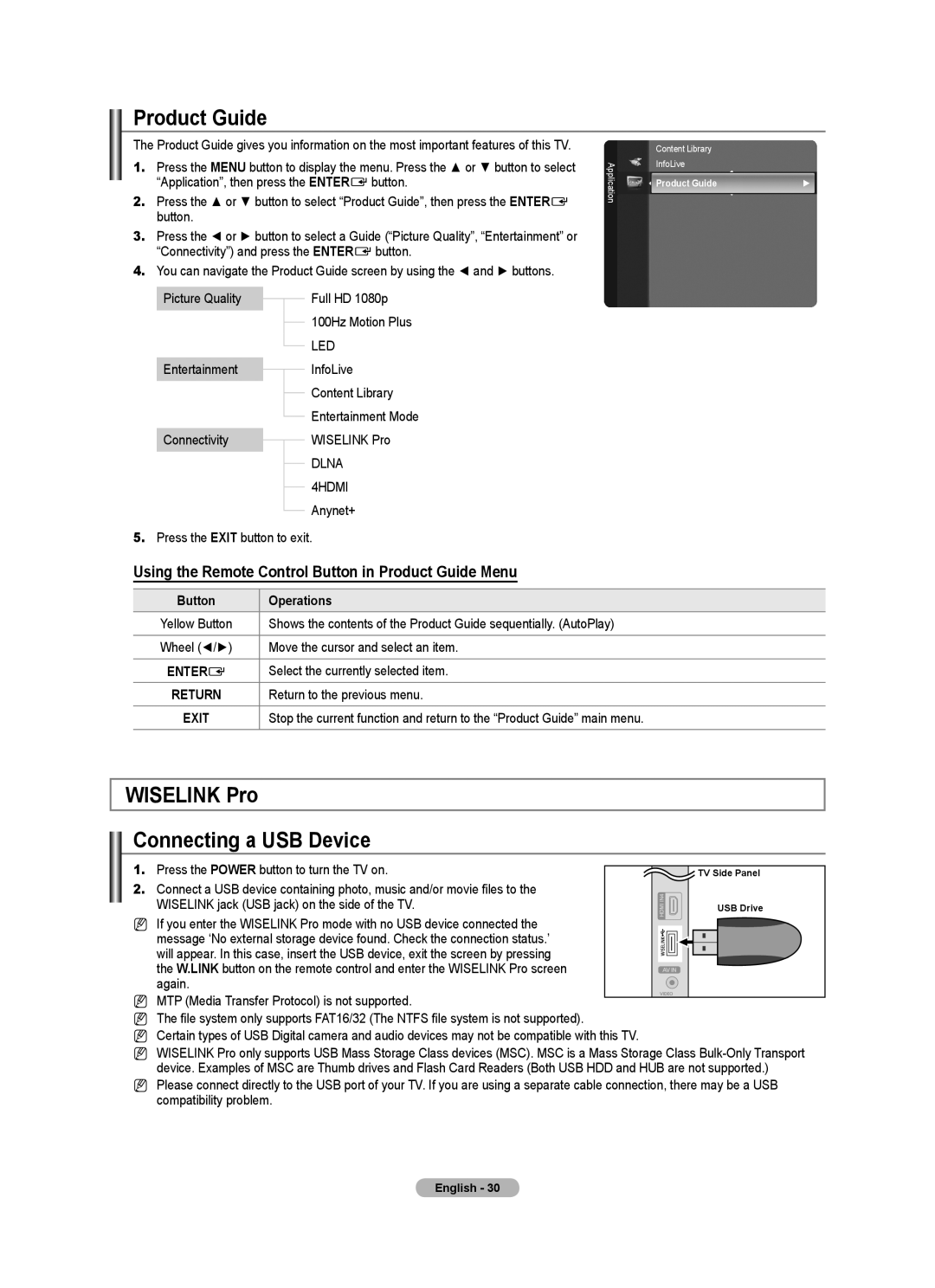Product Guide
The Product Guide gives you information on the most important features of this TV.
1. | Press the MENU button to display the menu. Press the ▲ or ▼ button to select | Application | |||
| “Application”, then press the ENTERE button. | ||||
|
| ||||
2. | Press the ▲ or ▼ button to select “Product Guide”, then press the ENTERE |
| |||
| button. |
|
|
|
|
3. | Press the ◄ or ► button to select a Guide (“Picture Quality”, “Entertainment” or |
| |||
| “Connectivity”) and press the ENTERE button. |
| |||
4. | You can navigate the Product Guide screen by using the ◄ and ► buttons. |
| |||
| Picture Quality |
|
| Full HD 1080p |
|
|
|
|
| ||
|
|
|
| 100Hz Motion Plus |
|
|
|
|
|
| |
|
|
|
| LED |
|
|
|
|
|
| |
| Entertainment |
|
| InfoLive |
|
|
|
|
| ||
|
|
|
| Content Library |
|
|
|
|
|
| |
|
|
|
| Entertainment Mode |
|
|
|
|
|
| |
| Connectivity |
|
| WISELINK Pro |
|
|
|
|
| ||
|
|
|
| DLNA |
|
|
|
|
|
| |
|
|
|
| 4HDMI |
|
|
|
|
|
| |
|
|
|
| Anynet+ |
|
|
|
|
|
| |
5.Press the EXIT button to exit.
Using the Remote Control Button in Product Guide Menu
Button | Operations |
Yellow Button | Shows the contents of the Product Guide sequentially. (AutoPlay) |
Wheel (◄/►) | Move the cursor and select an item. |
ENTERE | Select the currently selected item. |
RETURN | Return to the previous menu. |
EXIT | Stop the current function and return to the “Product Guide” main menu. |
|
|
Content Library
InfoLive
Product Guide | ► |
WISELINK Pro
Connecting a USB Device
1. | Press the POWER button to turn the TV on. |
|
|
|
|
| TV Side Panel | ||
2. | Connect a USB device containing photo, music and/or movie files to the |
|
| |
| WISELINK jack (USB jack) on the side of the TV. |
| USB Drive | |
|
| |||
N If you enter the WISELINK Pro mode with no USB device connected the message ‘No external storage device found. Check the connection status.’ will appear. In this case, insert the USB device, exit the screen by pressing the W.LINK button on the remote control and enter the WISELINK Pro screen again.
N MTP (Media Transfer Protocol) is not supported.
NThe file system only supports FAT16/32 (The NTFS file system is not supported).
NCertain types of USB Digital camera and audio devices may not be compatible with this TV.
NWISELINK Pro only supports USB Mass Storage Class devices (MSC). MSC is a Mass Storage Class
NPlease connect directly to the USB port of your TV. If you are using a separate cable connection, there may be a USB compatibility problem.
English - 30