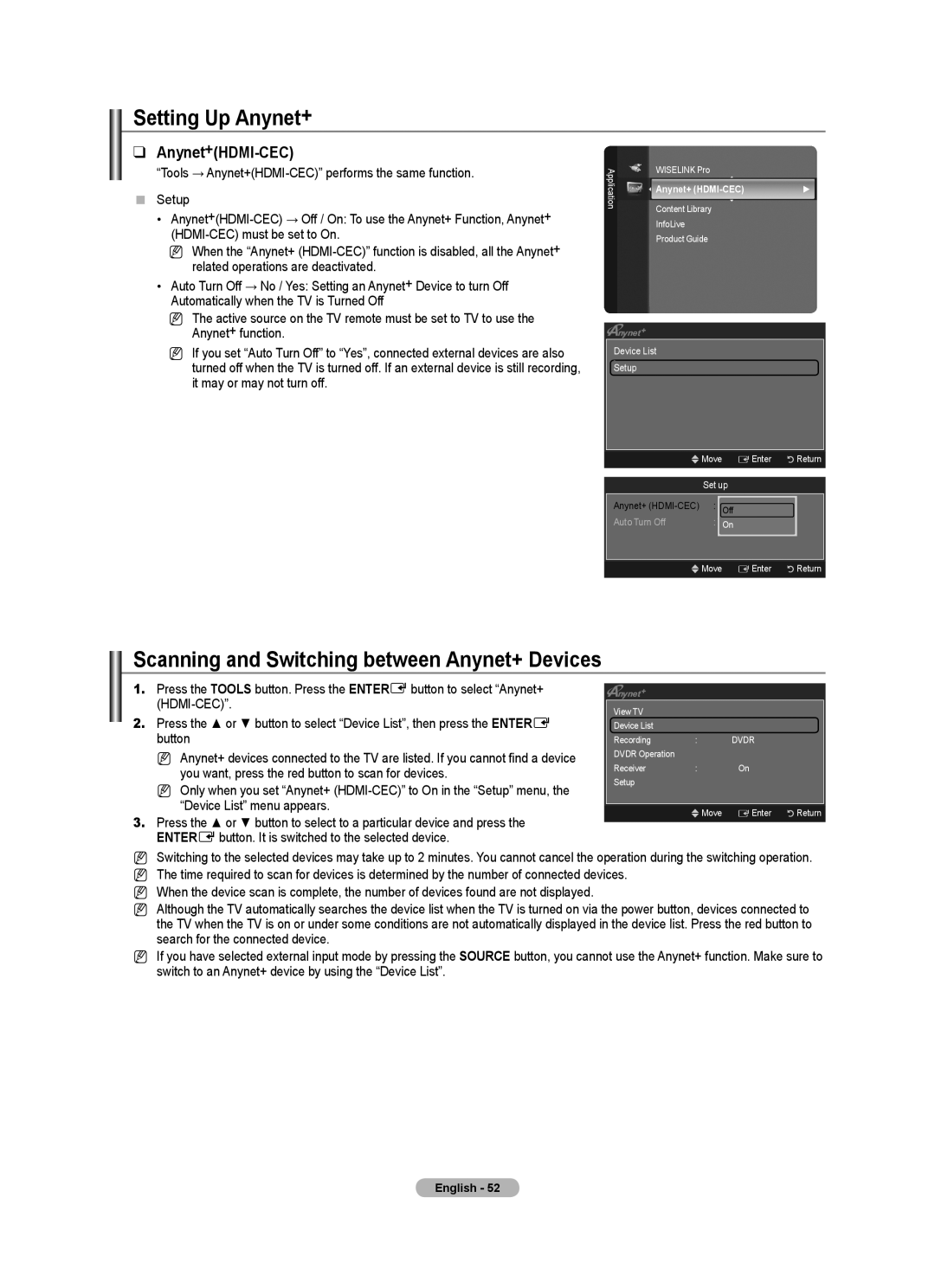Setting Up Anynet+
❑Anynet+(HDMI-CEC)
“Tools →
Setup
•
N When the “Anynet+
•Auto Turn Off → No / Yes: Setting an Anynet+ Device to turn Off Automatically when the TV is Turned Off
N The active source on the TV remote must be set to TV to use the
Anynet+ function.
NIf you set “Auto Turn Off” to “Yes”, connected external devices are also turned off when the TV is turned off. If an external device is still recording, it may or may not turn off.
Application | WISELINK Pro |
| |
Anynet+ | ► | ||
| |||
| Content Library |
| |
| InfoLive |
| |
| Product Guide |
|
Device List
Setup
UMove EEnter RReturn
| Set up |
Anynet+ | : ON |
| Off |
Auto Turn Off | : Yes |
| On |
|
|
UMove EEnter RReturn
Scanning and Switching between Anynet+ Devices
1.Press the TOOLS button. Press the ENTEREbutton to select “Anynet+
2.Press the ▲ or ▼ button to select “Device List”, then press the ENTERE button
N Anynet+ devices connected to the TV are listed. If you cannot find a device you want, press the red button to scan for devices.
N Only when you set “Anynet+
3.Press the ▲ or ▼ button to select to a particular device and press the
ENTEREbutton. It is switched to the selected device.
|
|
|
View TV |
|
|
Device List |
|
|
Recording | : | DVDR |
DVDR Operation |
|
|
Receiver | : | On |
Setup |
|
|
|
|
|
UMove EEnter RReturn
NSwitching to the selected devices may take up to 2 minutes. You cannot cancel the operation during the switching operation.
N The time required to scan for devices is determined by the number of connected devices. N When the device scan is complete, the number of devices found are not displayed.
N Although the TV automatically searches the device list when the TV is turned on via the power button, devices connected to the TV when the TV is on or under some conditions are not automatically displayed in the device list. Press the red button to search for the connected device.
N If you have selected external input mode by pressing the SOURCE button, you cannot use the Anynet+ function. Make sure to switch to an Anynet+ device by using the “Device List”.
English - 52