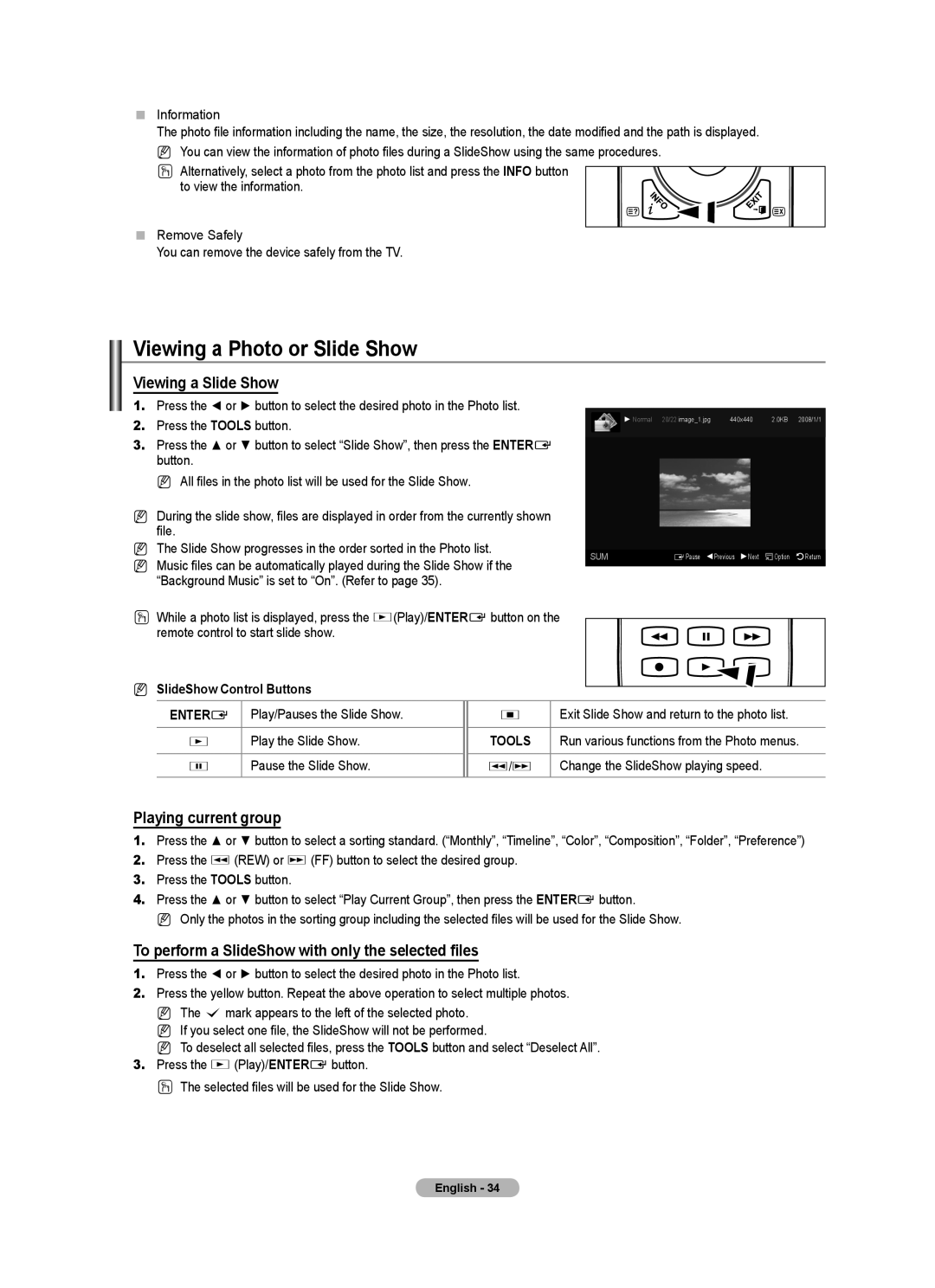Information
The photo file information including the name, the size, the resolution, the date modified and the path is displayed.
NYou can view the information of photo files during a SlideShow using the same procedures.
O Alternatively, select a photo from the photo list and press the INFO button to view the information.
Remove Safely
You can remove the device safely from the TV.
Viewing a Photo or Slide Show
Viewing a Slide Show
1.Press the ◄ or ► button to select the desired photo in the Photo list.
2. | Press the TOOLS button. | ► Normal 20/22 image_1.jpg | 440x440 | 2.0KB 2008/1/1 |
|
|
|
3.Press the ▲ or ▼ button to select “Slide Show”, then press the ENTERE button.
N All files in the photo list will be used for the Slide Show.
NDuring the slide show, files are displayed in order from the currently shown file.
N The Slide Show progresses in the order sorted in the Photo list. | SUM | EPause Previous Next Option Return | |||
N Music files can be automatically played during the Slide Show if the | |||||
|
| ||||
“Background Music” is set to “On”. (Refer to page 35). |
|
|
| ||
O While a photo list is displayed, press the ∂(Play)/ENTERE button on the |
| ||||
remote control to start slide show. |
|
|
| ||
N SlideShow Control Buttons |
|
|
| ||
ENTERE | Play/Pauses the Slide Show. | ∫ | Exit Slide Show and return to the photo list. | ||
∂ | Play the Slide Show. | TOOLS | Run various functions from the Photo menus. | ||
∑ | Pause the Slide Show. | π/µ | Change the SlideShow playing speed. | ||
Playing current group
1.Press the ▲ or ▼ button to select a sorting standard. (“Monthly”, “Timeline”, “Color”, “Composition”, “Folder”, “Preference”)
2.Press the π (REW) or µ (FF) button to select the desired group.
3.Press the TOOLS button.
4.Press the ▲ or ▼ button to select “Play Current Group”, then press the ENTERE button.
N Only the photos in the sorting group including the selected files will be used for the Slide Show.
To perform a SlideShow with only the selected files
1.Press the ◄ or ► button to select the desired photo in the Photo list.
2.Press the yellow button. Repeat the above operation to select multiple photos.
N The c mark appears to the left of the selected photo. N If you select one file, the SlideShow will not be performed.
N To deselect all selected files, press the TOOLS button and select “Deselect All”.
3.Press the ∂ (Play)/ENTERE button.
O The selected files will be used for the Slide Show.
English - 34