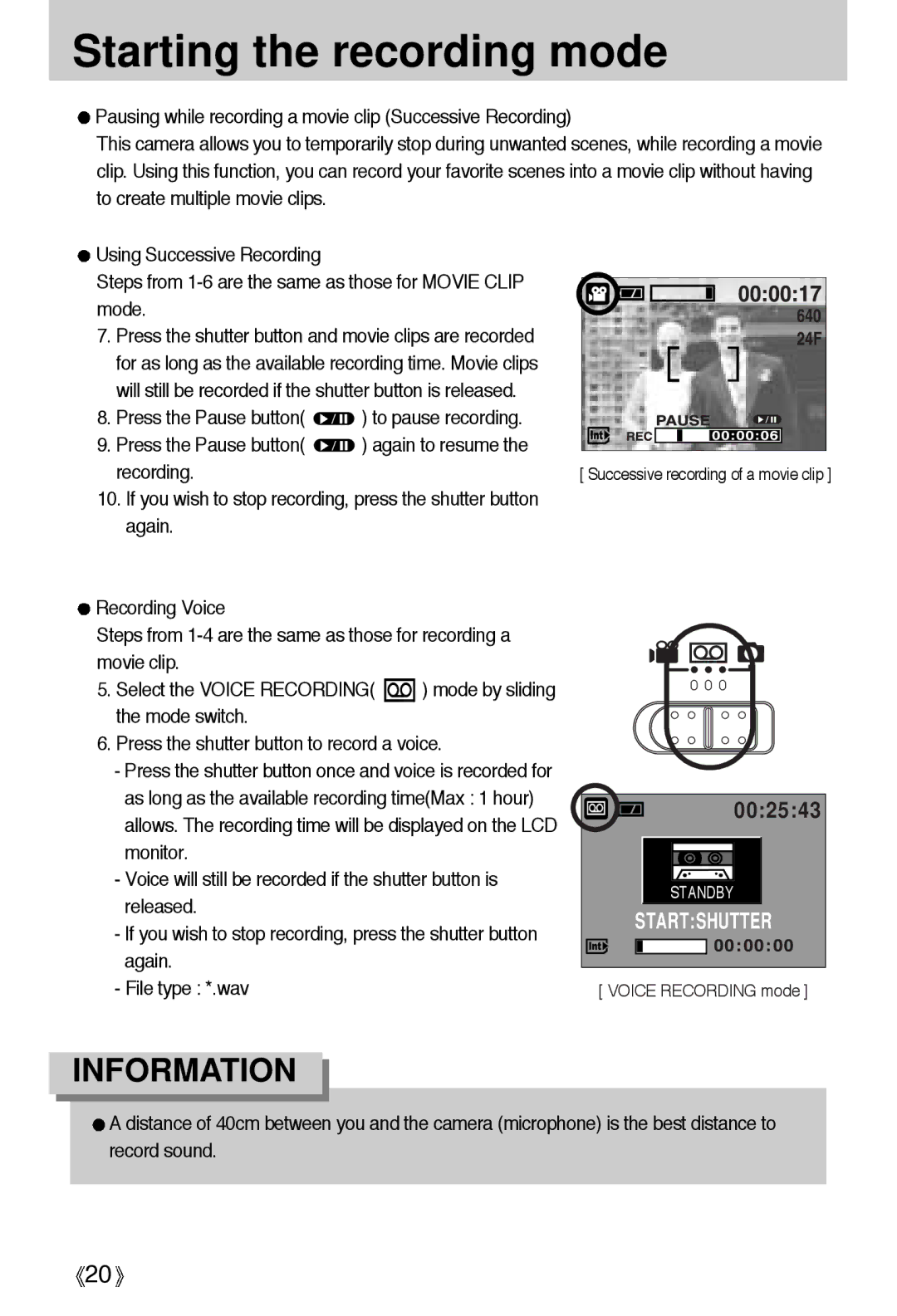Starting the recording mode
![]() Pausing while recording a movie clip (Successive Recording)
Pausing while recording a movie clip (Successive Recording)
This camera allows you to temporarily stop during unwanted scenes, while recording a movie clip. Using this function, you can record your favorite scenes into a movie clip without having to create multiple movie clips.
![]() Using Successive Recording
Using Successive Recording
Steps from
7.Press the shutter button and movie clips are recorded for as long as the available recording time. Movie clips will still be recorded if the shutter button is released.
8.Press the Pause button( ![]() ) to pause recording.
) to pause recording.
9.Press the Pause button( ![]() ) again to resume the recording.
) again to resume the recording.
10.If you wish to stop recording, press the shutter button again.
![]() Recording Voice
Recording Voice
Steps from
5.Select the VOICE RECORDING( ![]() ) mode by sliding the mode switch.
) mode by sliding the mode switch.
6.Press the shutter button to record a voice.
-Press the shutter button once and voice is recorded for as long as the available recording time(Max : 1 hour) allows. The recording time will be displayed on the LCD monitor.
-Voice will still be recorded if the shutter button is released.
-If you wish to stop recording, press the shutter button again.
-File type : *.wav
[ Successive recording of a movie clip ]
00:25:43
![]() STANDBY
STANDBY
START:SHUTTER
[ VOICE RECORDING mode ]
INFORMATION
![]() A distance of 40cm between you and the camera (microphone) is the best distance to record sound.
A distance of 40cm between you and the camera (microphone) is the best distance to record sound.
![]() 20
20![]()