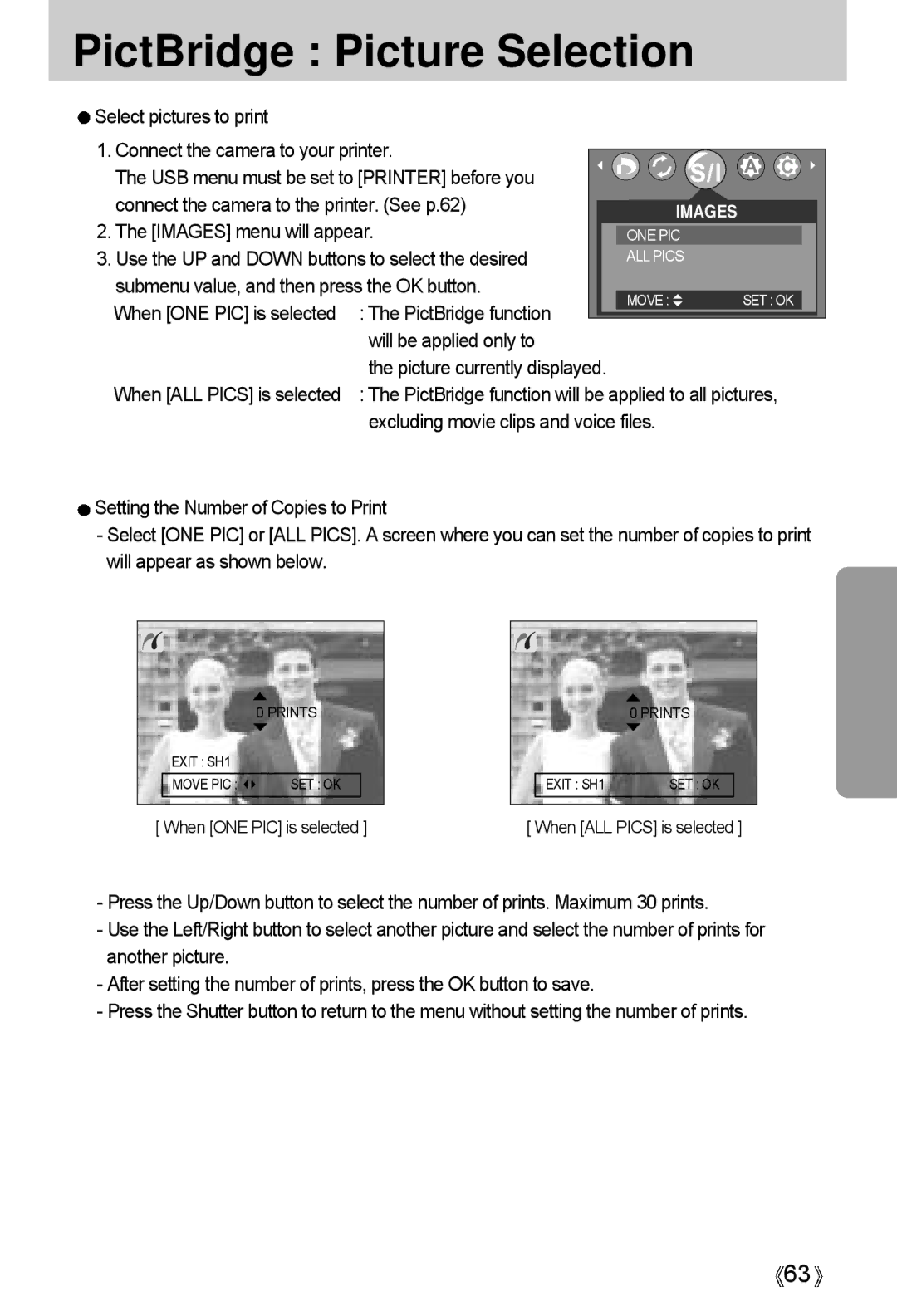PictBridge : Picture Selection
Select pictures to print |
|
|
|
|
|
|
|
1. Connect the camera to your printer. |
|
|
|
|
|
| |
|
|
|
|
|
| ||
The USB menu must be set to [PRINTER] before you |
|
|
|
|
|
| |
connect the camera to the printer. (See p.62) |
|
| IMAGES |
|
|
| |
2. The [IMAGES] menu will appear. |
|
| ONE PIC |
|
|
| |
3. Use the UP and DOWN buttons to select the desired |
|
| ALL PICS |
|
|
| |
submenu value, and then press the OK button. |
|
|
|
|
|
| |
|
| MOVE : | SET : OK |
|
| ||
When [ONE PIC] is selected | : The PictBridge function |
|
|
|
| ||
|
|
|
|
|
| ||
|
|
|
|
|
| ||
| will be applied only to |
|
|
|
| ||
| the picture currently displayed. |
|
|
|
| ||
When [ALL PICS] is selected | : The PictBridge function will be applied to all pictures, | ||||||
| excluding movie clips and voice files. |
|
|
| |||
![]() Setting the Number of Copies to Print
Setting the Number of Copies to Print
-Select [ONE PIC] or [ALL PICS]. A screen where you can set the number of copies to print will appear as shown below.
| 0 PRINTS |
EXIT : SH1 |
|
MOVE PIC : | SET : OK |
[ When [ONE PIC] is selected ] | |
| 0 PRINTS |
EXIT : SH1 | SET : OK |
[ When [ALL PICS] is selected ] | |
-Press the Up/Down button to select the number of prints. Maximum 30 prints.
-Use the Left/Right button to select another picture and select the number of prints for another picture.
-After setting the number of prints, press the OK button to save.
-Press the Shutter button to return to the menu without setting the number of prints.
![]() 63
63![]()