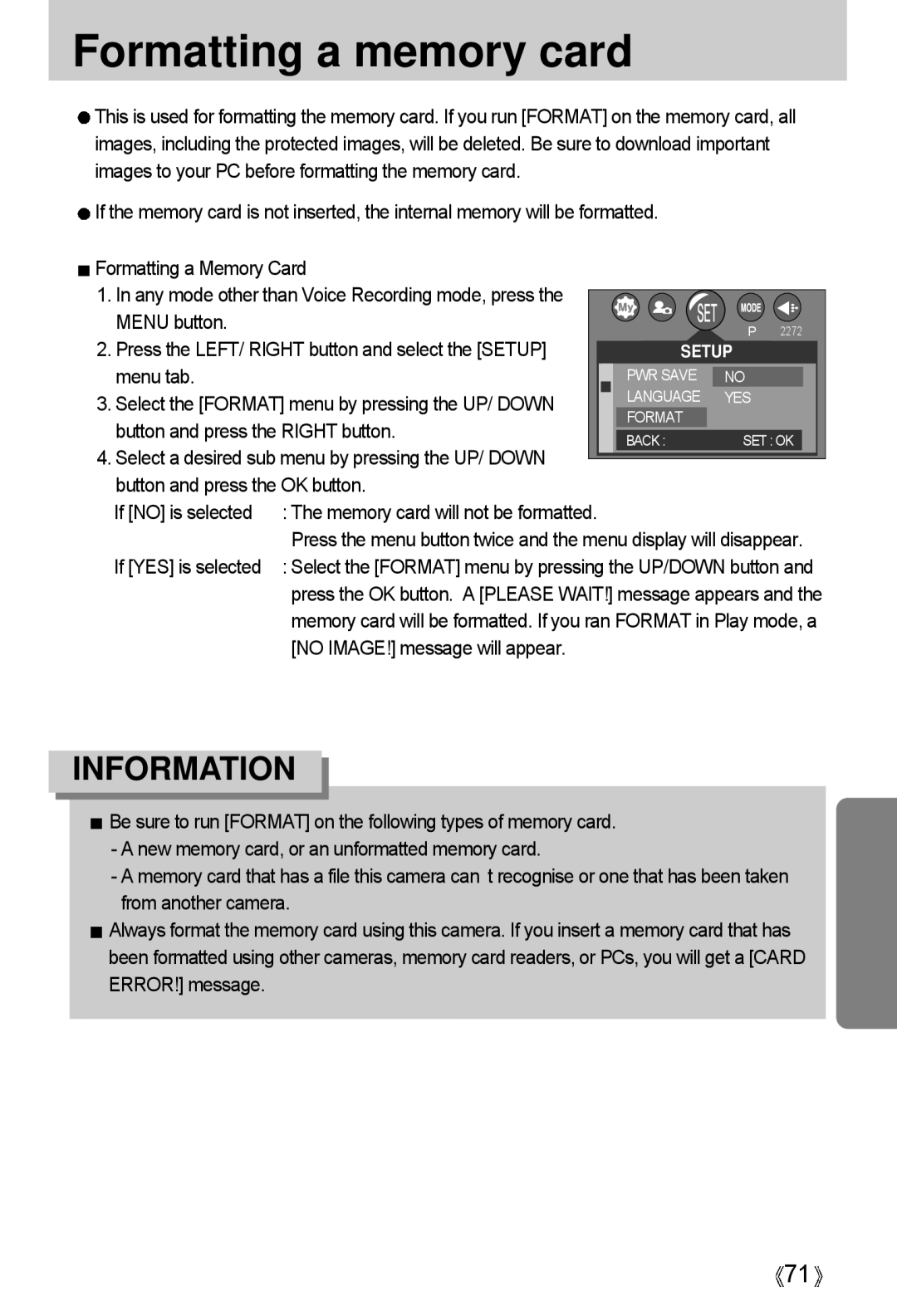Formatting a memory card
![]() This is used for formatting the memory card. If you run [FORMAT] on the memory card, all images, including the protected images, will be deleted. Be sure to download important images to your PC before formatting the memory card.
This is used for formatting the memory card. If you run [FORMAT] on the memory card, all images, including the protected images, will be deleted. Be sure to download important images to your PC before formatting the memory card.
![]() If the memory card is not inserted, the internal memory will be formatted.
If the memory card is not inserted, the internal memory will be formatted.
Formatting a Memory Card |
|
|
|
|
|
|
1. In any mode other than Voice Recording mode, press the |
|
|
|
|
|
|
|
|
|
|
|
| |
MENU button. |
|
|
| P 2272 | ||
2. Press the LEFT/ RIGHT button and select the [SETUP] |
|
|
| |||
|
| SETUP | ||||
menu tab. |
|
| PWR SAVE | NO |
|
|
3. Select the [FORMAT] menu by pressing the UP/ DOWN |
|
| LANGUAGE | YES |
| |
|
| FORMAT |
| |||
button and press the RIGHT button. |
|
|
|
|
| |
|
| BACK : | SET : OK |
|
| |
4. Select a desired sub menu by pressing the UP/ DOWN |
|
|
|
|
|
|
|
|
|
|
|
| |
button and press the OK button. |
|
|
|
|
|
|
If [NO] is selected | : The memory card will not be formatted. |
| Press the menu button twice and the menu display will disappear. |
If [YES] is selected | : Select the [FORMAT] menu by pressing the UP/DOWN button and |
| press the OK button. A [PLEASE WAIT!] message appears and the |
| memory card will be formatted. If you ran FORMAT in Play mode, a |
| [NO IMAGE!] message will appear. |
INFORMATION
![]() Be sure to run [FORMAT] on the following types of memory card.
Be sure to run [FORMAT] on the following types of memory card.
-A new memory card, or an unformatted memory card.
-A memory card that has a file this camera can t recognise or one that has been taken from another camera.
![]() Always format the memory card using this camera. If you insert a memory card that has been formatted using other cameras, memory card readers, or PCs, you will get a [CARD ERROR!] message.
Always format the memory card using this camera. If you insert a memory card that has been formatted using other cameras, memory card readers, or PCs, you will get a [CARD ERROR!] message.
![]() 71
71![]()