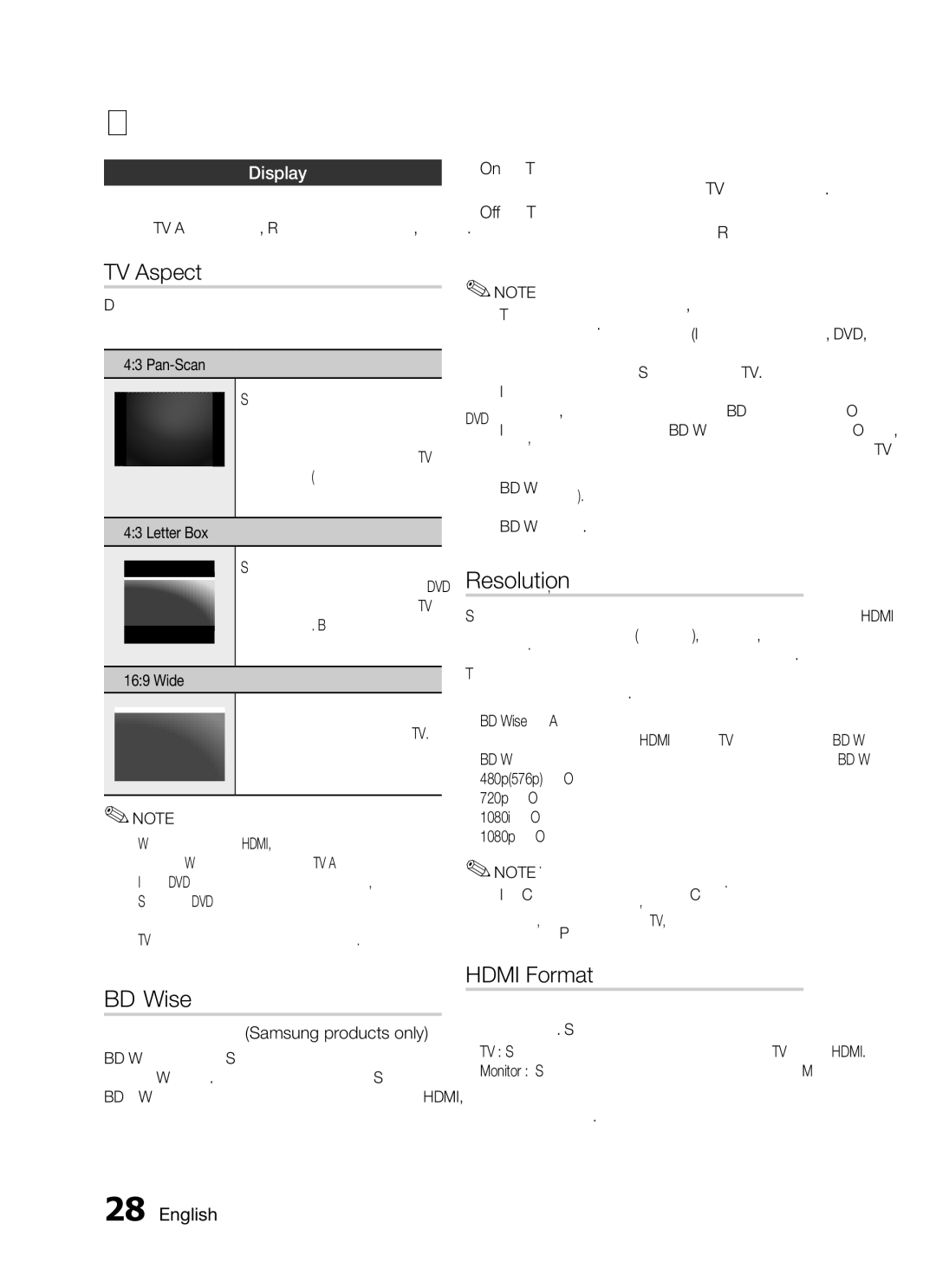HT-C655W, HT-C550, HT-C653W, HT-C553, HT-C650W specifications
The Samsung HT series is recognized for delivering exceptional home theater experiences, combining sleek design with cutting-edge technology. Among the popular models are the HT-C550, HT-C653W, HT-C555, HT-C650W, and HT-C553, each offering unique features that cater to different audio-visual needs.The Samsung HT-C550 is known for its powerful 5.1-channel amplifier, providing rich surround sound that enhances movie watching and music listening. It features built-in decoders for Dolby Digital and DTS, ensuring an immersive audio experience. Users also appreciate the USB input, which allows easy connection to external devices, giving them the flexibility to play their favorite media directly.
Moving on to the HT-C653W, this model stands out with its wireless capabilities. The wireless rear speakers help eliminate cable clutter while still delivering exceptional sound quality. It includes Samsung's Advanced Audio Processing technology, which optimizes all audio sources for a richer experience. The built-in Blu-ray player further elevates the experience, supporting various media formats and boasting smart connectivity options.
The HT-C555 is designed for those who prioritize high-definition audio. Equipped with Dolby TrueHD and DTS-HD Master Audio decoders, it provides lossless audio that brings movies to life. The sleek design and compact size make it ideal for smaller spaces, while its comprehensive connectivity options, including HDMI, USB, and optical inputs, ensure compatibility with a range of devices.
The HT-C650W emphasizes convenience with its wireless audio capabilities, making it easier to set up your home theater system. With a stylish design that matches modern aesthetics, this model also features SMART Hub technology, allowing users to stream content from online platforms. Its surround sound technology creates an immersive environment perfect for gaming and movies.
Finally, the HT-C553 combines power and clarity, delivering 1,000 watts of total power output. The system includes a subwoofer that enhances bass performance, leading to a well-rounded audio experience. With its compact design and ease of use, it appeals to those looking to upgrade their home theater without compromising space or style.
In conclusion, the Samsung HT series, particularly the HT-C550, HT-C653W, HT-C555, HT-C650W, and HT-C553, showcases a variety of features and technologies that enhance home entertainment. Each model caters to different preferences, ensuring that users can find the right fit for their audio and visual needs. Whether it’s wireless capabilities, high-definition sound, or compact design, Samsung has crafted a range of options that elevate any home theater setup.