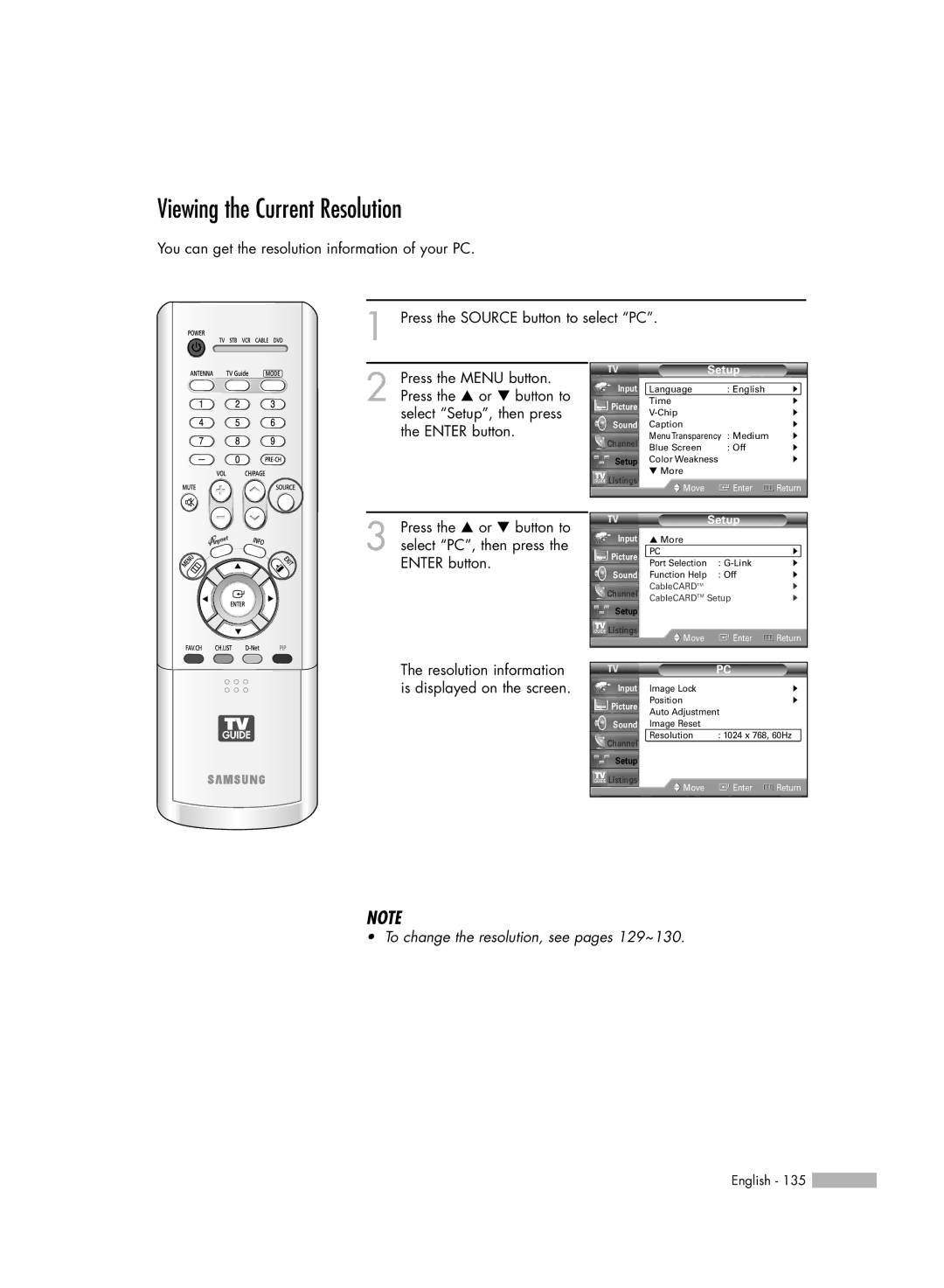Viewing the Current Resolution
You can get the resolution information of your PC.
1 Press the SOURCE button to select “PC”.
2 Press the MENU button. Press the … or † button to select “Setup”, then press the ENTER button.
3 Press the … or † button to select “PC”, then press the ENTER button.
| Setup |
| ||
Input | Language | : English | √ | |
Picture | Time |
| √ | |
| √ | |||
|
| |||
Sound | Caption |
| √ | |
Channel | MenuTransparency | : Medium | √ | |
Blue Screen | : Off | √ | ||
| ||||
Setup | Color Weakness |
| √ | |
Listings | ▼ More |
|
| |
Move | Enter | Return | ||
| ||||
|
|
|
| |
|
| Setup |
| |
Input | ▲ More |
|
| |
Picture | PC |
| √ | |
Port Selection | : | √ | ||
| ||||
Sound | Function Help | : Off | √ | |
Channel | CableCARDTM |
| √ | |
CableCARDTM Setup | √ | |||
Setup |
|
|
| |
Listings | Move | Enter | Return | |
| ||||
|
|
|
| |
The resolution information is displayed on the screen.
|
| PC |
|
Input | Image Lock |
| √ |
Picture | Position |
| √ |
Auto Adjustment |
| ||
|
| ||
Sound | Image Reset |
|
|
Channel | Resolution | : 1024 x 768, 60Hz | |
|
|
| |
Setup |
|
|
|
Listings | Move | Enter | Return |
| |||
NOTE
• To change the resolution, see pages 129~130.
English - 135 ![]()