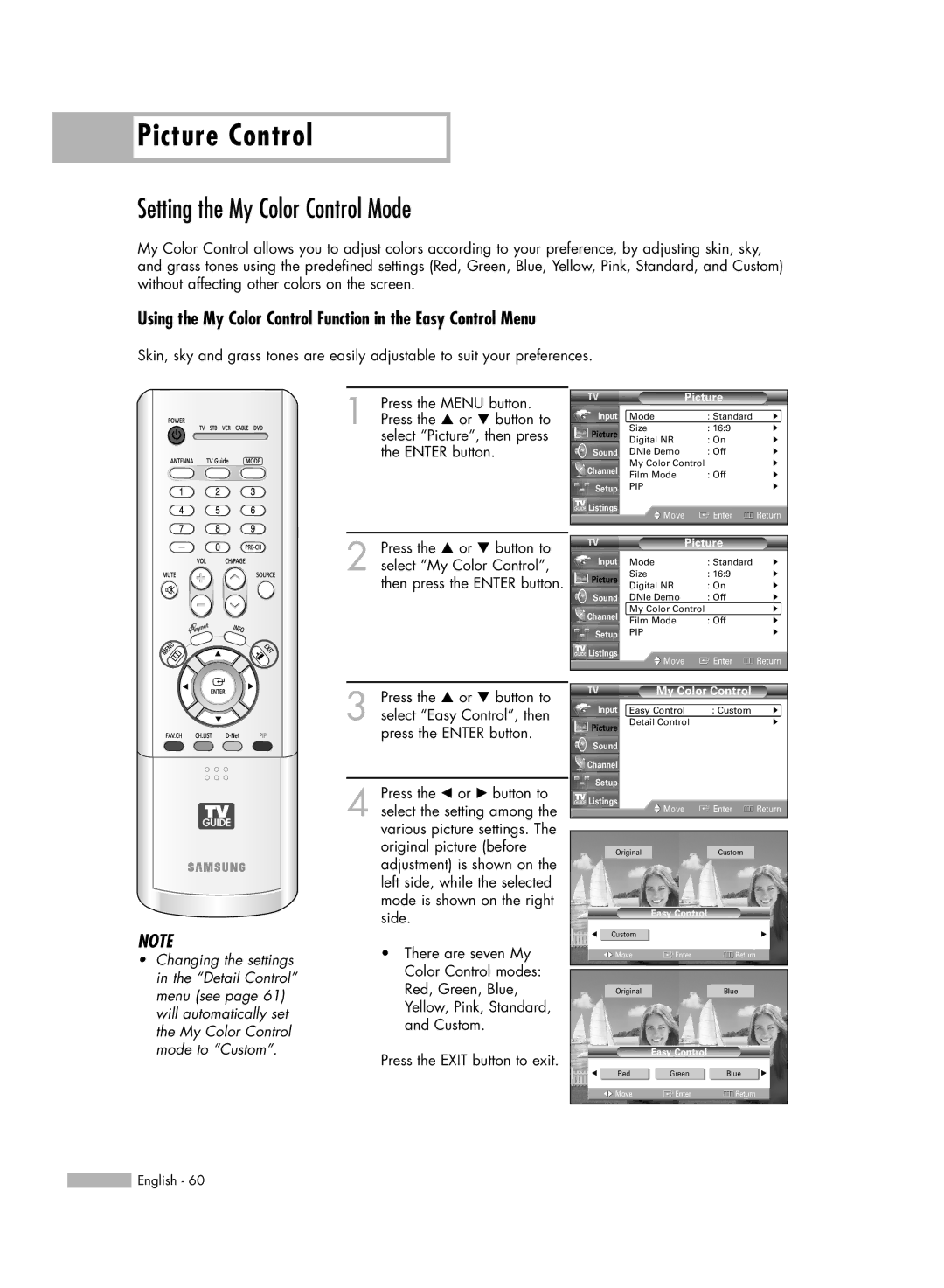Picture Control
Picture Control
Setting the My Color Control Mode
My Color Control allows you to adjust colors according to your preference, by adjusting skin, sky, and grass tones using the predefined settings (Red, Green, Blue, Yellow, Pink, Standard, and Custom) without affecting other colors on the screen.
Using the My Color Control Function in the Easy Control Menu
Skin, sky and grass tones are easily adjustable to suit your preferences.
1 | Press the MENU button. |
Press the … or † button to |
select “Picture”, then press the ENTER button.
|
| Picture |
| |
Input | Mode | : Standard | √ | |
Picture | Size | : 16:9 | √ | |
Digital NR | : On | √ | ||
| ||||
Sound | DNIe Demo | : Off | √ | |
Channel | My Color Control | √ | ||
Film Mode | : Off | √ | ||
| ||||
Setup | PIP |
| √ | |
Listings | Move | Enter | Return | |
| ||||
|
|
|
| |
2 Press the … or † button to select “My Color Control”, then press the ENTER button.
|
| Picture |
| |
Input | Mode | : Standard | √ | |
Picture | Size | : 16:9 | √ | |
Digital NR | : On | √ | ||
| ||||
Sound | DNIe Demo | : Off | √ | |
Channel | My Color Control | √ | ||
Film Mode | : Off | √ | ||
| ||||
Setup | PIP |
| √ | |
Listings | Move | Enter | Return | |
| ||||
|
|
|
| |
NOTE
•Changing the settings in the “Detail Control” menu (see page 61) will automatically set the My Color Control mode to “Custom”.
3 Press the … or † button to select “Easy Control”, then press the ENTER button.
4 Press the œ or √ button to select the setting among the various picture settings. The original picture (before adjustment) is shown on the left side, while the selected mode is shown on the right side.
•There are seven My Color Control modes: Red, Green, Blue, Yellow, Pink, Standard, and Custom.
Press the EXIT button to exit.
My Color Control
Input | Easy Control | : Custom | √ |
Picture | Detail Control |
| √ |
|
|
| |
Sound |
|
|
|
Channel |
|
|
|
Setup |
|
|
|
Listings | Move | Enter | Return |
| |||
Original | Custom |
| |
Easy Control
œ | Custom |
| √ |
| Move | Enter | Return |
| Original |
| Blue |
Easy Control
œ | Red | Green | Blue | √ |
| Move | Enter | Return |
|
![]() English - 60
English - 60